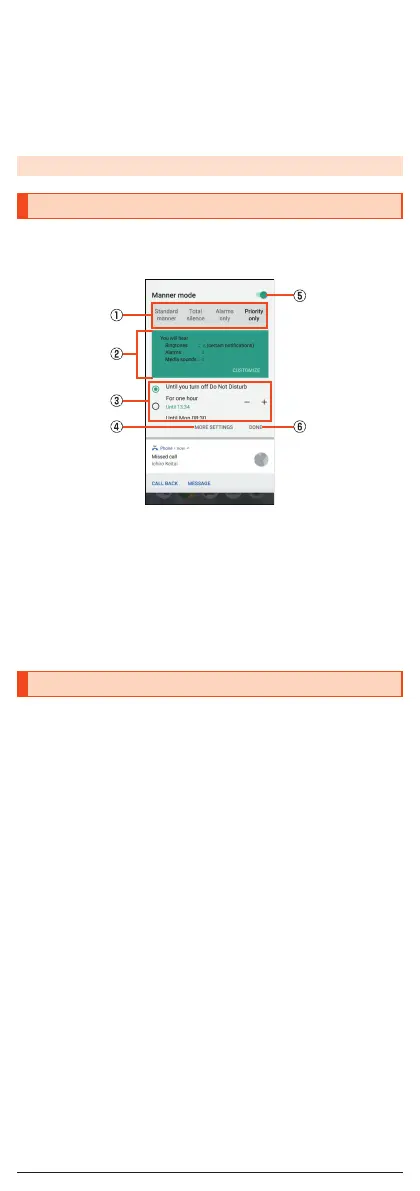D
Switching button
Tap it to switch the notification panel and status panel.
E
Clear all
Tap it to clear all the notifications. You may not be able to delete a
notification depending on the notification.
F
Brightness adjusting bar
Slide the bar to set the brightness.
G
Edit
Change or rearrange the displayed function buttons.
◎ Slide the screen up/down to switch the notification panel/status panel.
Setting the Manner Mode
Set not to disturb others around you in public.
A
Display the status panel → Tap “Manner mode” in function
buttons.
《Manner mode setting screen》
A
Type of manner mode
B
Explanation of operations
C
Duration until disabling manner mode
D
More settings
E
ON/OFF setting
Tap it to disable the manner mode.
F
Done
Finish the manner mode setting.
Setting App Permissions
When you activate applications/functions to access to the function or
information of the product for the first time, the confirmation screen for
requesting the permission of access authority is displayed.
Example: Activating Album
A
On the confirmation screen of “First things first” → [NEXT].
B
[DENY]/[ALLOW].
In general, tap “ALLOW” and allow the application to use the functions.
If there are multiple functions to use, operate in the same way.
■ Setting Functions to Use
You can make settings for the functions to use by following steps below as
well.
■ Setting functions to use by application
A
On the home screen → “App list screen” → [Settings] →
[Apps & notifications] → [App info].
B
Select an application → [Permissions].
C
Select a function.
■ Setting applications to use by function
A
On the home screen → “App list screen” → [Settings] →
[Apps & notifications] → [App permissions].
B
Select a function.
C
Select an application.
15