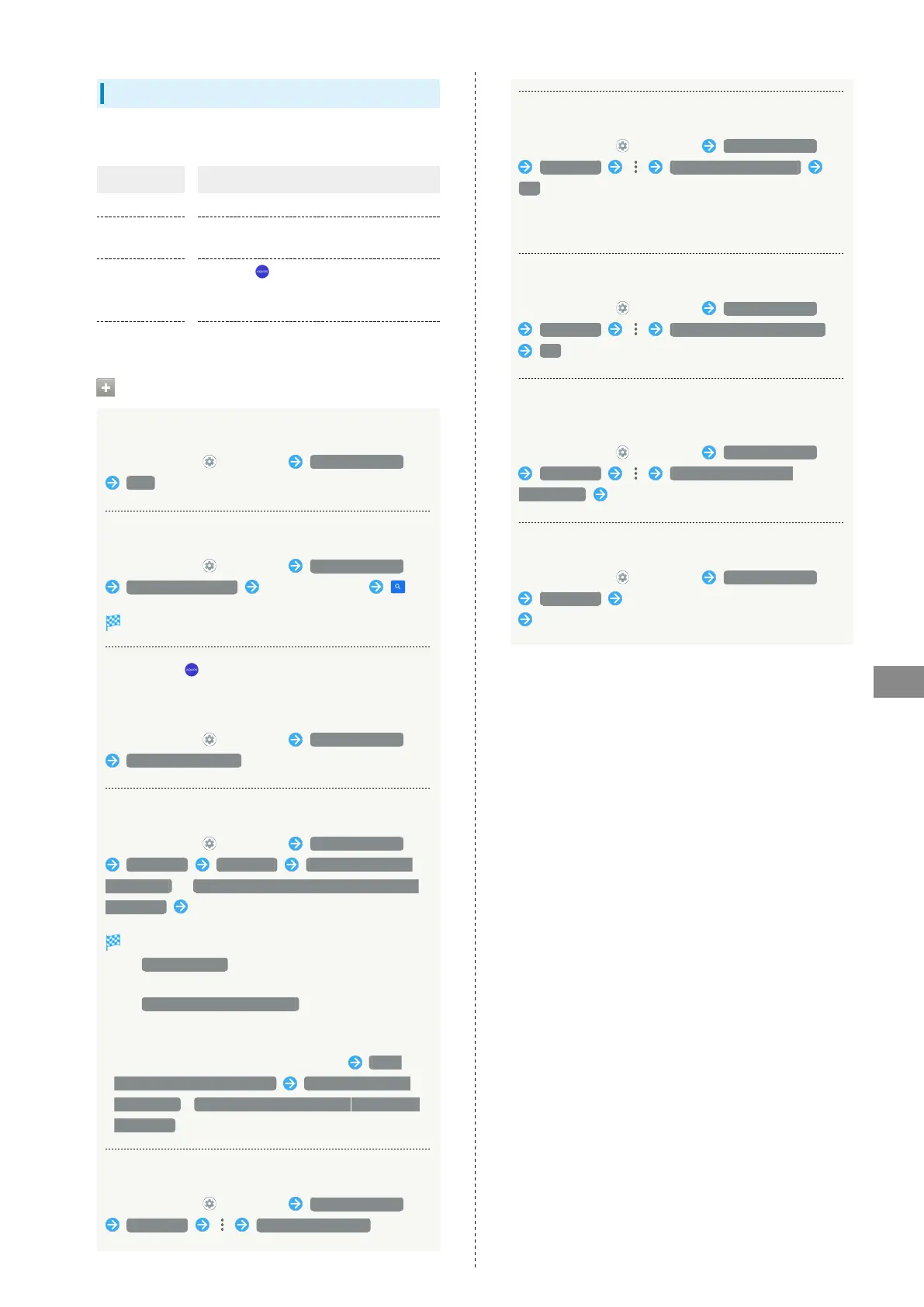179
Handset Settings
AQUOS sense5G
Troubleshooting
Check FAQ on Sharp Website and do a self-check.
Item Description
FAQ Check FAQ on Sharp Website.
Search for
settings
Search for items in settings menu.
Proficient use
guide
Activate (SHSHOW) to view
information on getting the most out of
your AQUOS smartphone/tablet.
Self check Perform a self-check.
Troubleshooting Operations
Checking FAQ on Sharp Website
In Home Screen, (Settings) Troubleshooting
FAQ
Searching for Items in Settings Menu
In Home Screen, (Settings) Troubleshooting
Search for settings Enter search text
Search results appear.
Activating (SHSHOW) to View Information
on Getting the Most Out of Your AQUOS
Smartphone/Tablet
In Home Screen, (Settings) Troubleshooting
Proficient use guide
Performing Self-Check
In Home Screen, (Settings) Troubleshooting
Self check DIAGNOSE CHOOSE FROM THE
SYMPTOMS. / CHOOSE THE PLACE THAT YOU WANT TO
DIAGNOSE. Follow onscreen prompts
Diagnosis results appear.
・
Tap Secure storage to delete cache used by the
application.
・
Tap Frequently Asked Questions to check FAQ on Sharp
Website.
・Tap diagnosis result for detailed result screen.
・
Use Power Key for self-check (Long Press) Think
if it might be a malfunction? CHOOSE FROM THE
SYMPTOMS. / CHOOSE THE PLACE THAT YOU WANT TO
DIAGNOSE.
Checking Memory Usage
In Home Screen, (Settings) Troubleshooting
Self check Memory(RAM) usage
Restarting Handset in Safe Mode
In Home Screen, (Settings) Troubleshooting
Self check Reboot with safe mode
OK
・Handset restarts in a state near to its state at time of
purchase.
Exiting Safe Mode and Restarting Handset
In Home Screen, (Settings) Troubleshooting
Self check Reboot to cancel safe mode
OK
Viewing Advice Related to Temperature Rise in
Handset
In Home Screen, (Settings) Troubleshooting
Self check How to manage device
overheating Follow onscreen prompts
Viewing Self Check Diagnostic History
In Home Screen, (Settings) Troubleshooting
Self check Tap the diagnostic history to view
Follow onscreen prompts
