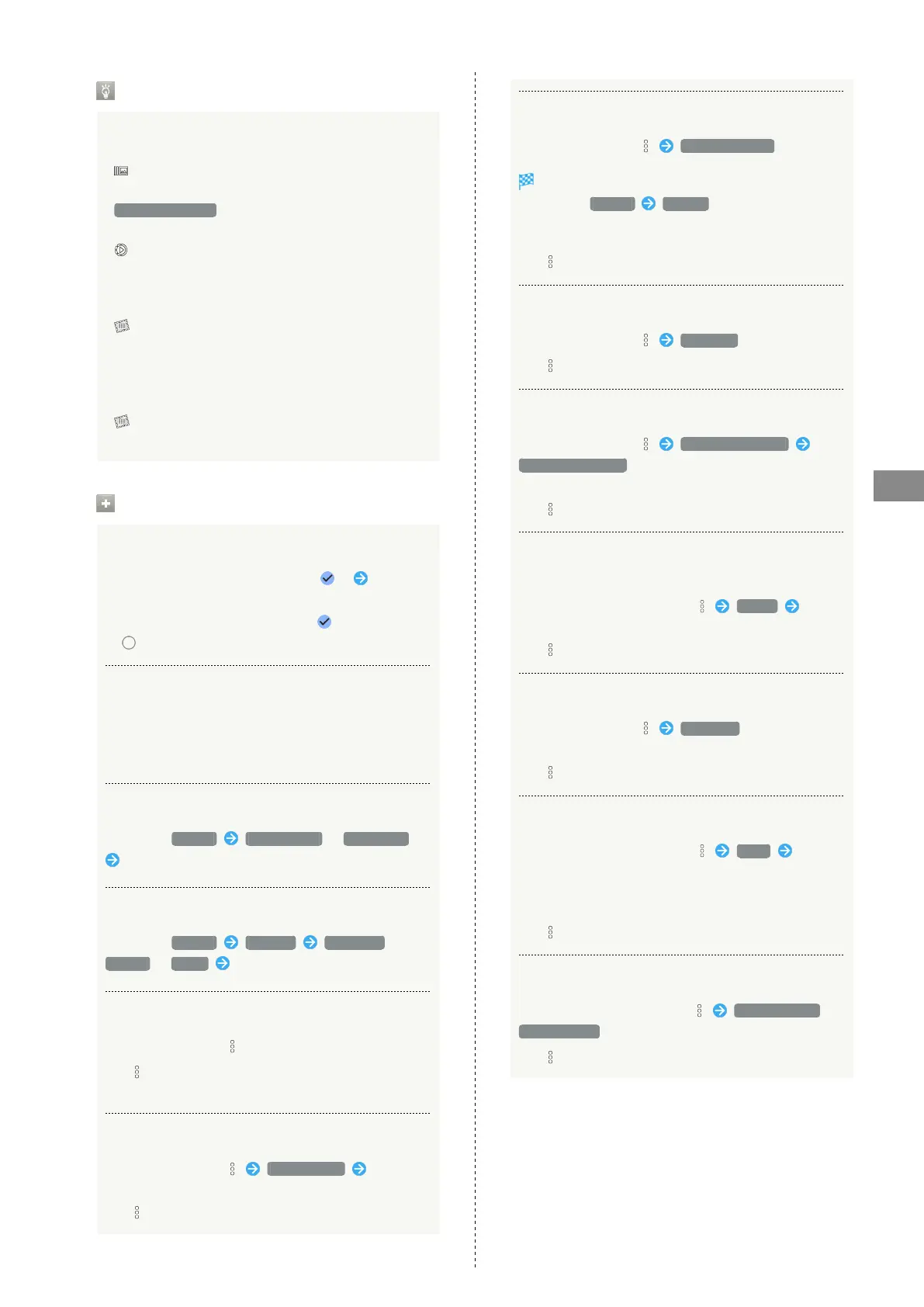93
Music & Images
AQUOS sense5G
Icons in Photos
Icons below appear according to shooting mode, settings,
etc. used.
・
appears with number of 2 or more photos taken while
capturing video. Tap a photo in Photos and then Tap
Match with movie in file view window to play video or
photo.
・
appears for video shot in Slow Video mode. See
"スロービデオモードで撮った動画を再生する (http://
help.mb.softbank.jp/aquos-sense5g/04-06-06-02.html)"
(Japanese) for details on how to play videos.
・
appears for photos captured with Intelligent Framing.
Tap photo for original image (captured photo) and
a recommended image (intelligently framed photo)
to appear at bottom of Display. Flick left/right in
thumbnails to toggle original and recommended images.
may not appear immediately after activating handset.
Wait a while and then re-open photo.
Photo/Video Viewing Operations
Selecting Multiple Files
In Photos, Touch & Hold photo/video ( ) Tap
another photo/video
・
Tap photo/video to toggle selected ( )/unselected
( ).
Changing Photos Window Layout
In Photos, Pinch/Spread
・View changes between large view, day view, and month
view.
Creating Album or Shared Album
In Photos, Library Create album / New Album
Follow onscreen prompts
Creating Animation, Collage, or Movie
In Photos, Library Utilities Animation /
Collage / Movie Follow onscreen prompts
Checking Photo or Video Details
In file view window,
・
If is hidden, Tap Display first.
・Also displayed when Flicking Display up.
Adding Photos/Videos to Album
In file view window, Add to album Follow
onscreen prompts
・
If is hidden, Tap Display first.
Archiving Photos/Videos
In file view window, Move to Archive
Shown image is moved to Archive.
・
In Photos, Library Archive to view archived
photo/videos.
・If confirmation appears, follow onscreen prompts.
・
If is hidden, Tap Display first.
Saving Photos/Videos on Handset
In file view window, Download
・
If is hidden, Tap Display first.
Deleting Photos/Videos from Handset
In file view window, Delete from device
Delete from device
・Backup data in Google online storage is not deleted.
・
If is hidden, Tap Display first.
Saving Images as Wallpapers or in Address Book
Contact Photos
In file view window for photo, Use as Follow
onscreen prompts
・
If is hidden, Tap Display first.
Using Slideshow
In file view window, Slideshow
・To stop slideshow, Tap image.
・
If is hidden, Tap Display first.
Printing Photos
In file view window for photo, Print Follow
onscreen prompts
・Also use to save images to internal storage or SD Card in
PDF format.
・
If is hidden, Tap Display first.
Setting Whether to Play Back Videos in Loop
In file view window for video, Loop video off /
Loop video on
・
If is hidden, Tap Display first.
