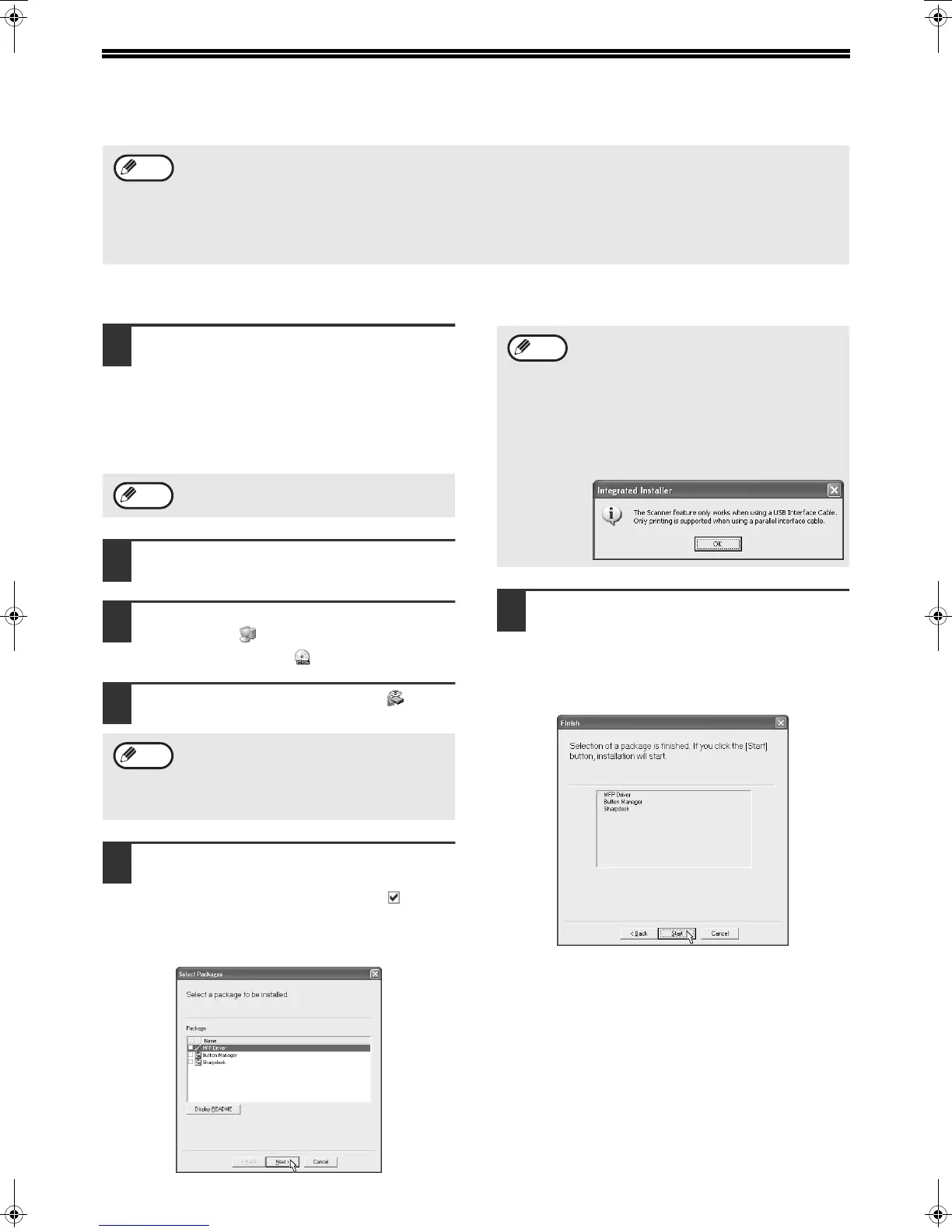4
INSTALLING THE SOFTWARE
INSTALLATION IN WINDOWS XP (USB/PARALLEL CABLE)
1
The USB or parallel cable must not be
connected to the machine. Make sure
that the cable is not connected before
proceeding.
If the cable is connected, a Plug and Play window
will appear. If this happens, click the "Cancel" button
to close the window and disconnect the cable.
2
Insert the CD-ROM into your CD-ROM
drive.
3
Click the "start" button, click "My
Computer" ( ), and then double-click
the CD-ROM icon ( ).
4
Double-click the "setup"
icon
()
.
5
Select the software packages to be
installed and then click the "Next" button.
Software packages with a checkmark ( ) in the
list on the screen will be installed.
Click the "Display README" button to show
information on packages that are selected.
6
Check the packages on the screen,
and then click the "Start" button.
The software packages to be installed will be
displayed on the screen. If an incorrect package
is displayed, click the "Back" button and select
the correct packages.
• In the following explanations it is assumed that the mouse is configured for right hand operation.
• The scanner feature only works when using a USB cable.
• If an error message appears, follow the instructions on the screen to solve the problem. After the problem is
solved, the installation procedure will continue. Depending on the problem, you may have to click the "Cancel"
button to exit the installer. In this case, reinstall the software from the beginning after solving the problem.
• When installing Sharpdesk, a minimal version of Internet Explorer 5.01 will be installed on your computer if your
computer does not currently have Internet Explorer version 4.01 or later
Note
The cable will be connected in step 11.
If the language selection screen appears after
you double click the "setup" icon, select the
language you wish to use and click the "Next"
button. (Normally the correct language is
selected automatically.)
Note
Note
• If you are using a parallel cable, do not
select the Button Manager checkbox (this
feature is not supported when a parallel
cable is used).
• If the following screen appears, click the
"OK" button. For the software that can be
installed, see "INSTALLATION
ENVIRONMENT AND USEABLE
SOFTWARE" (p. 3).
Note
!install_ar160205.book 4 ページ 2003年5月26日 月曜日 午後12時9分
