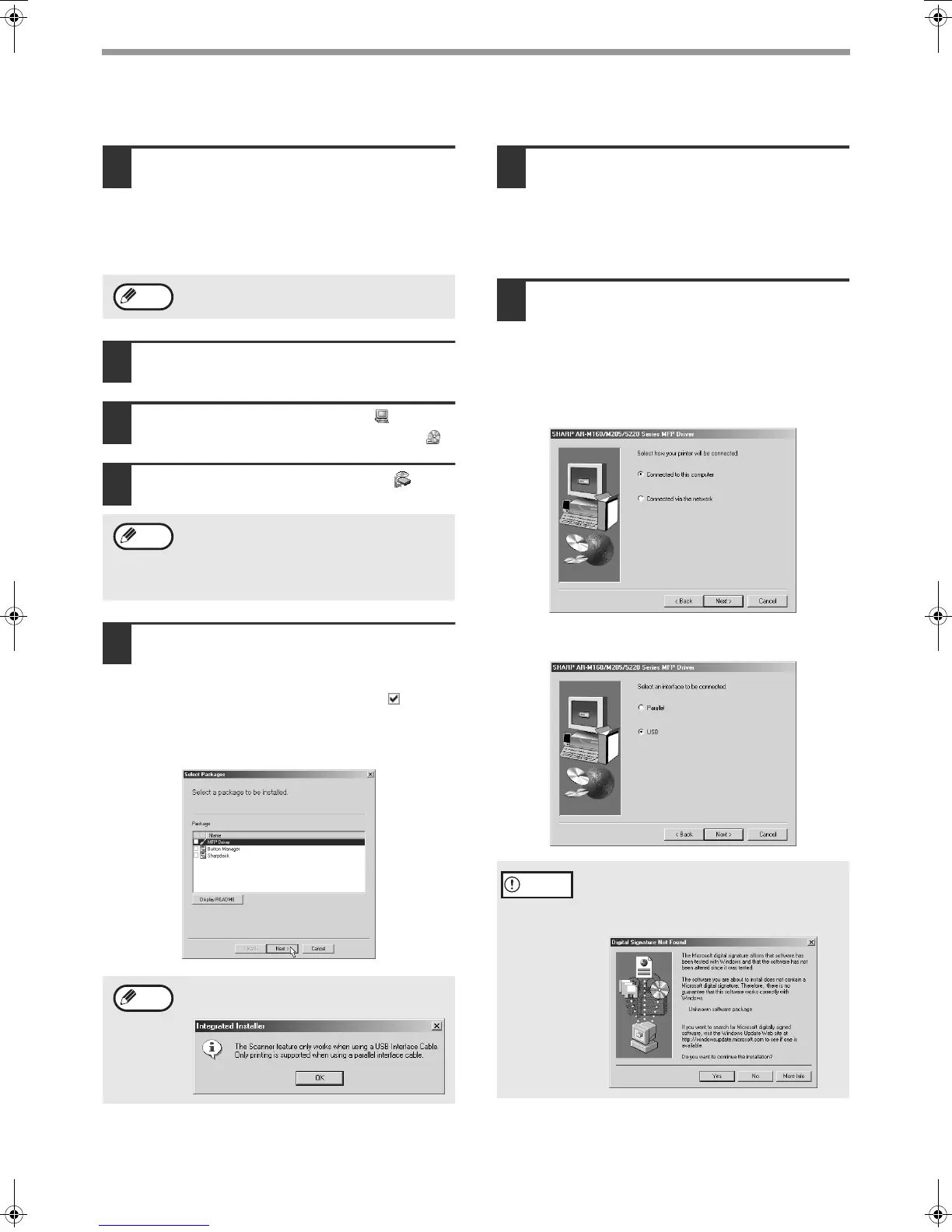6
INSTALLING THE SOFTWARE
INSTALLATION IN WINDOWS 98/ME/2000 (USB CABLE)
1
The USB cable must not be connected
to the machine. Make sure that the cable
is not connected before proceeding.
If the cable is connected, a Plug and Play window
will appear. If this happens, click the "Cancel" button
to close the window and disconnect the cable.
2
Insert the CD-ROM into your CD-ROM
drive.
3
Double-click "My Computer" ( ), and
then double-click the CD-ROM icon ( ).
4
Double-click the "setup" icon ( ).
5
Select the software packages to be
installed and then click the "Next"
button.
Software packages with a checkmark ( ) in the
list on the screen will be installed.
Click the "Display README" button to show
information on packages that are selected.
6
Check the packages on the screen,
and then click the "Start" button.
The software packages to be installed will be
displayed on the screen. If an incorrect package
is displayed, click the "Back" button and select
the correct packages.
7
The files required for installation of
the MFP driver are copied (if "MFP
Driver" was selected in Step 5).
Follow the on-screen instructions.
When you are asked how the printer is connected,
select "Connected to this computer" and click the
"Next" button.
When the interface selection screen appears,
select "USB" and click the "Next" button.
When "The MFP driver installation is complete."
appears, click the "OK" button.
The Button Manager installer will start.
The cable will be connected in step 11.
If the language selection screen appears after
you double click the "setup" icon, select the
language you wish to use and click the "Next"
button. (Normally the correct language is
selected automatically.)
If the following screen appears, click the "OK"
button.
Note
Note
Note
In Windows 2000, if the following screen
appears while the files are being copied (the
message may appear more than once), click
the "Yes" button.
Caution
!install_ar160205.book 6 ページ 2003年5月26日 月曜日 午後12時9分
