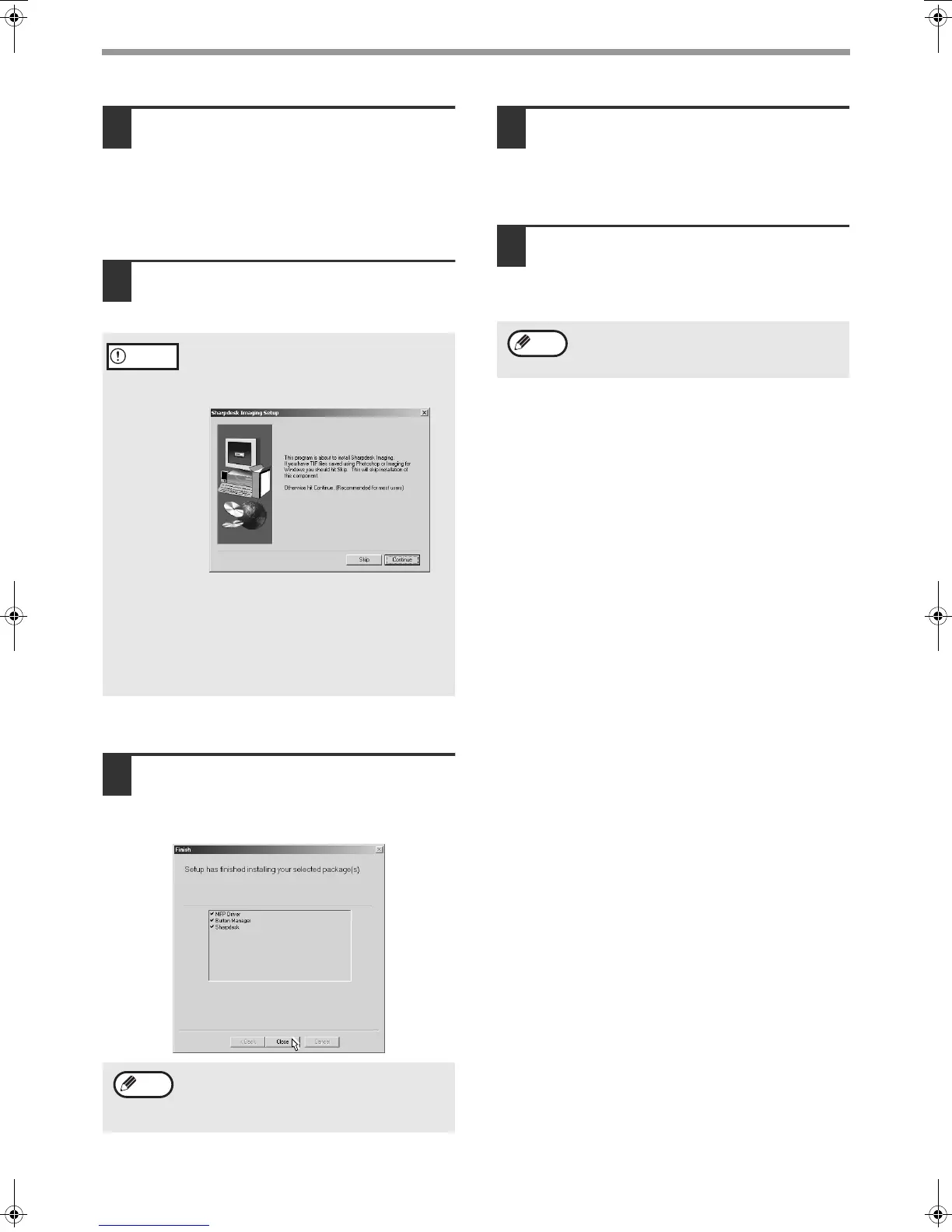7
INSTALLING THE SOFTWARE
8
Begin the installation of Button
Manager (if "Button Manager" was
selected in Step 5).
Follow the on-screen instructions.
Click the "Finish" button when the message
informs you that setup is successful.
The Sharpdesk installer will start.
9
Begin the installation of Sharpdesk (if
"Sharpdesk" was selected in Step 5).
Follow the on-screen instructions.
Click the "Finish" button when the message
informs you that Setup is complete.
10
When the "Finish" screen appears,
click the "Close" button.
When "Now connect the MFP interface cable to
the PC." appears, click the "OK" button.
11
Make sure that the power of the machine
is turned on, and then connect the USB
cable. (p. 10)
Windows will detect the machine and the Plug
and Play screen will appear.
12
Follow the instructions in the Plug
and Play screen that appears in your
version of Windows to begin the
installation.
This completes the installation of the software.
• If you installed the MFP driver, configure the printer
driver settings as explained in "CONFIGURING THE
PRINTER DRIVER" (p. 11).
• If you installed Button Manager, set up Button
Manager as explained in "SETTING UP BUTTON
MANAGER" (p. 12).
If the following screen appears, click the
"Skip" button or the "Continue" button as
appropriate to continue the Sharpdesk
installation.
If "Skip" is selected, the Sharpdesk
installation will continue without installing
Sharpdesk Imaging.
If "Continue" is selected, Sharpdesk Imaging
will be installed. If Imaging for Windows is
installed on your computer, Sharpdesk
Imaging will overwrite Imaging for Windows.
After the installation, a message prompting
you to restart your computer may appear. In
this case, click the "Yes" button to restart your
computer.
Caution
Note
If the dual function board is installed, the
"AR-XXXX (EB)" printer driver and scanner
driver will be installed.
Note
!install_ar160205.book 7 ページ 2003年5月26日 月曜日 午後12時9分
