What to do if paper misfeeds in Sharp All in One Printer?
- TterribrooksAug 20, 2025
If the paper misfeeds in your Sharp All in One Printer, check for any obstructions in the paper path.
What to do if paper misfeeds in Sharp All in One Printer?
If the paper misfeeds in your Sharp All in One Printer, check for any obstructions in the paper path.
Why is text not clear in copy from Sharp All in One Printer?
If the text is not clear when you make a copy on your Sharp All in One Printer, clean the glass and make sure the toner is not low.
Why Sharp All in One Printer producing blank copies?
If you are getting blank copies from your Sharp All in One Printer, check the toner levels and replace the toner if necessary.
Why Sharp All in One Printer is not copying all pages?
If your Sharp All in One Printer is not copying all pages, check the document feeder for jams.
How to fix wrong paper size displayed on Sharp All in One Printer?
If your Sharp All in One Printer displays the wrong paper size for paper in the bypass tray, check the paper size settings.
Why white or black lines appear on copies from Sharp All in One Printer?
If you observe white or black lines on copies from your Sharp All in One Printer, check the drum unit for defects.
What to do if copy job stops on Sharp All in One Printer?
If a copy job stops before it is finished on your Sharp All in One Printer, make sure that the originals are correctly placed.
How to fix Sharp All in One Printer when it does not operate?
If your Sharp All in One Printer is not operating, power cycle the machine.
Why does paper from bypass tray misfeed in Sharp All in One Printer?
If the paper from the bypass tray misfeeds in your Sharp All in One Printer, make sure the bypass tray is not overloaded.
What to do if copying is not possible on Sharp All in One Printer?
If your Sharp All in One Printer is on but copying is not possible, check if the copier is in standby mode.
Identifies and explains the various external and internal parts of the machine.
Details the procedure for turning the machine's power on and off.
Provides instructions on how to load various types and sizes of paper into the trays.
Describes the layout and functions displayed on the main screen when in copy mode.
Explains basic copying procedures from the document glass and RSPF.
Details how to perform automatic duplex copying using the document glass or RSPF.
Covers functions like sort, group, and offset for collating and organizing copies.
Introduces various special copying modes like margin shift, erase, and pamphlet copy.
Lists machine messages, their causes, and suggested solutions for troubleshooting.
Provides a guide to resolving common problems related to machine operation and copying.
Explains how to locate and remove paper misfeeds from different parts of the machine.
Identifies and explains the various external and internal parts of the machine.
Details the procedure for turning the machine's power on and off.
Provides instructions on how to load various types and sizes of paper into the trays.
Describes the layout and functions displayed on the main screen when in copy mode.
Explains basic copying procedures from the document glass and RSPF.
Details how to perform automatic duplex copying using the document glass or RSPF.
Covers functions like sort, group, and offset for collating and organizing copies.
Introduces various special copying modes like margin shift, erase, and pamphlet copy.
Lists machine messages, their causes, and suggested solutions for troubleshooting.
Provides a guide to resolving common problems related to machine operation and copying.
Explains how to locate and remove paper misfeeds from different parts of the machine.
| Print Technology | Laser |
|---|---|
| Print Speed | 25 ppm |
| Max Print Resolution | 600 x 600 dpi |
| Copy Speed | 25 cpm |
| Max Copy Resolution | 600 x 600 dpi |
| Scan Resolution | 600 x 600 dpi |
| Fax Resolution Standard | 203 x 98 dpi |
| Fax Resolution Fine | 203 x 196 dpi |
| Max Paper Size | A3 |
| Functions | Print, Copy, Scan, Fax |
| Memory Standard | 64 MB |
| Interface | USB 2.0, Ethernet |
| Paper Capacity | 1100 sheets |
| Paper Weight | 60-163 g/m² |



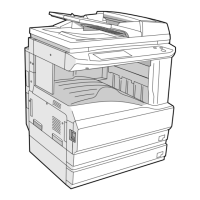








