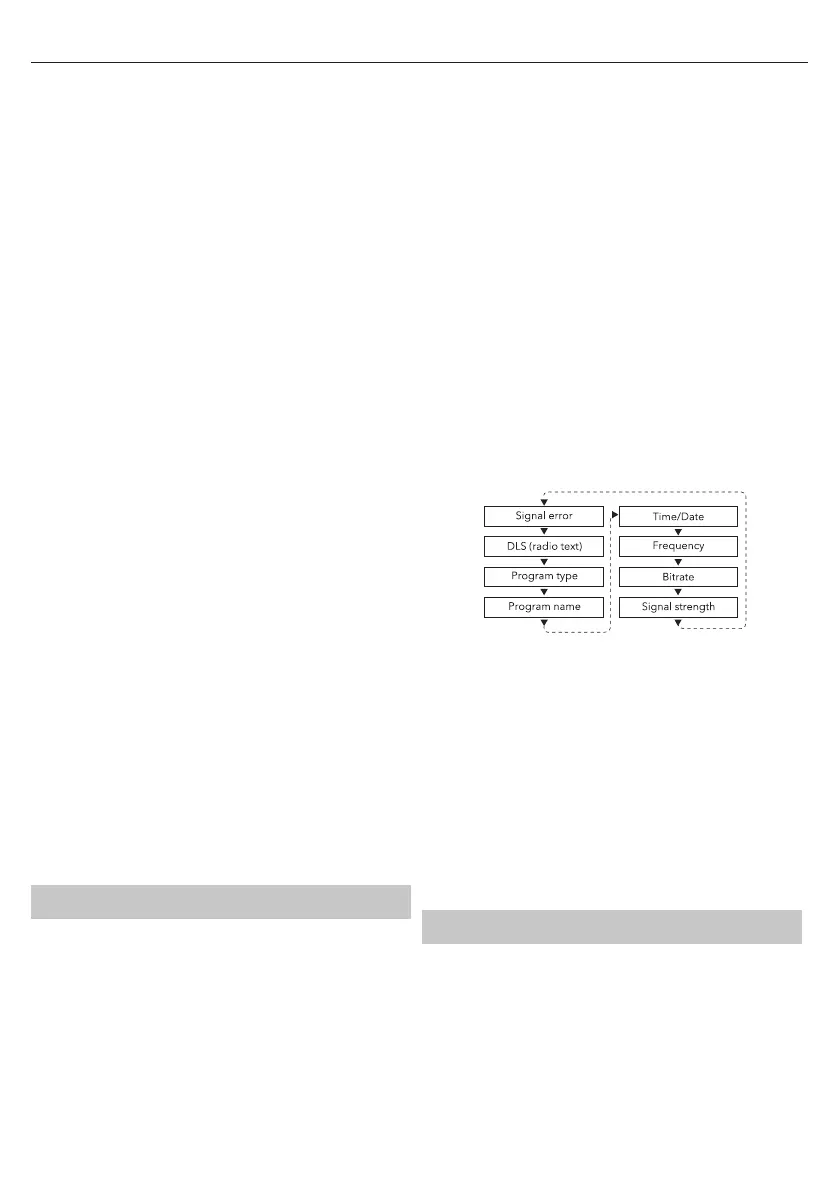4
Alarms
When the <Alarms> appears,
1. Press ENTER/SCAN button to enter the alarm setting screen.
2. Choose <Alarm 1: o > or <Alarm 2: o >, press the ENTER/SCAN
button to set the alarm On.
3. Using the ◄/► button to select the alarm time, press ENTER/SCAN
to con rm.
4. Select the alarm days: Daily, Once, Weekdays, Weekends.
5. Set the alarm mode: DAB, FM, Buzzer.
6. Set the alarm volume: there is a slide bar adjusting the alarm volume,
press ◄/► button to increase or decrease the volume level, press
ENTER/SCAN button to con rm.
7. After all the above settings, enter the Save screen, press ENTER/SCAN
button to save the alarm.
8. To cancel the alarms, enter the alarm setting screen, press ENTER/
SCAN button to select O and then enter save screen to save the alarm
o setting.
Sleep (Set sleep time)-brie y press SLEEP button
Enter the Sleep time setting screen to select the sleep time:
o /15/30/45/60/90 minutes.
Language (Set the system language)
Enter Language setting screen, use the ◄/► and ENTER/SCAN buttons to
set the system language.
Backlight
Enter Backlight setting screen, using the ◄/► button to select your
desired display backlight level: 3, 2, 1, o . Then press the ENTER/SCAN
button to con rm your selection.
Factory reset
To set the radio to the original settings, enter the Factory reset screen,
follow the tips <Factory reset?>, choose <YES> to reset, and the radio will
be restarted.
SW version
To check the software version of the system.
Prune the stations (only available in DAB/DAB+
mode)
To remove stations that listed but are unavailable.
Enter the Prune screen, use the ◄/► button to select <Yes> or <No>, then
press the ENTER/SCAN button to con rm your selection. The unavailable
stations now be deleted if you chose <Yes>.
Station order (only available in DAB/DAB+ mode)
Enter the Station order screen, use the ◄/► button to select one of the
station orders, then press the ENTER/SCAN button to con rm.
DAB/DAB+ Operations
After turn on the radio, press the MODE/STANDBY button repeatedly to
select and enter DAB/DAB+ mode.
Scan Stations
When turning on to DAB/DAB+ mode, the radio will automatically scan the
stations it found in this area.
Press the ◄/► button to select the previous or next stations, then press
the ENTER/SCAN button to activate to play the station.
Station Tuning
Long press the INFO/MENU button, when the <Station scan> appears,
press the ENTER/SCAN button, then use the ◄/► button to cycle through
the scanning options: <Full scan>, <Manual tune>.
1. Select the <Full scan>, and then press ENTER/SCAN button to enable
full scanning.
2. Select the <Manual tune> and press ENTER/SCAN button, use ◄/►
button to select stations from 5A:174.928MHz to 13F:239.200MHz.
Then press ENTER/SCAN button to activate the selected station.
Store Stations
It is possible to store up to 10 of your favourite DAB stations. This will
enable you to access your favourite stations quickly & easily.
1. To store a preset, you must rst be listening to the station you would
like to save.
2. Press the PRESET button.
3. Use the ◄/► button to select desired preset number 1-10.
4. Press and hold the ENTER/SCAN button to con rm.
Recall A Stored Station
Once you have saved the stations to the preset stations. You can recall by
pressing the PRESET button.
Press the ◄/► button to select the stored stations, and press ENTER/
SCAN button to con rm.
Display Mode
Every time you press the INFO/MENU button, the display will cycle
through the following display modes:
The information is displayed on the lower segment of the LCD display.
Dynamic Label Segment (DLS)
Displays scrolling text information supplied by the broadcaster.
PTY (Programme Type)
Shows the type and description of the programme provided by the DAB/
DAB+ station.
Bit Rate
The data rate which the signal is being transmitted.
Frequency
Displays the station's transmission channel number and frequency.
Time and Date
Displays the time and date information provided by the broadcaster.
NOTES: DAB-unlike normal radio, groups together several
radio stations and transmits them on one frequency.
FM Operations
Switch to FM mode by pressing the MODE/STANDBY button.
Select Stations
To search for an FM station from 87.5 to 108.00MHz.
1. Press the ◄ or ► button to skip to go back or go forward the
frequency by the step of 0.05MHz.
2. Long press the ◄ or ► button to skip to the previous or next station
of the strongest reception. Once a station has been found, it stops
scanning automatically. If no station is found, it will stop after it has
cycled through the entire frequency.
