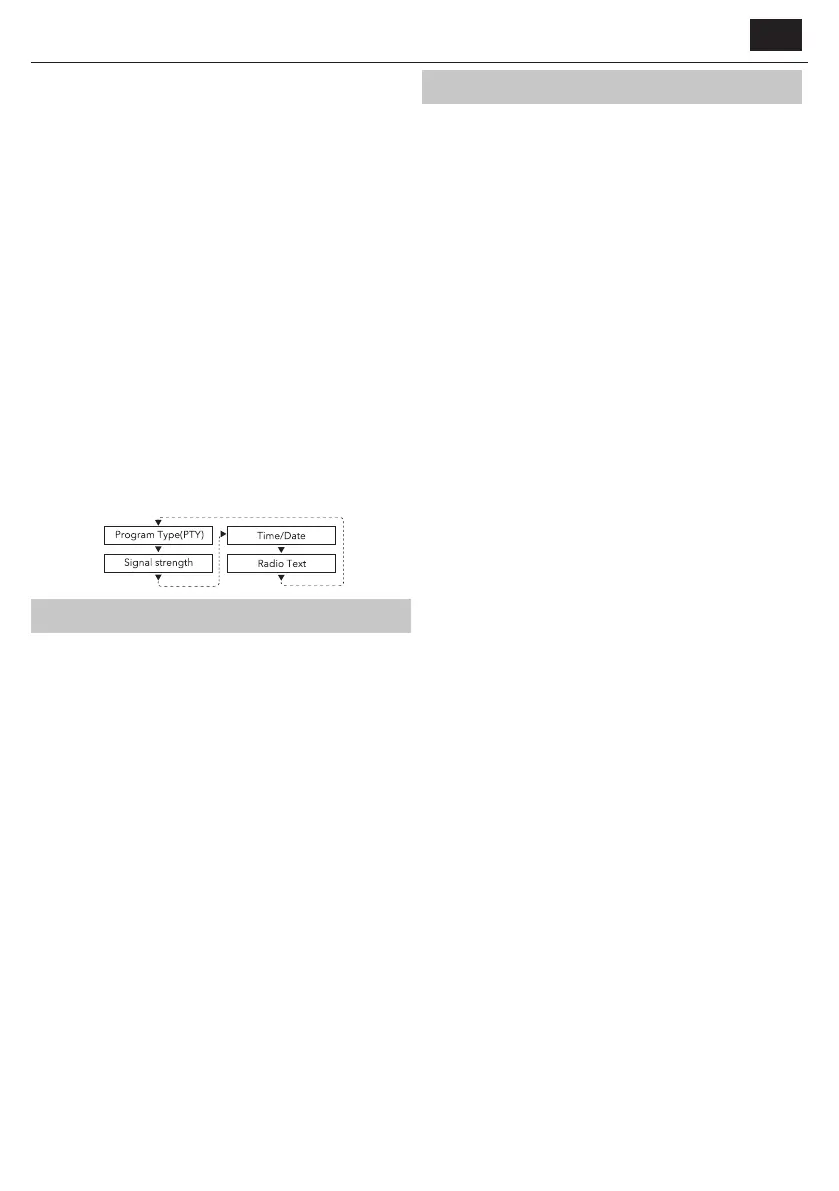EN
Tuning Stations
1. Long press the SCAN button to scan the stations. During scanning, the
screen will display a slide bar that indicate the progress of the scan and
the amount of radio stations that have been found so far. Once the scan
has nished, the radio will play the rst station it found.
2. Long press the INFO/MENU button to enter <Audio setting> screen,
use the ◄/► button and press ENTER button to choose: <Forced
mono> or <Stereo allowed>.
Store Stations
It is possible to store up to 10 of your favourite FM stations. This will enable
you to access your favourite FM stations quickly & easily.
1. To store a preset, you must rst be listening to the station you would
like to save.
2. Press the PRESET button.
3. Use the ◄/► button to select desired preset number 1-10.
4. Press and hold the ENTER button to con rm.
Recall a Stored Station
Once you have saved the stations to the preset stations. You can recall by
pressing the PRESET button.
Press the ◄/► button to select the stored stations, and press ENTER
button to con rm.
Display mode
Press the INFO/MENU button to cycle through the FM information
provided by the stations:
Blutooth Operations
Press the MODE button repeatedly to select and enter Bluetooth mode.
1. Once in Bluetooth mode, “Connecting” appears and keeps ashing as
the unit tries to connect to previously paired devices. If no devices are
found “Connecting” continues to ash to indicate it is ready for pairing
to a new device.
2. Activate your Bluetooth device and search for a device labelled “SHARP
DR-S460” in the list.
3. Select and enable pairing for the “SHARP DR-S460” device. If
prompted for a password, enter “0000”.
4. If pairing is successful, the unit will sound, and the ashing
“Connecting” will change to "Connected".
5. If connected device goes out of range, the radio will attempt to
reconnect for 2 minutes. When the device comes into range, the radio
will reconnect again automatically.
6. You should now be able to stream audio wirelessly from your Bluetooth
device.
7. To disconnect, press the MODE button on the radio to switch to
another mode. Or turn o the bluetooth function in your device.
NOTES:
• The operation range of Bluetooth is approximately 7metres. Obstacles in-
between devices may reduce this range.
• Only one Bluetooth device can be paired at a time.
• Not all Bluetooth devices are compatible.
Troubleshooting
This product does not contain any parts that are serviceable by the
user. In case of a fault, contact the manufacturer or authorised service
department. Exposing the internal parts inside the device may endanger
your life. The manufacturers guarantee does not extend to faults caused
by repairs carried out by unauthorised third parties.
No Sound
Cause
• Volume not turned up.
Solution
• Adjust the main volume knob.
Static Sound
Cause
• Signal reception too low.
Solution
• Adjust the antenna or move the unit to a stronger signal location.
Sound is distorted
Cause
• Volume is too high
Solution
• Reduce the volume
Desired station not found
Cause
• Weak signal
Solution
• Use the Manual Tune function.
NO DAB functions
Cause
• No DAB coverage in your area.
• Poor reception
Solution
• Adjust the position of the aerial.
The display is blank.
Cause
• This may occur if the broadcaster changes the label of a service or
removes a label while tuned.
Solution
• The radio will try to retune.
• Perform a scan.
NO Power
Cause
• The adaptor is not connected to the wall outlet.
Solution
• Make sure the adaptor is plugged.