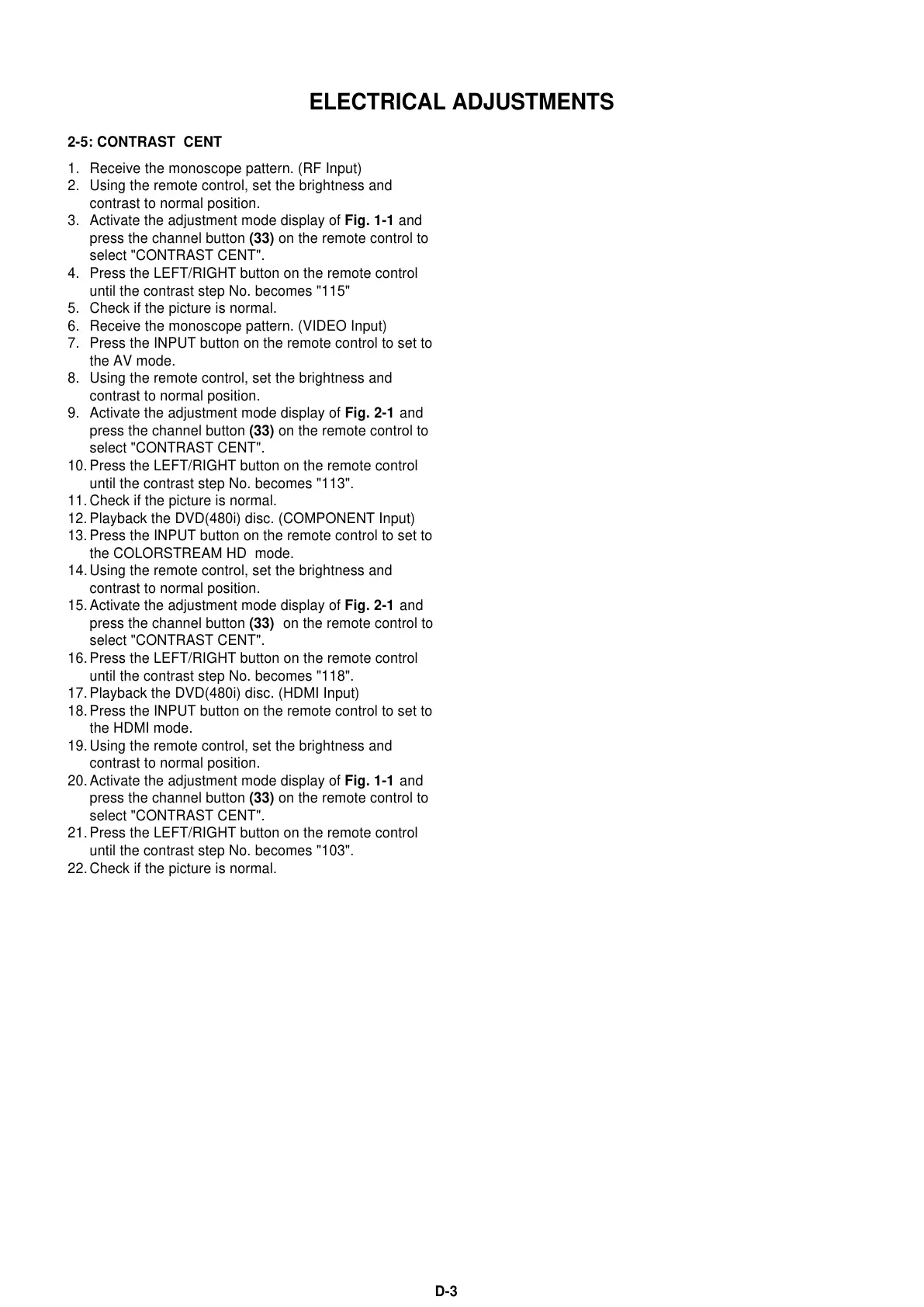ELECTRICAL ADJUSTMENTS
D-3
2-5: CONTRAST CENT
1.
2.
3.
4.
5.
6.
7.
8.
9.
10.
11.
12.
13.
14.
15.
16.
17.
18.
19.
20.
21.
22.
Receive the monoscope pattern. (RF Input)
Using the remote control, set the brightness and
contrast to normal position.
Activate the adjustment mode display of Fig. 1-1 and
press the channel button (33) on the remote control to
select "CONTRAST CENT".
Press the LEFT/RIGHT button on the remote control
until the contrast step No. becomes "115"
Check if the picture is normal.
Receive the monoscope pattern. (VIDEO Input)
Press the INPUT button on the remote control to set to
the AV mode.
Using the remote control, set the brightness and
contrast to normal position.
Activate the adjustment mode display of Fig. 2-1 and
press the channel button (33) on the remote control to
select "CONTRAST CENT".
Press the LEFT/RIGHT button on the remote control
until the contrast step No. becomes "113".
Check if the picture is normal.
Playback the DVD(480i) disc. (COMPONENT Input)
Press the INPUT button on the remote control to set to
the COLORSTREAM HD mode.
Using the remote control, set the brightness and
contrast to normal position.
Activate the adjustment mode display of Fig. 2-1 and
press the channel button (33) on the remote control to
select "CONTRAST CENT".
Press the LEFT/RIGHT button on the remote control
until the contrast step No. becomes "118".
Playback the DVD(480i) disc. (HDMI Input)
Press the INPUT button on the remote control to set to
the HDMI mode.
Using the remote control, set the brightness and
contrast to normal position.
Activate the adjustment mode display of Fig. 1-1 and
press the channel button (33) on the remote control to
select "CONTRAST CENT".
Press the LEFT/RIGHT button on the remote control
until the contrast step No. becomes "103".
Check if the picture is normal.