On-Screen Display Menu
2 Press MENU to display the MENU screen, and then
press 4/_ to select "Option".
Some input signals may have to be registered manually
to display properly. The pair of input signals (resolutions) 3 Press A/_' to select "Software Update", and then
in the list below is not distinguishable when received, press I_ or ENTER.
In such a case, you have to set the correct signal Example
manually. After setting once, it will display when the
same signal (resolution) is input again.
11024 x 768 1360 x 768 I
o You can only select the "Input Signal" on the Option menu
when receiving one of the 2 input signals listed above.
For automatically adjusting the PC image.
Yes: Auto Sync. starts.
No: This function does not work.
o "Auto Sync." may fail if the computer image has low
resolution, has unclear (black) edges, or is moved while
executing "Auto Sync.".
o Be sure to connect the PC to the TV and switch it on before
startEng "Auto Sync.".
Tile current version of the TV software is displayed.
This function allows software updates by inserting a
USB mernory device with tile update file into the USB
for SERVICE terminal on tile TV.
To check for the availability of a software update, visit
htt p://v,_/w.sharpusa.corn/products/support/. If you
have any questions, please call 1-800-BE-SHARP
(1-800-237-4277).
• Do not remove the USB memory device or unplug the
AC cord while the software is being updated.
• Be sure to properly follow the whole procedure
described below, step by step. Otherwise, for
example, the TV cannot read the data in the USB
memory device and software updating will fail.
Software Update
4 Press 41/1_ to select "Yes", and then press ENTER
to start updating.
!
Example
• DO not remove the USE} memory device or unplug the
AC cord while the software is being updated.
5 When the software is successfully updated, a
screen is displayed indicating that the update
process is completed.
A few seconds later, the TV restarts automatically.
Example
1 Insert the USB memory device with the update file
into the USB for SERVICE terminal on the TV.
o When the software is being updated:
The LED on the TV blinks.
o When the software update is completed:
The LED on the TV blinks faster.
o If the update has tailed, check the file in the USB
memory device, reinsert the USB memory device
correctly, and then try Software Update again.
6 Remove the USB memory device after the TV has
restarted.
26
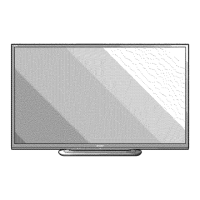
