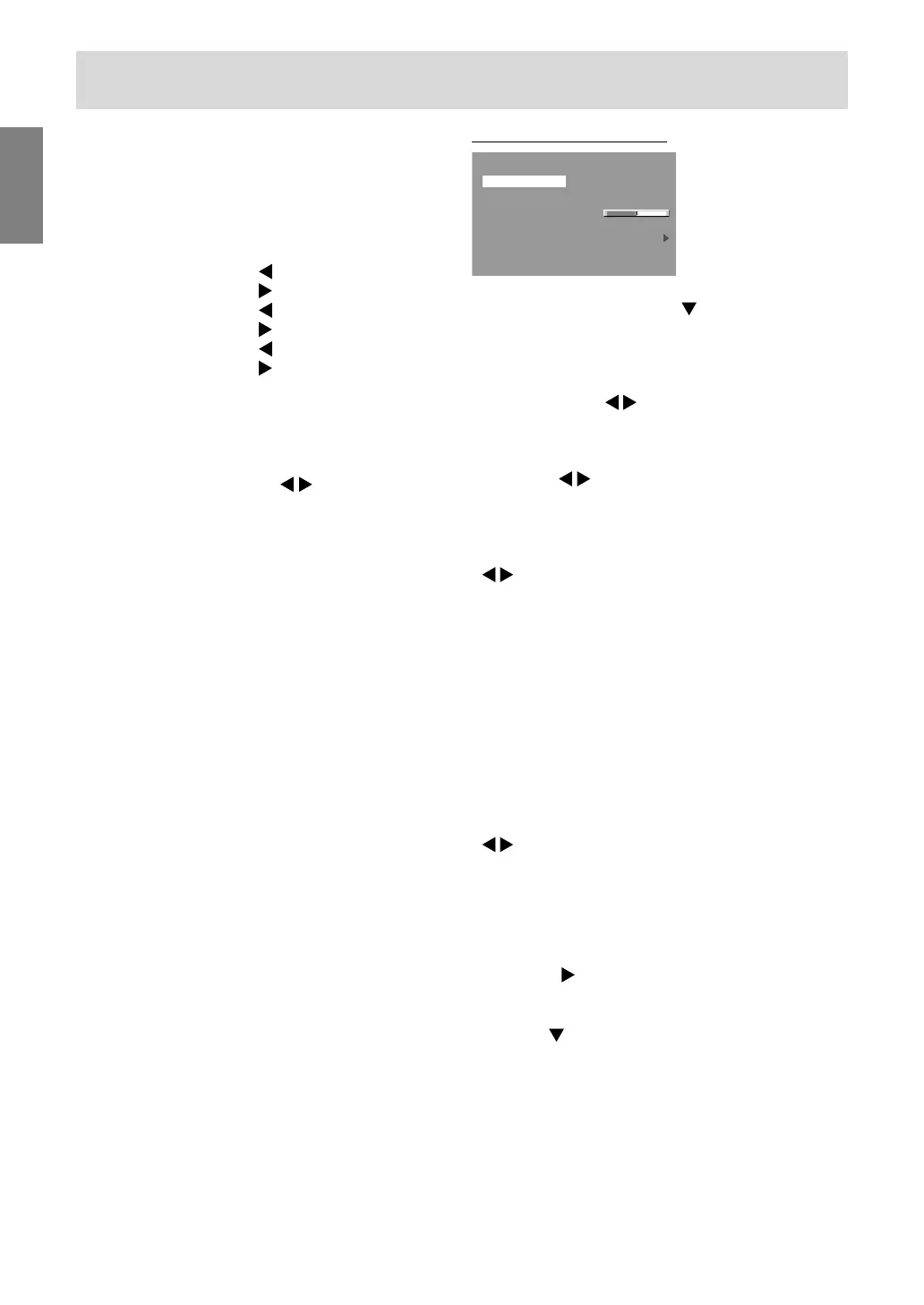26
MODE SELECT-1 Menu
+
-
MODE SELECT-1
OSD H-POSITION
OSD V-POSITION
EXPAND
OFF ON1 ON2
SCALING 3
400LINES 640 720
LANGUAGE
INPUT-2 DIGITAL
1600 x 1200 V:60Hz H:75.0kHz
Notes:
- To choose a menu option: / MODE button
- To go to the next menu: MENU button
OSD H-POSITION (OSD horizontal position)
The position of the OSD Menu can be moved to
the left and right. (
buttons)
OSD V-POSITION (OSD vertical position)
The position of the OSD Menu can be moved up
and down. (
buttons)
EXPAND (Screen expansion)
For display modes of less than 1600 x 1200 pixels,
the display can be expanded if desired.
(
buttons)
OFF: Expansion off
ON1: Using the fixed aspect ratio, the entire
screen is enlarged.
ON2: The entire screen is enlarged.
Note:
- If a resolution of 1600 x 1200 pixels cannot be
achieved even after expansion is attempted, the
screen's perimeter will display black. (This is not
a malfunction.)
SCALING (Level of scaling)
If [EXPAND] is set on [ON1] or [ON2], the
sharpness of the image can be adjusted.
(
buttons)
400 LINES (degree of resolution)
No setting is required.
LANGUAGE
You can choose the language used in OSD Menu.
1.Press the
button.
The Language Selection Menu will be displayed
on the screen.
2.Use the / MODE button to choose a language.
3.Press the MENU button.
Language Selection Menu will disappear.
Adjusting the screen display (With digital connection)
COOL .....Color tone bluer than standard
• ...........Color tone slightly bluer than standard
STD ........Color tone standard setting
• ...........Color tone slightly redder than standard
WARM .... Color tone redder than standard
USER
R-CONTRAST ........
button for blue-green
button for red
G-CONTRAST ........
button for purple
button for green
B-CONTRAST.........
button for yellow
button for blue
GAMMA
Adjust so that dark and bright images are easy to
see. If the screen is dark and hard to see, increase
the numerical value. If it is bright and hard to see,
lower the numerical value. (
buttons)
- If [DISPLAY MODE] is set to [sRGB] or [VIVID],
[GAMMA] can not be set.
