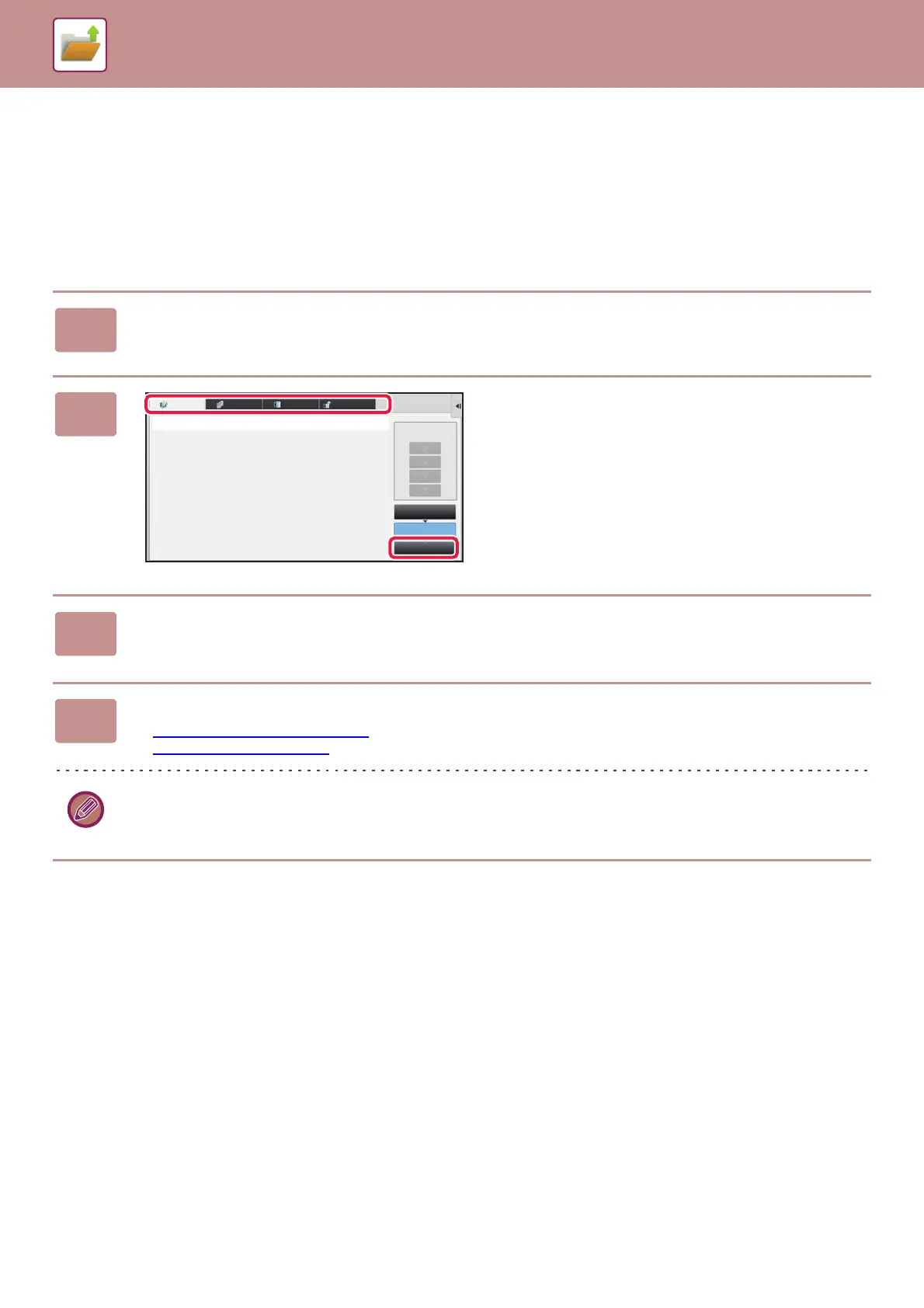6-32
DOCUMENT FILING►USING STORED FILES
RETRIEVING AND USING A FILE FROM THE
JOB STATUS SCREEN
Files stored using File and Quick File appear as keys in the job status complete screen.
This is convenient when you need to quickly print the saved data of a copy job or quickly send a saved fax to another
destination.
1
Tap the job status display.
2
Tap the tab with a file to be retrieved,
and tap the [Complete] key.
3
Tap the key of the desired file from the completed job.
A file that has been processed by Quick File or File can be selected for a job in the retrieve operation.
4
Tap [Send] or [Change Setting to Print] on the action panel.
► FILE TRANSMISSION (page 6-26)
► FILE PRINTING (page 6-22)
To view detailed information on a file, select the file, and then tap [Check Details of Selected Job] on the action panel.
Job Queue
Complete
Spool
Internet FaxFaxScanPrint Job
Job
Job Queue Progress / Sets Status
Priority Change