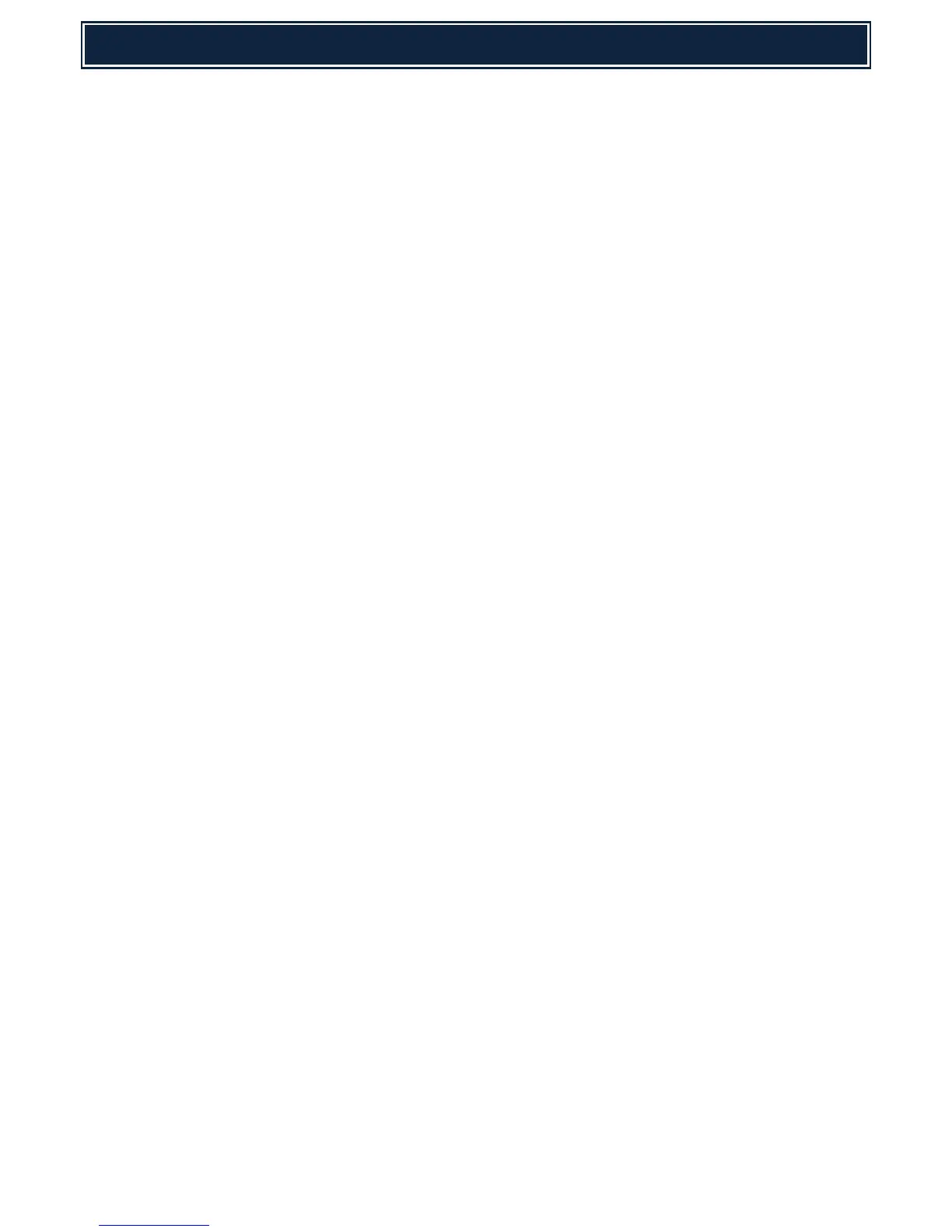4. Check that E7-03 trouble does not occur, and the UI icon which indicates rebuilding of the
mirroring kit is displayed.
5. Execute SIM62-20 to confirm that the HDD status is displayed as HDD1/HDD2=OK/OK.
6. Power OFF the MFP device (Primary power switch) and set DIPSW1 to OFF.
7. Power ON the MFP Device
8. Clear the FAX/SCANNER image memory by executing SIM66-10:-
This memory must be cleared for all models equipped with FAX/I-FAX and Network Scanner in order to
keep compliance between the HDD data and the image related memory.
9. Install the E-Manual Data onto the HDD using SIM49-03.
10. Install Watermark data onto the HDD using SIM49-05:-
U2-60 trouble will be displayed when no Watermark data is present . After installing the
Watermark data, reboot the MFP and cancel U2-60 trouble by executing SIM16.
11. Import the storage data backed up in Step 1.
Use SIM56-02 or device cloning/storage backup function to import the Address book, Image
Send registration data and User authentication data etc.
Import the Document Filing data, User font and macro data - (The JOB LOG data can be backed
up but cannot be imported).
Caution:
• When replacing the HDD for the mirroring kit, ensure to use a new HDD unit.
• If an HDD that has been previously used for a mirroring kit is used to replace a HDD, the
operations and the data cannot be assured and E7-A5 trouble may occur.
• If an HDD that has been previously used for a mirroring kit is installed, the original data may be
erased.
• When removing the HDD after installing the mirroring kit, be sure to remove both HDD's
together.
• If only one HDD is removed and then reinstalled, the data of both HDD's may
not be identical, causing an error.
• When removing the HDD for maintenance reasons only, disconnect the HDD SATA connector of
the MFP PWB first, and then perform the required maintenance. With this procedure, both
HDD's are disconnected from the machine.