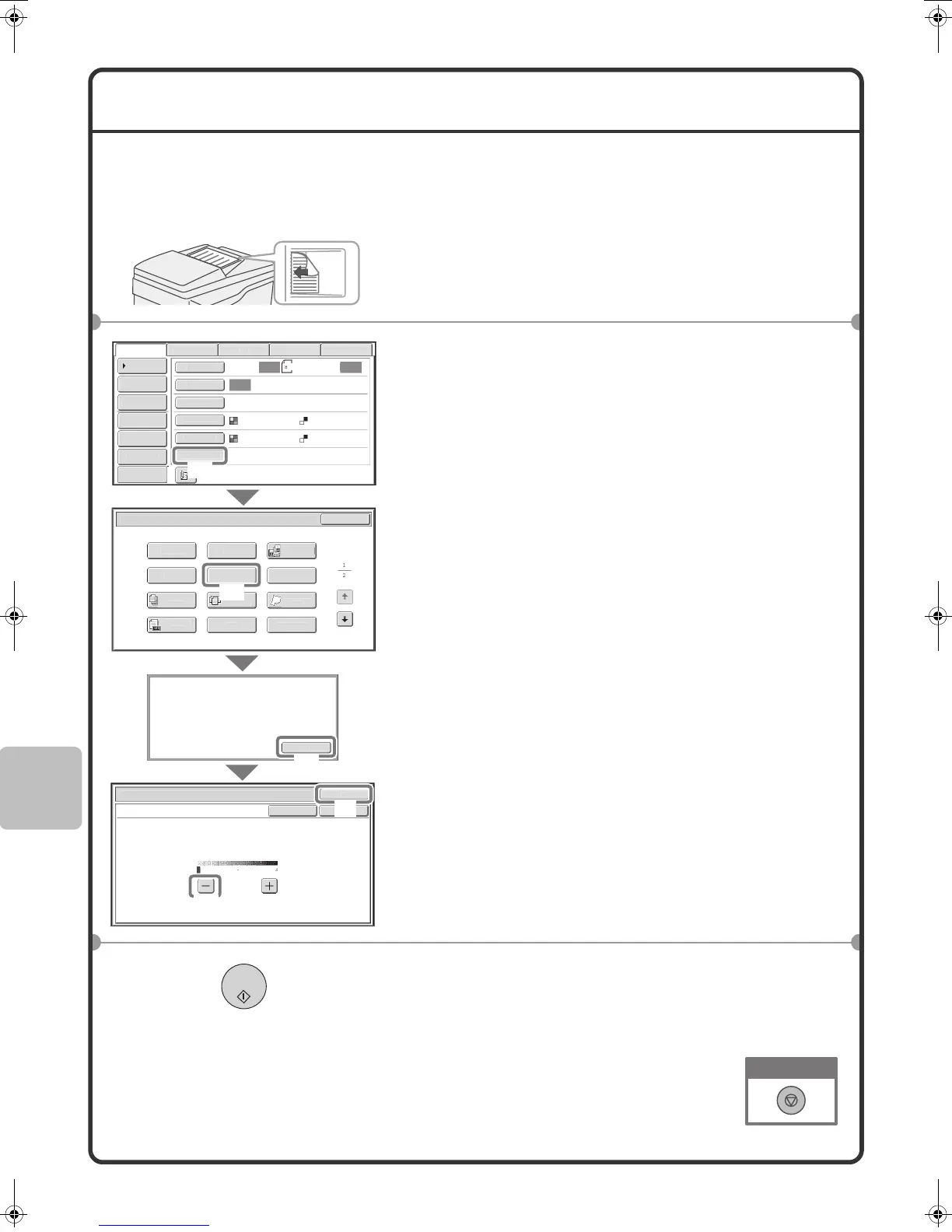92
SELECTING A SPECIAL MODE
The procedure for selecting a special mode for the scanner function is explained below.
The settings that must be selected vary for each special mode, however, the general procedure is the same. The
procedure for selecting "Whitening faint colors in the image (Suppress Background)" is explained here as an example.
1 Place the originals.
When using the document glass, place the original with the
side to be scanned face down.
2 Select settings in the touch panel.
(1) Touch the [Special Modes] key.
(2) Touch the [Suppress Background] key.
(3) Read the displayed message and touch the
[OK] key.
(4) Set the darkness of the background that will
remain with the [-] [+] keys.
3 levels are available. Touch the [-] key for a lighter
background. Touch the [+] key for a darker
background.
Here "1" is set for the lightest background.
(5) Touch the [OK] key.
3 Select the destination and press the [COLOR
START] key.
This function cannot be used when the color mode is set to
[Mono2].
The side to be scanned must be face up!
O
Auto Auto
Auto
l
uick File
A
r
R
v
Send Sett
n
s
Address Entr
r
B
B M
m
x
n
rn
x
pecial Modes
olor Mod
F
le Forma
esolut
on
Ex
osure
rigina
can
n
Sen
200X200dp
PD
uto
Grayscal
M
n
can/S
ecial Modes
r
h
K
ua
Pa
e
n
l
w
n
Mo
uick Fil
Mix
iz
Or
na
ras
u
ld
Original
oun
Fil
uppres
Bac
roun
ro
ram
Tim
This function may not apply i
ent by Black & Wh
te [Start].
Mono2 select
on
Scan/S
ecial Mode
K
uppress Bac
groun
ight areas of the original may be suppressed as background.
K
ance
1
Preview
(1)
(2)
(4)
(5)
(3)
Cancel scanning
mx4100_us_qck.book 92 ページ 2008年8月1日 金曜日 午前11時0分