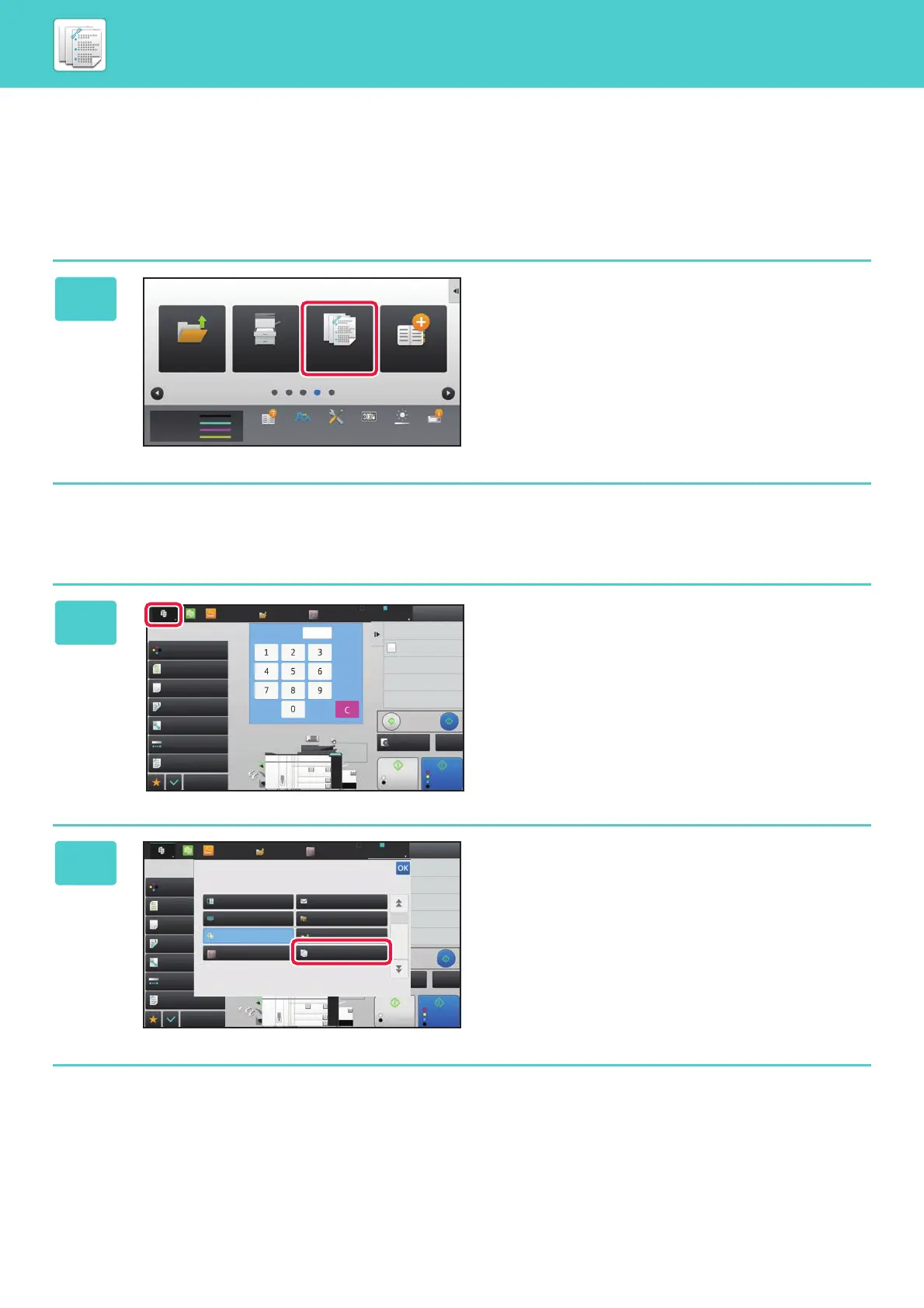7-3
MANUAL FINISHING►MANUAL FINISHING
SELECTING MANUAL FINISHING MODE
You can select the manual finishing mode from the Home Screen or from each operation mode as follows:
Changing modes from the Home Screen
Changing mode from each mode
1
Tap the [Manual Finishing] mode icon.
The initial screen of the manual finishing mode is displayed.
1
Tap on the mode display.
2
Tap the [Manual Finishing] key.
The initial screen of manual finishing mode is displayed.
M
C
Bk
Y
Toner Quantity
Operation
Guide
Enlarge
Display Mode
Settings Total Count LCD Control
Address
Control
Job Status
Manual
Finishing
HDD
File retrieve
10:15 AM
Tray Settings
Plain 1
8½x11
21
3
4
5
8½x11 8½x11
11x17
8½x14
8½x11
Proof Copy
CAPreview
Start
Color
Start
B/W
Others
Original
Auto 8½x11
Paper Select
Auto
Exposure
Auto
2-Sided Copy
1-Sided→1-Sided
Copy Ratio
100%
Output
Color Mode
Full Color
Send and Print
Call Eco Program
Store Data in Folder
File
Store Data Temporarily
Quick File
1
No. of copies
LINE PRINTER
Easy
Scan
HDD
File retrieve
Sharp OSA
Job Status
Start
Color
Start
B/W
Send and Print
Call Eco Program
Store Data in Folder
File
Store Data Temporarily
Quick File
Others
Original
Auto 8½x11
Paper Select
Auto
Exposure
Auto
2-Sided Copy
1-Sided→1-Sided
Plain 1
8½x11
21
3
4
5
8½x11 8½x11
11x17
8½x14
8½x11
Proof Copy
CAPreview
Copy Ratio
100%
Output
Color Mode
Full Color
Plain 1
8½x11
Auto
HDD
File retrieve
Network Folder
Manual FinishingSharp OSA
Fax E-Mail
FTP/Desktop
Copy
LINE PRINTER
Easy
Scan
HDD
File retrieve
Sharp OSA
Job Status
Select the mode.