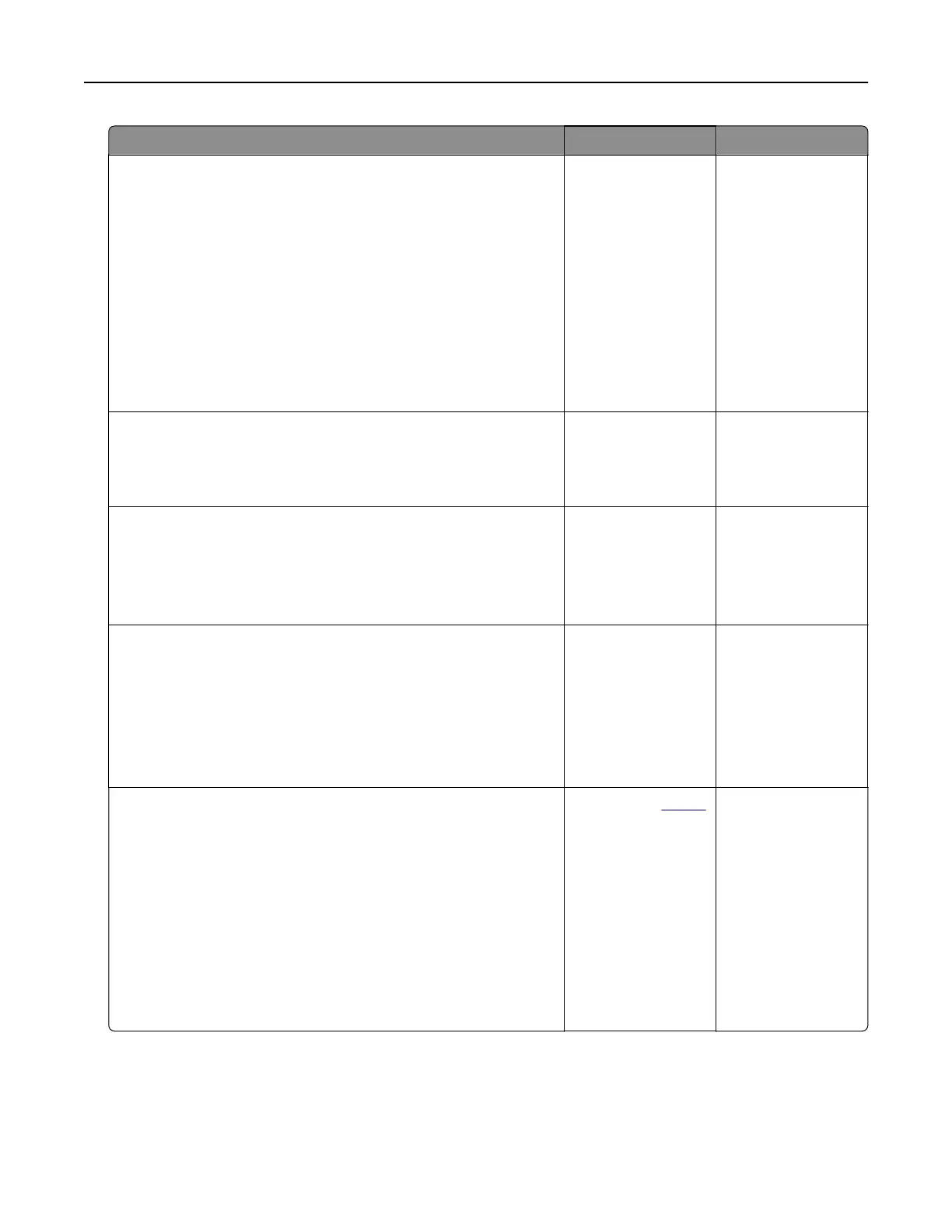Action Yes No
Step 3
a Depending on your operating system, specify the paper type
from the Printing Preferences or Print dialog.
Notes:
• Make sure that the setting matches the paper loaded.
• You can also change the setting on the printer control
panel. From the control panel, navigate to Settings >
Paper > Tray Configuration > Paper Size/Type.
b Print the document.
Is the print dark?
Go to step 4. The problem is
solved.
Step 4
Check if the paper has texture or rough finishes.
Are you printing on textured or rough paper?
Go to step 5. Go to step 6.
Step 5
a Replace textured paper with plain paper.
b Print the document.
Is the print dark?
Go to step 6. The problem is
solved.
Step 6
a Load paper from a fresh package.
Note: Paper absorbs moisture due to high humidity. Store
paper in its original wrapper until you are ready to use it.
b Print the document.
Is the print dark?
Go to step 7. The problem is
solved.
Step 7
a Remove, and then insert the imaging unit.
Warning—Potential Damage: Do not expose the imaging unit
to direct light for more than 10 minutes. Extended exposure
to light may cause print quality problems.
Warning—Potential Damage: Do not touch the
photoconductor drum under the imaging unit. Doing so may
aect the quality of future print jobs.
b Print the document.
Is the print dark?
Contact your
dealer. The problem is
solved.
Troubleshooting 164
