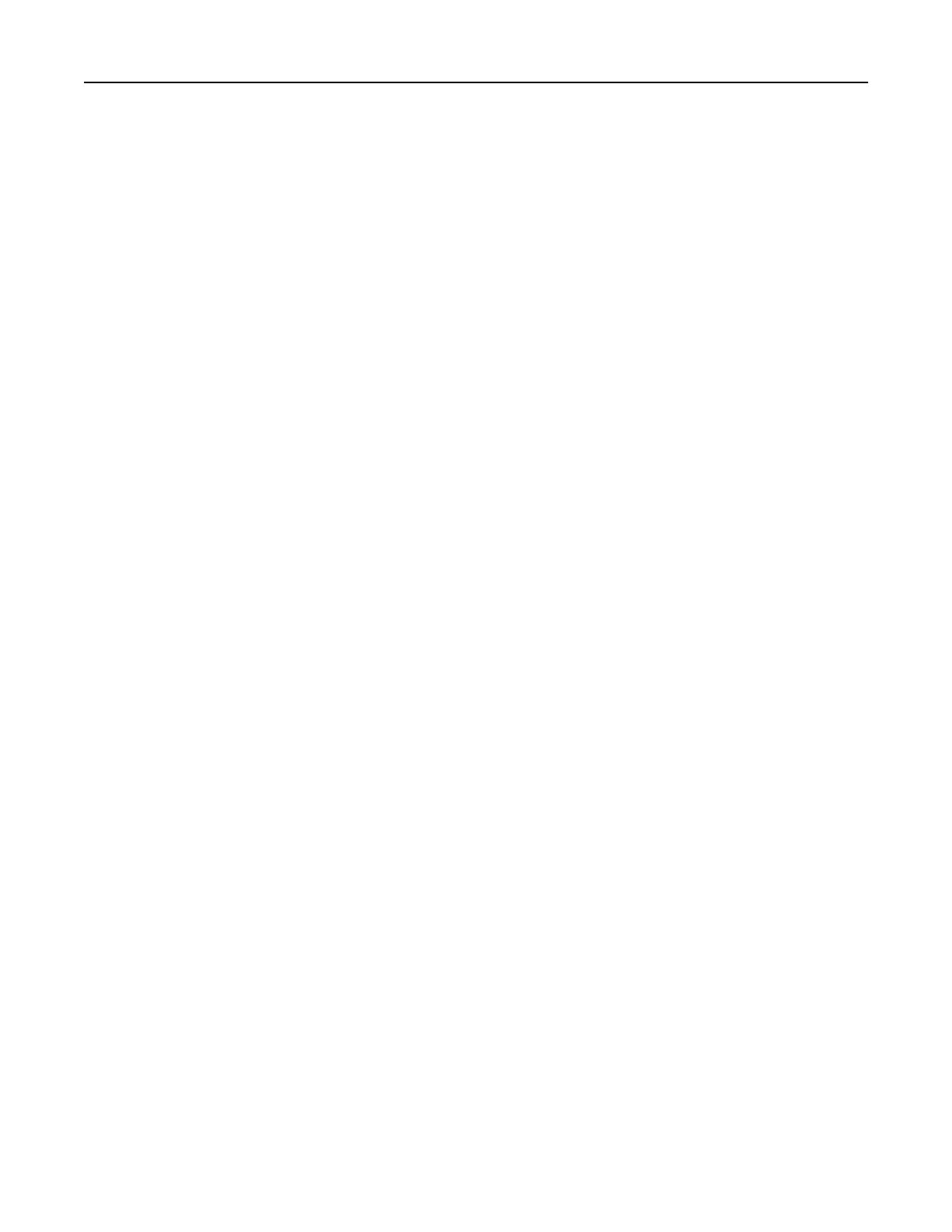4 Select Use Print and Hold, and then assign a user name.
5 Select the print job type (Confidential, Repeat, Reserve, or Verify).
If the print job is confidential, then enter a four‑digit PIN.
6 Click OK or Print.
7 From the printer home screen, release the print job.
• For confidential print jobs, touch Held jobs > select your user name > Confidential > enter the PIN >
select the print job > configure the settings > Print.
• For other print jobs, touch Held jobs > select your user name > select the print job > configure the settings
> Print.
For Macintosh users
1 With a document open, choose File > Print.
2 From the Preview or Media & Quality menu, choose PIN Printing.
3 Enable Print with PIN, and then enter a four‑digit PIN.
4 Click Print.
5 From the printer home screen, release the print job. Touch Held jobs > select your computer name >
Confidential
> enter the PIN > select the print job > Print.
Printing a font sample list
1 From the home screen, touch Settings > Reports > Print > Print Fonts.
2 To uc h PCL Fonts or PostScript Fonts.
Canceling a print job
From the printer control panel
1 From the home screen, touch Job Queue.
Note: You can also access this setting by touching the top section of the home screen.
2 Select the job to cancel.
From the computer
1 Depending on the operating system, do either of the following:
• Open the printers folder, and then select your printer.
• From the System Preferences in the Apple menu, navigate to your printer.
2 Select the job to cancel.
Printing 32
