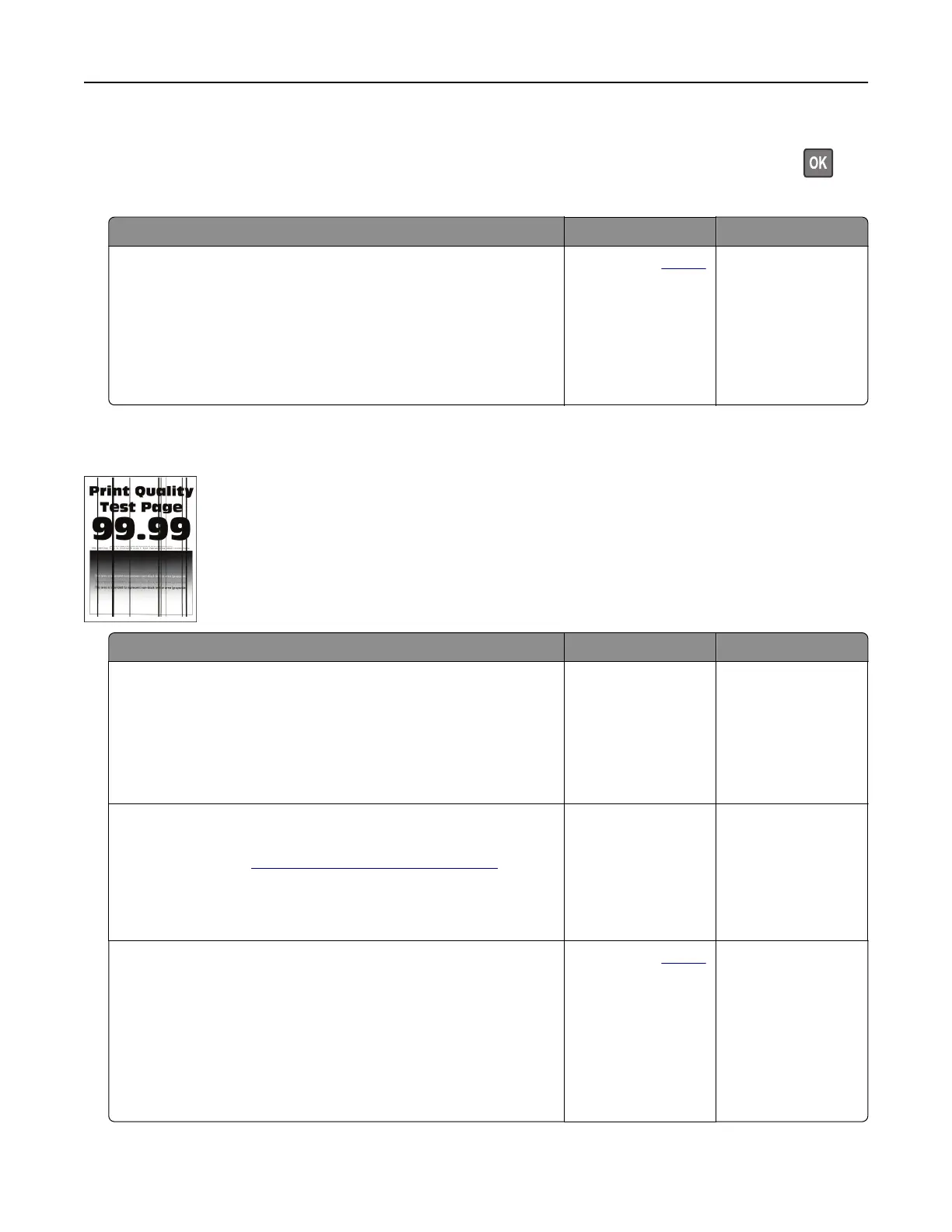Note: Before solving the problem, print the Print Quality Test Pages. From the control panel, navigate to
Settings > Troubleshooting > Print Quality Test Pages. For non‑touch‑screen printer models, press
to
navigate through the settings.
Action Yes No
a Check if the printer is using a genuine and supported toner
cartridge.
Note: If the toner cartridge is not supported, then install a
supported one.
b Print the document.
Do vertical dark bands appear on prints?
Contact your
dealer. The problem is
solved.
Vertical dark lines or streaks
Action Yes No
Step 1
a From the control panel, navigate to:
Settings > Troubleshooting > Cleaning the scanner
b Print the document.
Do vertical dark lines or streaks appear on prints?
Go to step 2. The problem is
solved.
Step 2
a Using a damp, soft, lint-free cloth, clean the scanner. For more
information, see
“Cleaning the scanner” on page 125.
b Copy the document using the ADF.
Do vertical dark lines or streaks appear on prints?
Go to step 3. The problem is
solved.
Step 3
a Check if the printer is using a genuine and supported toner
cartridge.
Note: If the toner cartridge is not supported, then install a
supported one.
b Print the document.
Do vertical dark lines or streaks appear on prints?
Contact your
dealer. The problem is
solved.
Troubleshooting 176
