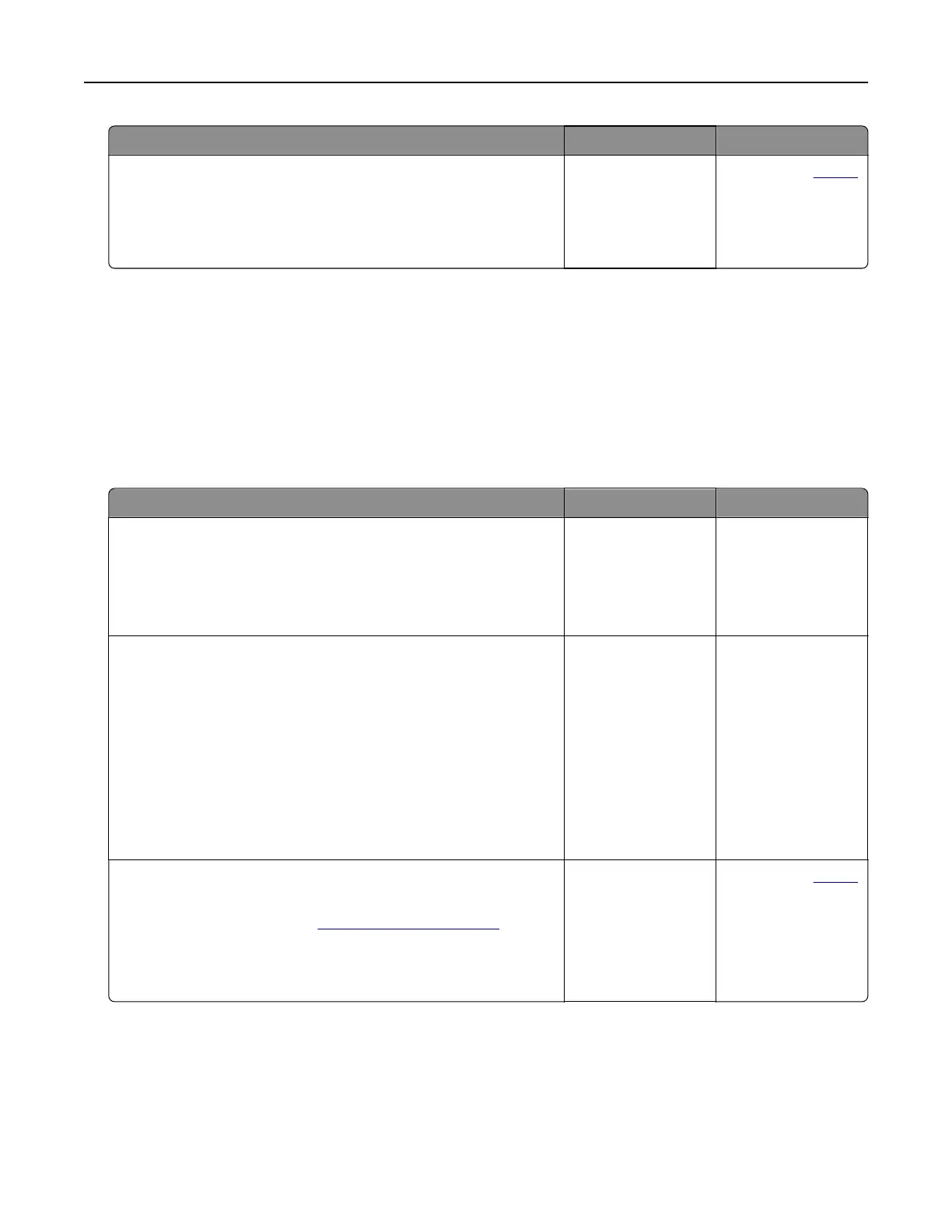Action Yes No
Step 7
Turn o the printer, wait for about 10 seconds, and then turn on the
printer.
Is the printer responding?
The problem is
solved.
Contact your
dealer.
Adjusting toner darkness
1 From the home screen, touch Settings > Print > Quality.
2 Adjust the toner darkness.
3 Apply the changes.
Job prints from the wrong tray or on the wrong paper
Action Yes No
Step 1
a Check if you are printing on the correct paper.
b Print the document.
Is the document printed on the correct paper?
Go to step 2. Load the correct
paper size and paper
type.
Step 2
a Depending on your operating system, specify the paper size
and paper type from the Printing Preferences or Print dialog.
Note: You can also change the settings on the printer control
panel. From the home screen, touch Settings > Paper > Tray
Configuration > Paper Size/Type.
b Make sure that the settings match the paper loaded.
c Print the document.
Is the document printed on the correct paper?
The problem is
solved.
Go to step 3.
Step 3
a Check if the trays are linked.
For more information, see
“Linking trays” on page 29.
b Print the document.
Is the document printed from the correct tray?
The problem is
solved.
Contact your
dealer.
Troubleshooting 187
