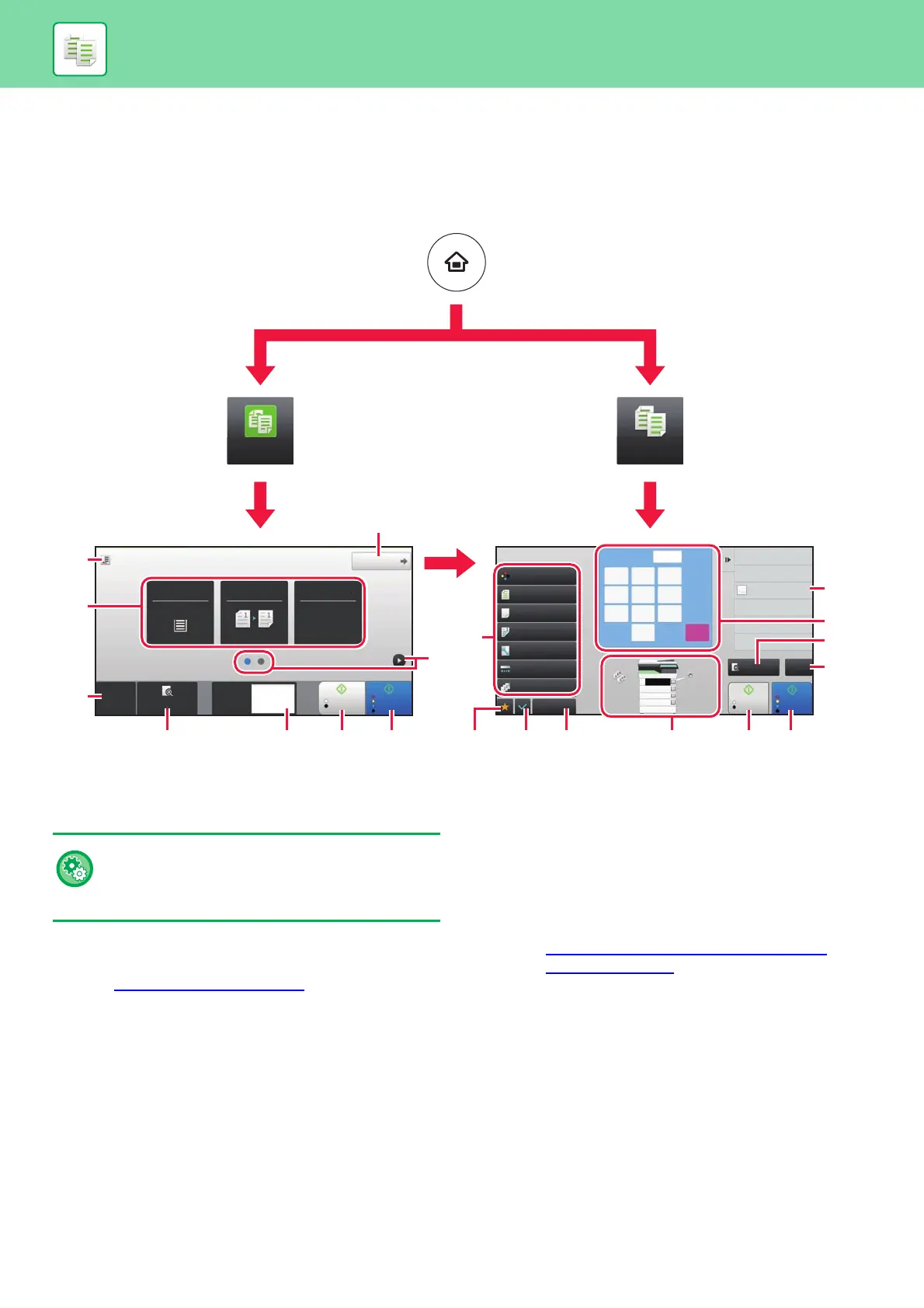34
COPIER
COPY MODE
Copy mode has two modes: easy mode and normal mode.
Easy mode is limited to frequently used functions that allow you to smoothly perform most copy jobs.
If you need to select detailed settings or special functions, use normal mode. All functions can be used in normal mode.
(1) Show the size of the placed original.
(2) Select the function that you want to use.
(3) All settings are reset.
(4) Scan the original and show a preview image.
► PREVIEW SCREEN
(page 14)
(5) Enter the number of copies.
(6) Starts black and white copying.
(7) Starts colour copying.
(8) Switch the pages for displaying shortcut keys.
(9) Change to normal mode.
(10) Setting keys that can be used to make copies.
(11) Displays the list of function keys. Frequently used
[Others] can be registered.
(12) Check the current settings.
(13) Displays the list of keys other than the function keys
indicated above.
► FUNCTIONS THAT
CAN BE USED ON THE
MACHINE (page 28)
(14) Indicates the presence or absence of an original and size
of paper loaded in each tray. Tapping this makes the
paper select screen opened.
(15) Displays the functions that can be utilized in the Copy
Mode.
Start
Colour
Start
Preview
Colour Mode
Full Colour
Paper Select
Auto
Exposure
Auto
Original
A4
2-Sided Copy
1-Sided→1-Sided
Sort/Group
Auto
Copy Ratio
100%
Others
Plain 1
Send as well as print
Call Eco Program
Store Data Temporarily
Quick File
Call Registered settings
Call Program
Store Data in Folder
File
1
No. of copies
CA
B/W
A4
A4
A5
B5
2
1
3
4
7
4
1
9
6
3
8
5
2
0
C
Copy
Easy
Copy
Original
A4
Detail
Preview
Start
Colour
Start
B/W
Copies
CA
1
A4
Tray 1 1 → 1
Paper
Select
2-Sided Copy Copy Ratio
100%
(1)
(2)
(3)
(4) (5) (6) (7) (6) (7)(11) (12) (13) (14)
(3)
(4)
(5)
(15)
(8)
(9)
(10)
To select a function in easy mode
In "Settings", select [System Settings] → [Common
Settings] → [Operation Settings] → [Easy Mode
Settings] → [Easy Copy]