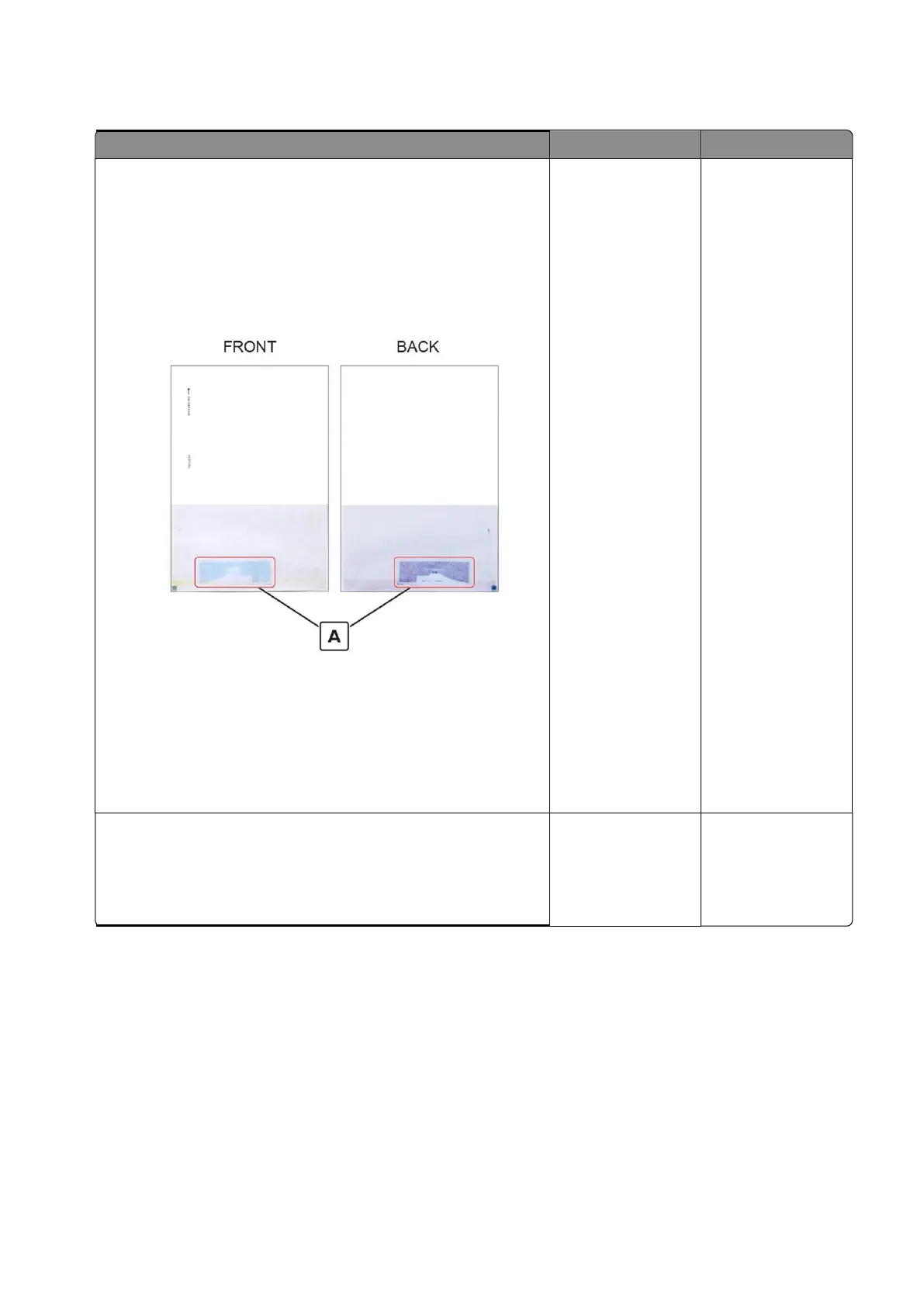Step 1
Make sure that the image on your original document does not print
directly over the area where the tag (A) is present.
•
Sample RFID media
Note:
This image shows a typical RFID tag. The actual tag
varies in size, shape, and appearance, as well as position and
orientation on the page.
Note:
The presence of the RFID tag on the media may cause
some slight print quality defects that are expected. Black and
white print is normally unaffected, but printing grayscale or color
images over the tag location may show an outline or silhouette
of the tag shape.
Does the problem remain?