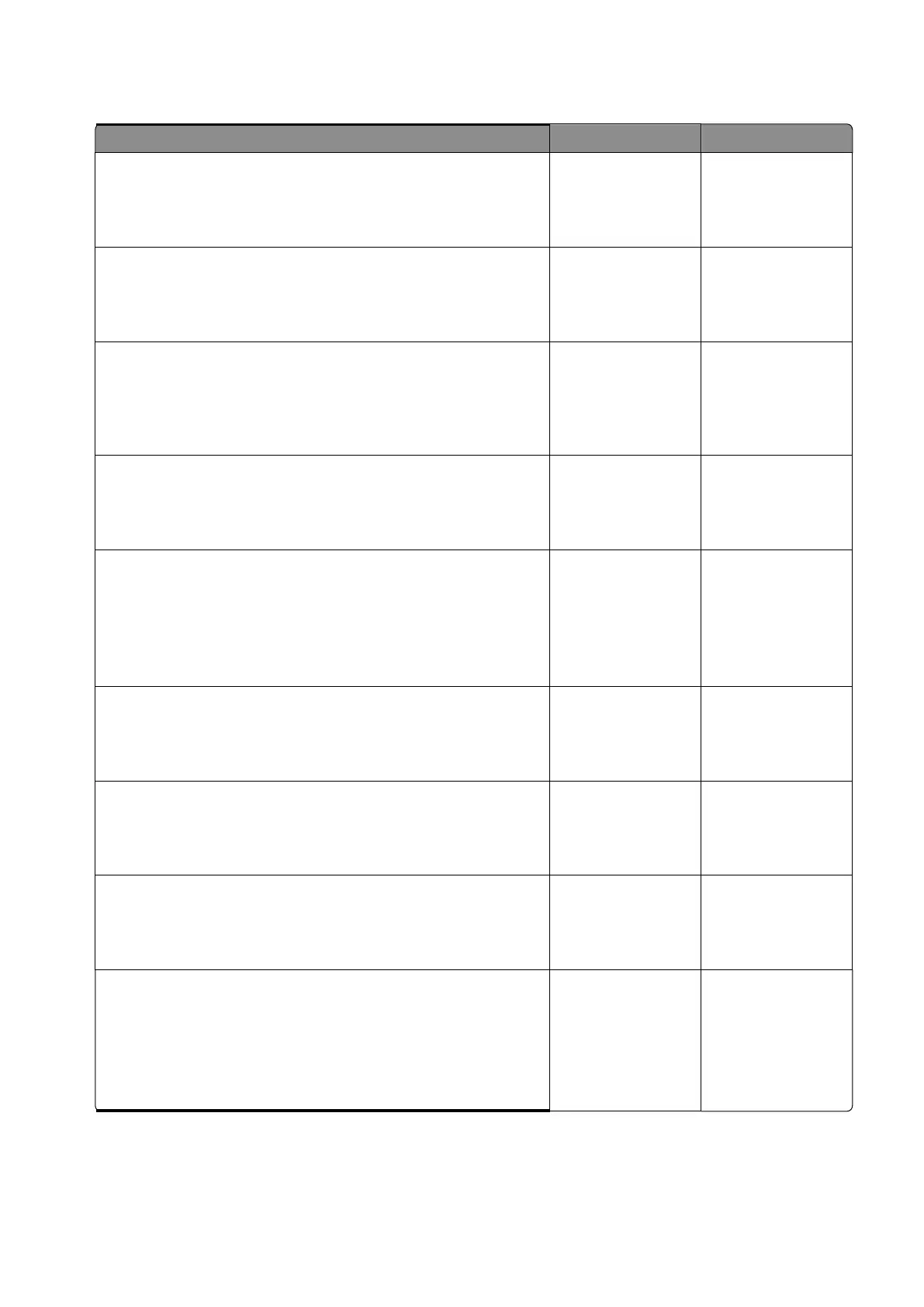Diagnostics and troubleshooting
131
Step 5
Check the paper condition in tray 1.
Is the paper crumpled or damaged?
Step 6
Replace the crumpled or damaged paper.
Does the problem remain?
Step 7
Check the condition of the pick rollers.
Are the pick rollers free from excess wear, contamination, and
damage?
Step 8
Replace the pick rollers.
Does the problem remain?
Step 9
a
Check the pick rollers for proper installation.
b
Firmly press the pick roller assembly upward to make sure that
it is properly engaged to the shaft.
Is the pick roller assembly properly installed?
Step 10
Reinstall the pick roller assembly.
Does the problem remain?
Step 11
Check the paper path exiting the paper tray.
Is the paper path free of fragments and contamination?
Step 12
Clean the paper path.
Does the problem remain?
Step 13
a
Enter the Diagnostics menu, and then navigate to:
Printer diagnostics & adjustments
>
Sensor tests
b
Find the sensor (Input).
Does the sensor status change while toggling the sensor?