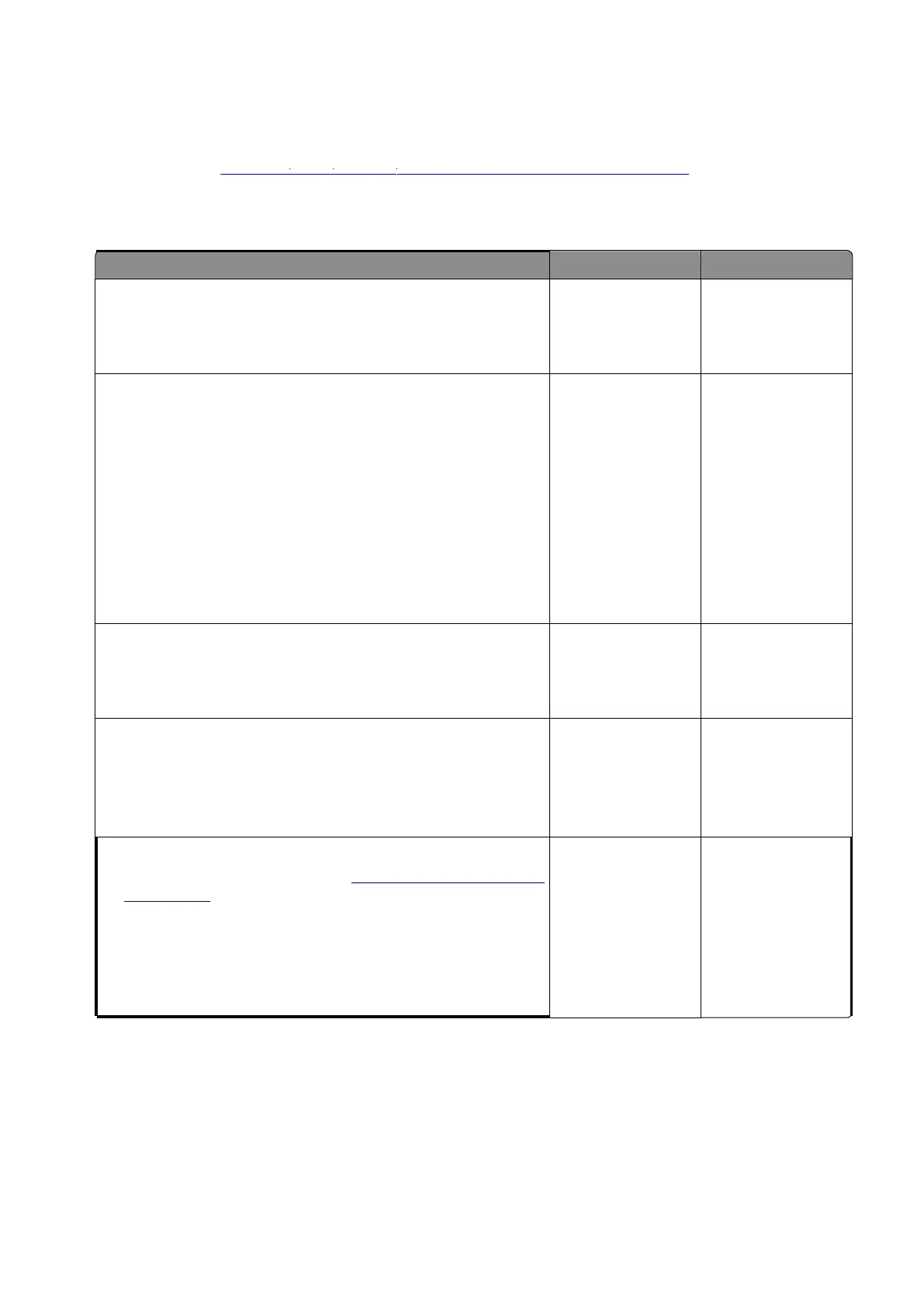Diagnostics and troubleshooting
236
Step 1
Perform a POR.
Does the error remain?
Step 2
a
Write down the exact 900.xx error code that appears on the
display.
b
Turn off the printer.
c
Clear the print queues.
d
Disconnect all communication cables, and then remove all
memory options.
e
Remove any installed ISP.
f
Reset the printer into the Diagnostics menu.
Does the problem remain?
Step 3
Check all the cables on the controller board for proper connection.
Are the cables properly connected?
Step 4
a
Reconnect the cables.
b
Reset the printer into the Diagnostics menu.
Does the problem remain?
Step 5
a
Replace the controller board. See
“Controller board removal”
on page 393
.
b
Reset the printer.
Note:
If a different error code displays, then go to the service
check for that error code.
Does the problem remain?
Perform the
“Procedu
re bef
ore start
ing the 9yy service checks” on page 234
.
Determine the operating system used when the error occurred. If possible, determine whether a
PostScript or P CL file was sent t o the printer when the error occurred. Ask the customer which
Solutions applications are installed on the printer.