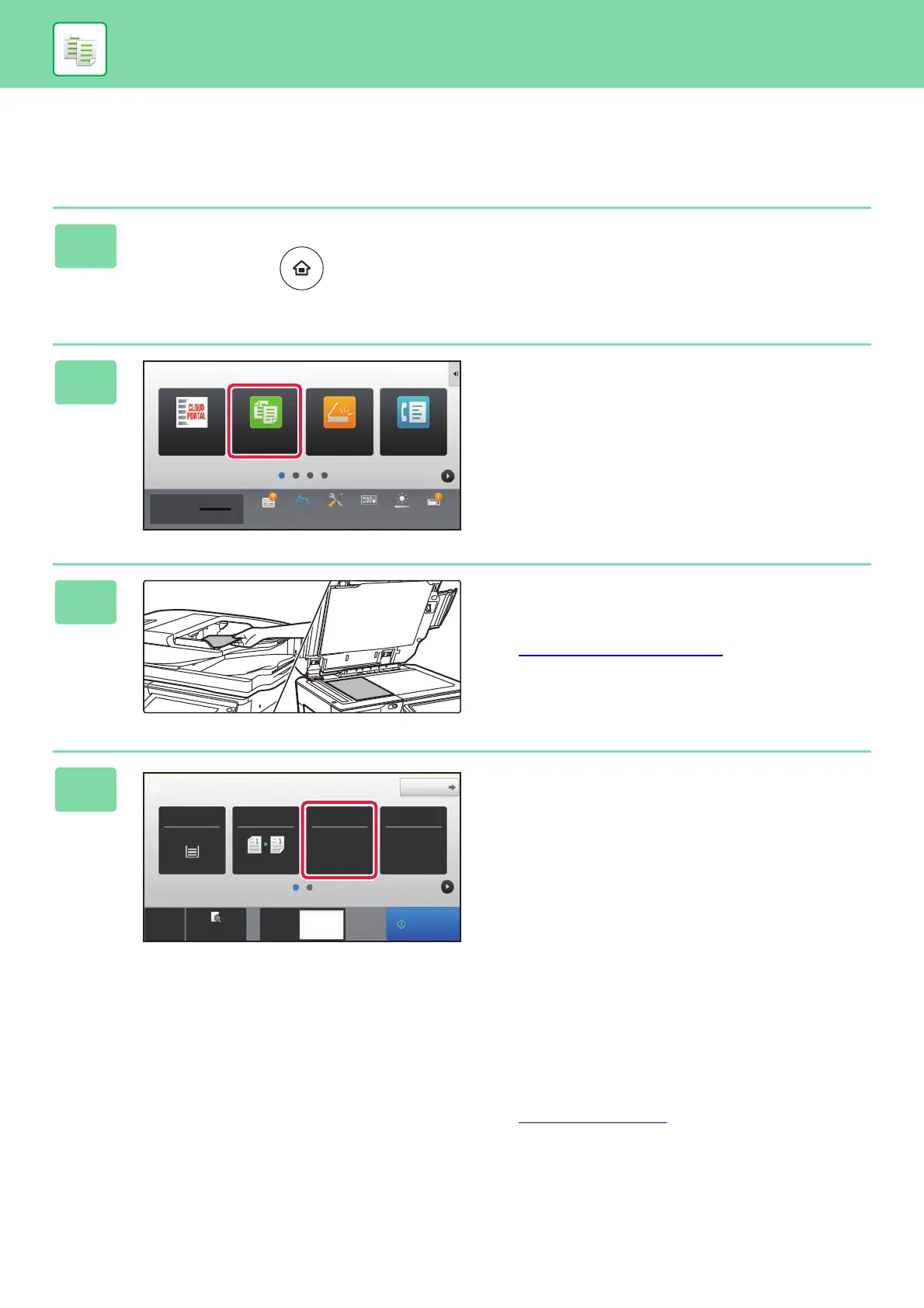28
COPIER
MAKING COPIES
This section explains how to set a Copy Ratio.
1
Press the [Home Screen] key.
Home screen appears.
2
Tap the [Easy Copy] mode icon.
Easy Copy mode screen appears.
3
Place the original.
Place the original in the document feeder tray of the
automatic document feeder, or on the document glass.
► PLACING ORIGINALS
(page 15)
4
Tap the [Copy Ratio] key.
The functions below can be enabled in easy mode.
• Paper Select
• 2-Sided Copy
• Copy Ratio
• Staple*
1
, Staple / Punch*
2
•Original
• Exposure
•N-Up
• Card Shot
*1 When an inner finisher, finisher, finisher (large stacker),
saddle stitch finisher or saddle stitch finisher (large
stacker) is installed.
*2 When a punch module and inner finisher, finisher,
finisher (large stacker), saddle stitch finisher or saddle
stitch finisher (large stacker) is installed.
To select more detailed settings, tap the [Detail] key and
select settings in normal mode.
► COPY MODE (page 30)
Easy
Fax
Easy
Scan
Easy
Copy
CLOUD PORTAL
Settings Total Count
Toner Quantity Bk
Operation
Guide
Enlarge
Display Mode
Brightness
Adjustment
10:15
Job Status
Original
A4
Staple / PunchCopy Ratio2-Sided Copy
Paper
Select
A4
Tray 1 1 → 1
100% Off
CA
Preview
Copies
Detail
1
Start
