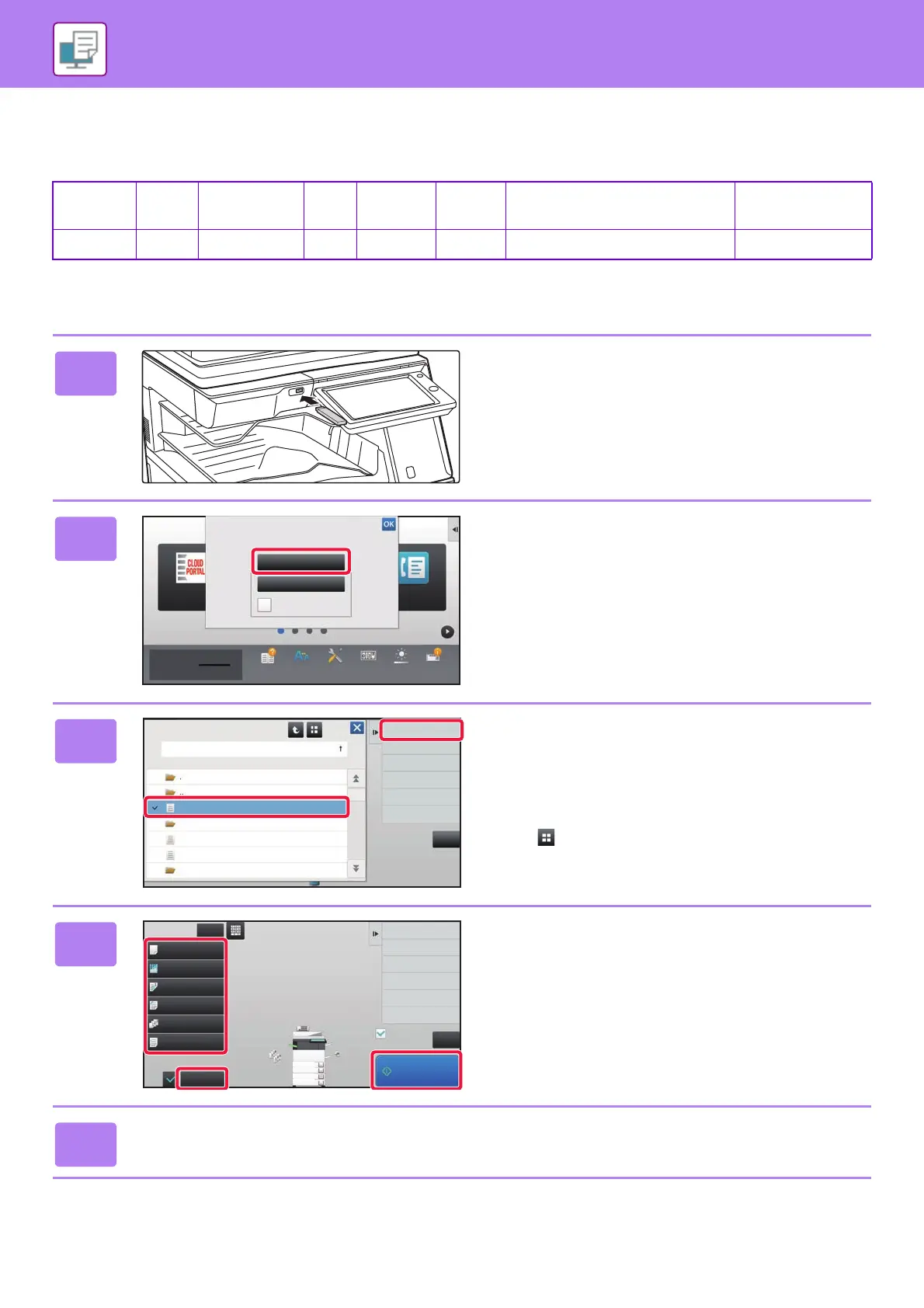38
PRINTER
DIRECTLY PRINTING A FILE IN USB MEMORY
Files in a USB memory device connected to the machine are printed from the operation panel of the machine without using the printer driver.
The file types (and corresponding extensions) that can be printed directly are shown below.
*1 On the MX-M2630/M3050/M3550/M4050/M5050/M6050, an encrypted PDF file can not be printed if the Hard disk
expansion kit is not installed.
*2 On the MX-M2630/M3050/M3550/M4050/M5050/M6050, the PS3 expansion kit is required.
*3 On the MX-M2630/M3050/M3550/M4050/M5050/M6050, the Direct print expansion kit is required.
"DirectOffice™ is a product of CSR Imaging US, LP.
DirectOffice™ is a trademark of CSR Imaging US, LP, registered in the United States and other countries, used with permission."
File Type
TIFF JPEG
PNG
PCL PS
*2
PDF
*2
, Encrypt PDF
*1, 2
, Compact
PDF
*2
, PDF/A
*2
, Compact PDF/A
*2
DOCX, XLSX, PPTX
*3
Extension
tiff, tif
jpeg, jpg, jpe, jfif
png
pcl, prn, txt
ps, prn pdf docx, xlsx, pptx
1
Connect the USB memory device to
the machine.
2
When a screen for selecting the action
appears, tap [Print from external
memory device (USB)].
If the screen does not appear, follow these steps:
(1)
Tap the [HDD File retrieve] key (or [Direct Print] key).
(2) Tap [Select File from USB Memory to
Print] on the action panel.
3
Tap the key of the file that you wish to
print, and tap [Change Setting to Print]
on the action panel.
• When printing multiple files, tap the keys of the files you
wish to print, and tap [Print] on the action panel.
• Tap to switch to thumbnails.
4
Select print settings and tap the [Start]
key.
5
Remove the USB memory device from the machine.
CLOUD PORTAL
Easy
Fax
Print from external
memory device (USB)
Scan to External
Memory Device
Perform Detail Setting
External memory device (USB) is connected.
Operation
Guide
Enlarge
Display Mode
Settings Total Count Brightness
Adjustment
Toner Quantity Bk
10:15
VolumeJob Status
CA
Change Setting to Print
USB Memory
File or Folder Name
Child_File2.tiff
Child_File4.tiff
Child_File5.tiff
Child_folder3
Child_folder6
CA
Plain 1
1
Paper Select
2-Sided Print
Sort/Group
Punch
Sort
Others
Auto
Resolution
600dpi (High Quality)
Off
Off
Staple Sort
A4
B5
B4
A3
2
1
3
4
A4
Copies
Fit To Page
Return to File
Selection Screen
Start
File Name Child_File2.tiff
