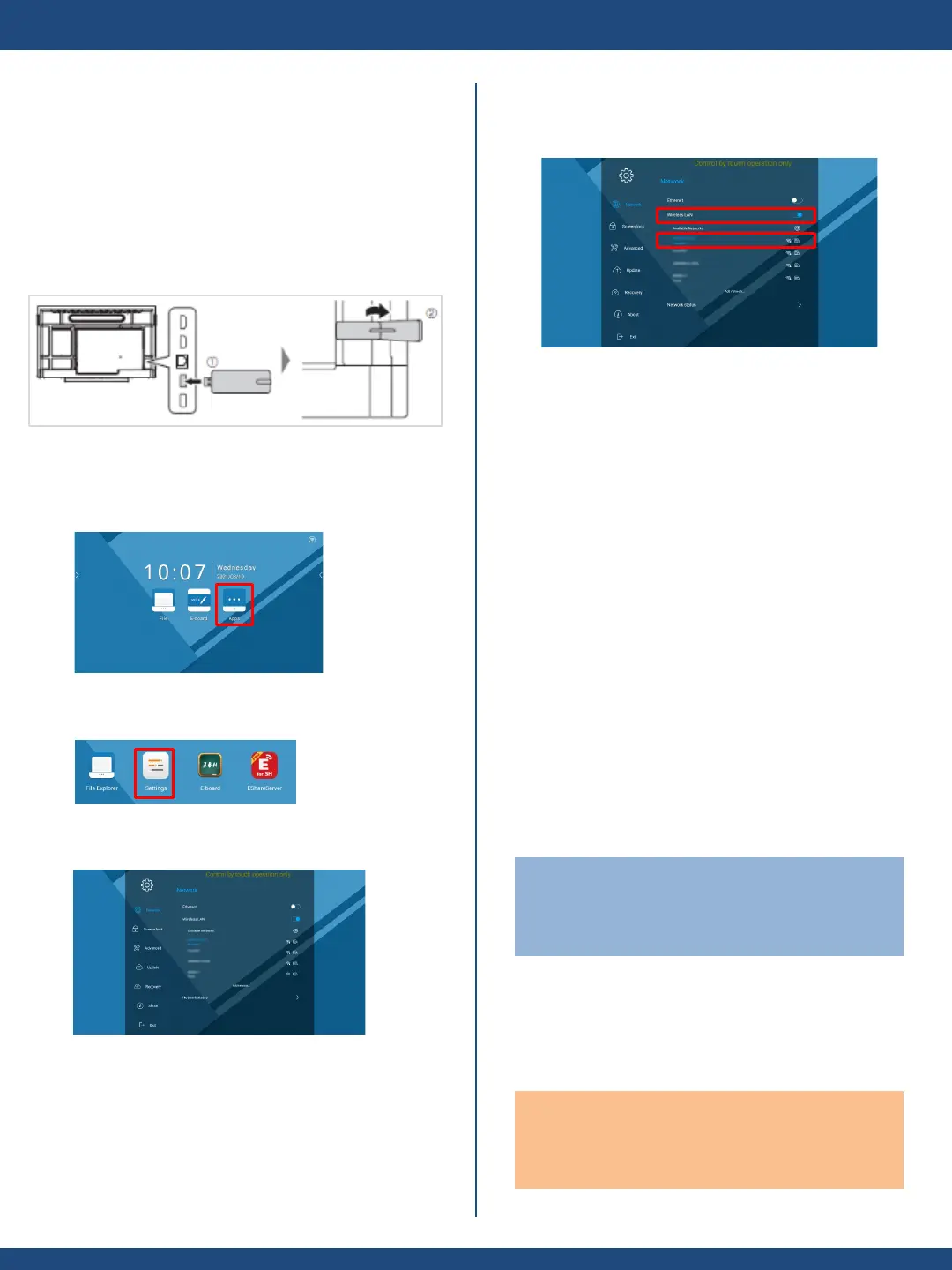Preparation (BIG PAD)
2
【BIG PAD】
5. Enable “Wireless LAN” and connect to the access
point.
(1)Windows … p.3
(2)macOS … p.4
(3)Android … p.5
(4)iOS/iPadOS … p.5
■ How to set up each device
4. Select “Network”.
Press the INPUT button on the remote control
or the bottom of the BIG PAD to change the
input mode to APPLICATION and display the
home screen.
Make preparations for network connection and
application installation on each device.
■ How to use each device
For detail on how to share the screen on each
device, please refer to the following page.
(1)Windows … p.6
(2)macOS … p.7
(3)Android … p.8
(4)iOS/iPadOS … p.9
First, connect to a wireless network.
1. Connect the supplied wireless adapter to the
USB port on the rear panel as shown below.
2. On the BIG PAD, select “Apps” on home screen
in APPLICATION mode.
3.Select “Settings”.
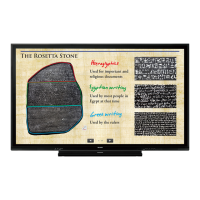