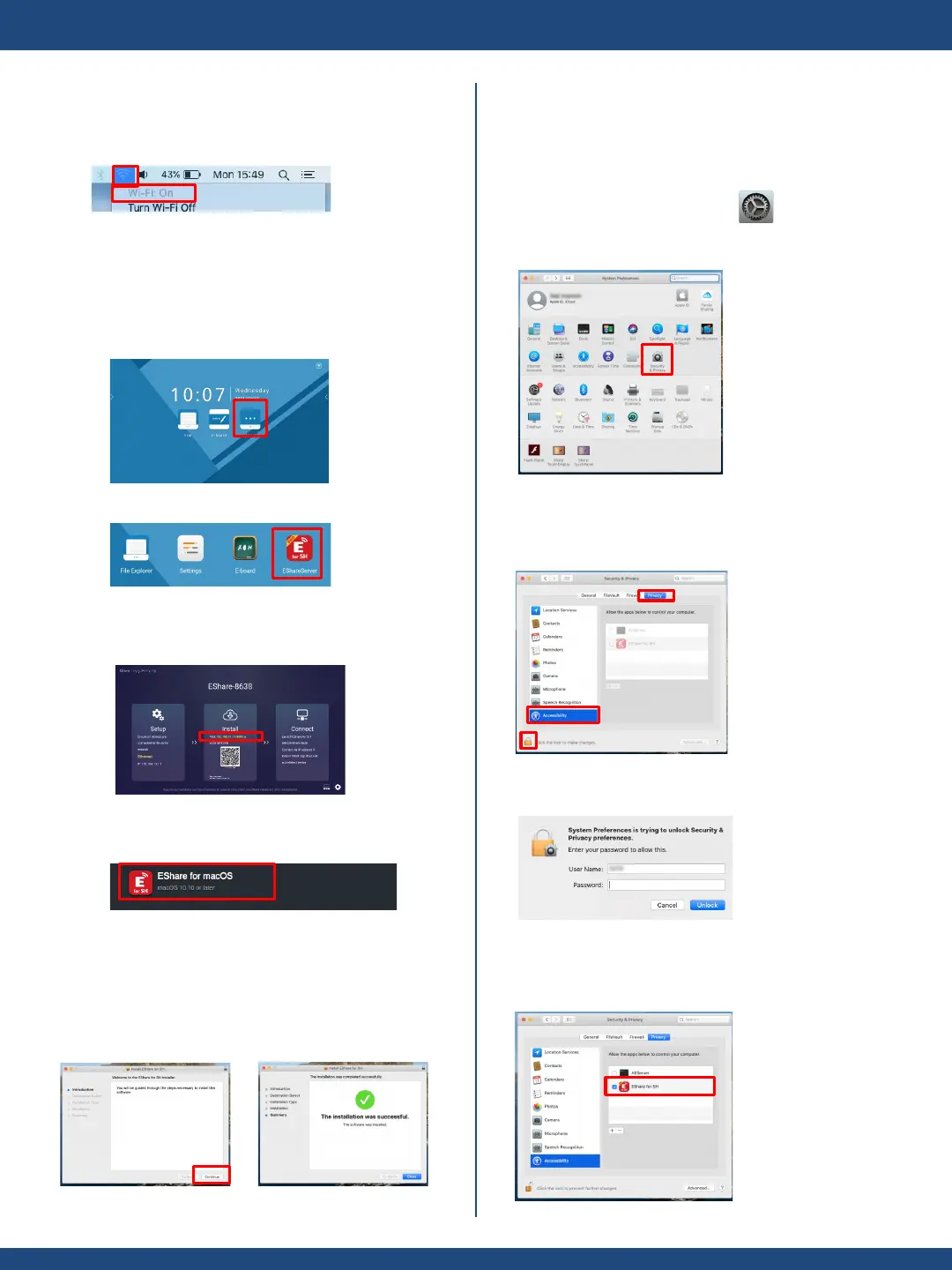Preparation (macOS)
4
1. On the BIG PAD, select “Apps” on home
screen in APPLICATION mode.
2.Select “EShareServer”.
【macOS PC】
5. Follow the instructions in the installer to install
EShare.
4. Select “EShare for macOS” on the PC.
■Install “EShare for SH”. (First time only)
3. Access the address displayed on the screen of
the BIG PAD from your PC.
■Configure the wireless LAN connection settings of
the PC (The following screens are on macOS v10.15)
■Touch back
To enable the function of receiving touches to the
BIG PAD as touches to the device while the device is
transmitting the screen, you need to change the
setting.
1. Click “System Preferences”.
2. Select “Security & Privacy”.
3. Select “Privacy”,
Select “Accessibility”,
Click on the lock icon in the lower left corner.
4. Input the user name and the password.
5. Click “EShare for SH” check box.
Turn on the wireless LAN
Connect to an access point on the same network as the BIG
PAD
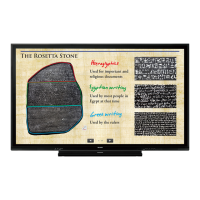