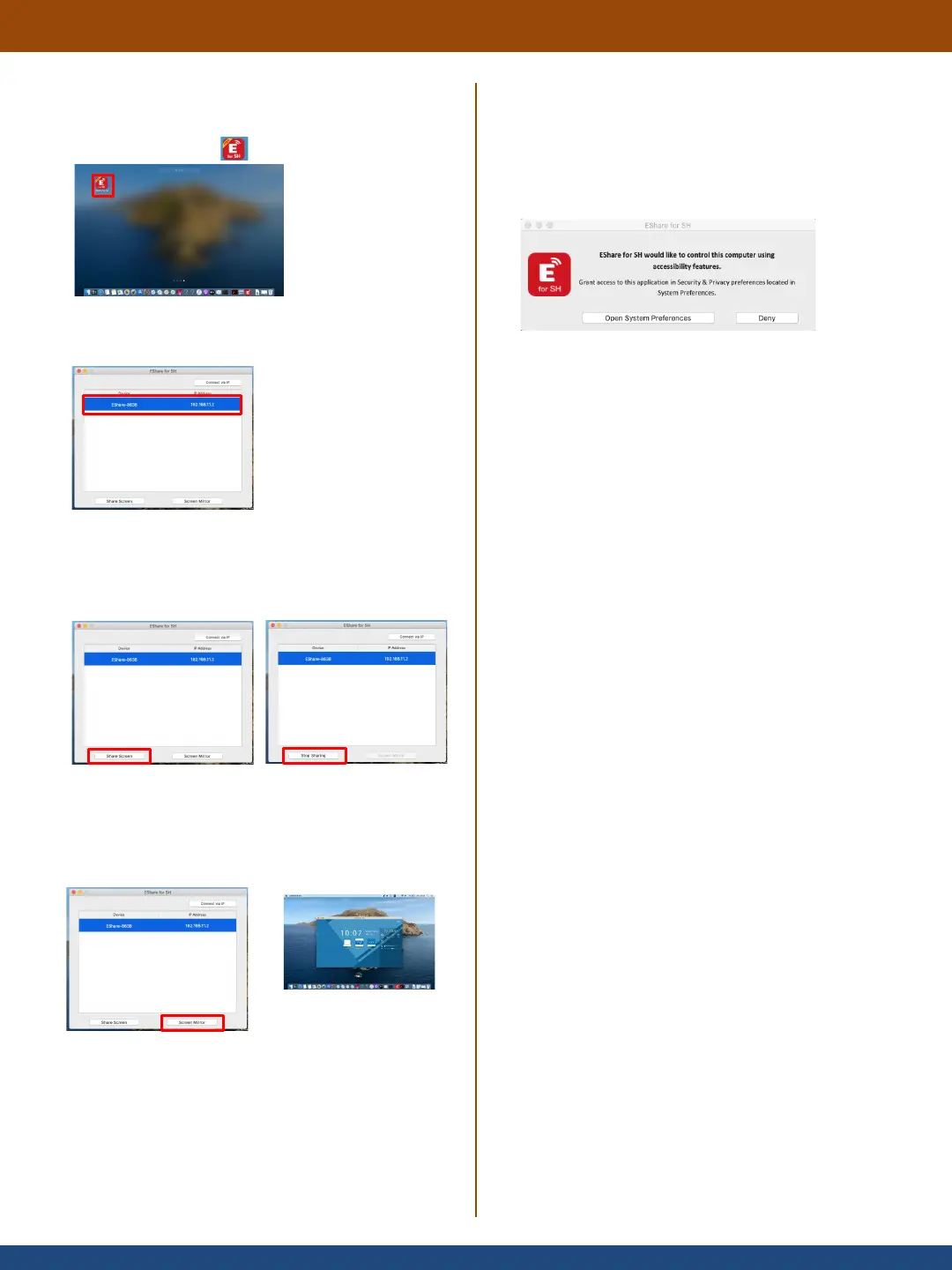【macOS PC】
1.Click “Eshare for SH”
2.Select the BIG PAD you want to send and receive
screen from the device list.
Wireless Connection (macOS)
7
■When the following message is displayed, please refer
to page 4 to enable touchback.
If you do not want to use touchback, you do not need
to enable it.
■ Operate “EShare for SH” on the macOS PC
3. To display the screen of your PC on the BIG PAD,
select “Share Screen”.
Select “Stop Sharing” to stop screen sharing.
4.To display the BIG PAD screen on your PC, select
“Screen Mirror”.
The BIG PAD screen will
appear on your PC.
Click the red “●” in the upper left corner of the
EShare window to stop screen mirroring.
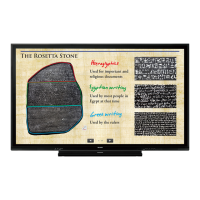