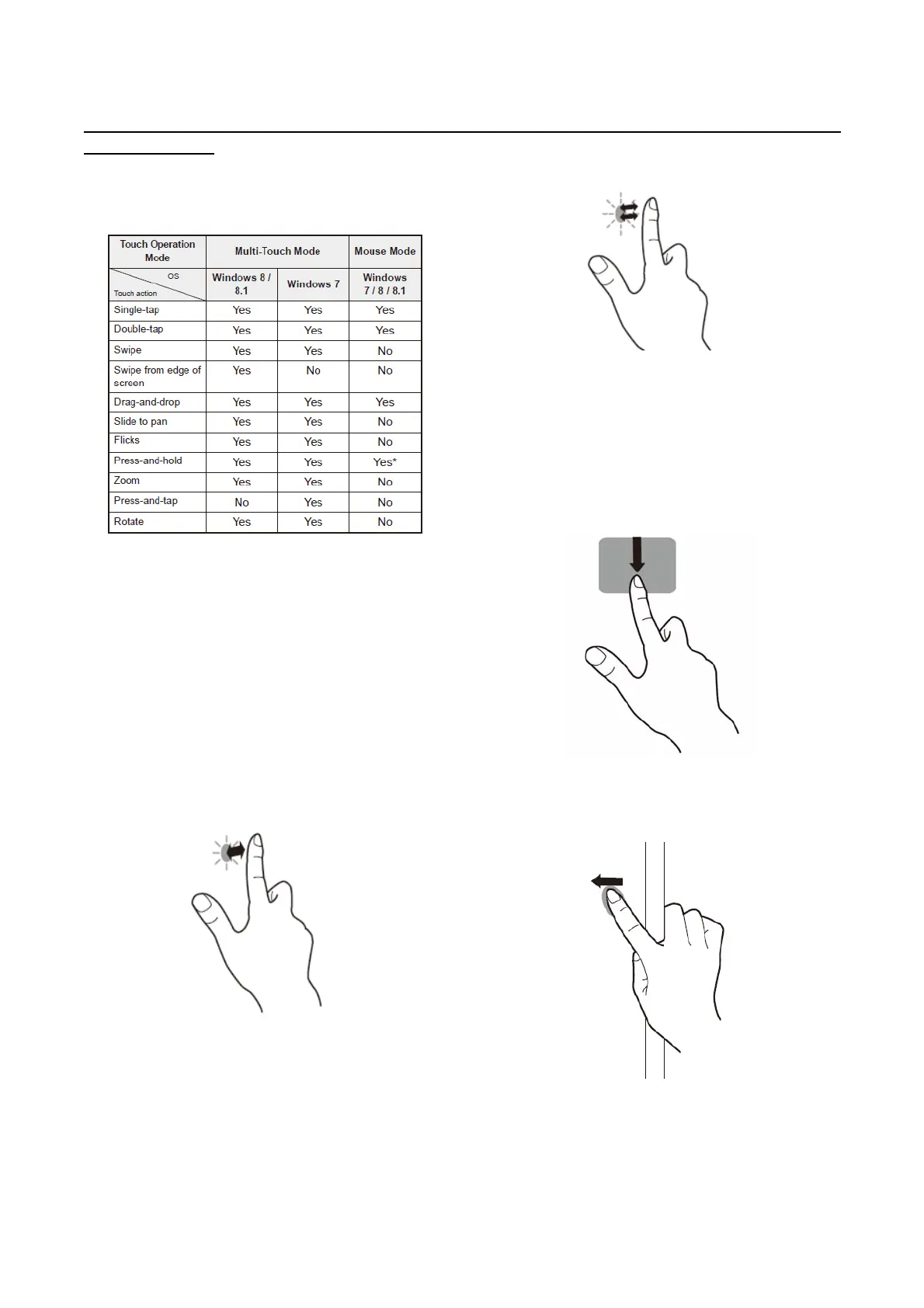PN-L803C/80TC3 INSTALLATION, ADJUSTMENT, SETTING, OPERATION 2 - 39
6. TOUCH ACTION
6- 1. Touch action
Touch actions that can be used with this monitor differ according
to operating system and application. The functions of touch
actions are also different. For details, check Windows Help and
the application’s support documentation
* When “Recognize press and hold as right click” is set with the
Touch Panel Settings Tool. The action may be different from a
mouse right-click in some cases.
(MEMO)
- In Windows 7, if the checkmark has been removed from “Enable
multi-touch gestures and inking” in “Pen and touch” in Control
Panel, select the checkbox.
- For the procedures for using the touch pen in the Pen Software,
see the Pen Software Operation Manual.
■Common finger and touch pen actions
Single-tap
Same action as left-clicking a mouse.
Touch with your finger/touch pen.
Double-tap
Same action as double-clicking a mouse.
Quickly touch twice with your finger/touch pen.
When double-tapping with your finger, be sure to lift your finger
sufficiently off the screen after the first tap. If there is insufficient
distance between the screen and your finger, double-tap will not
take place.
Swipe
Touch the screen with your finger/touch pen, move without lifting,
and then stop.
Swipe from edge of screen
After touching the edge of the monitor with your finger/touch pen,
move horizontally without releasing your finger/touch pen and
then stop.
