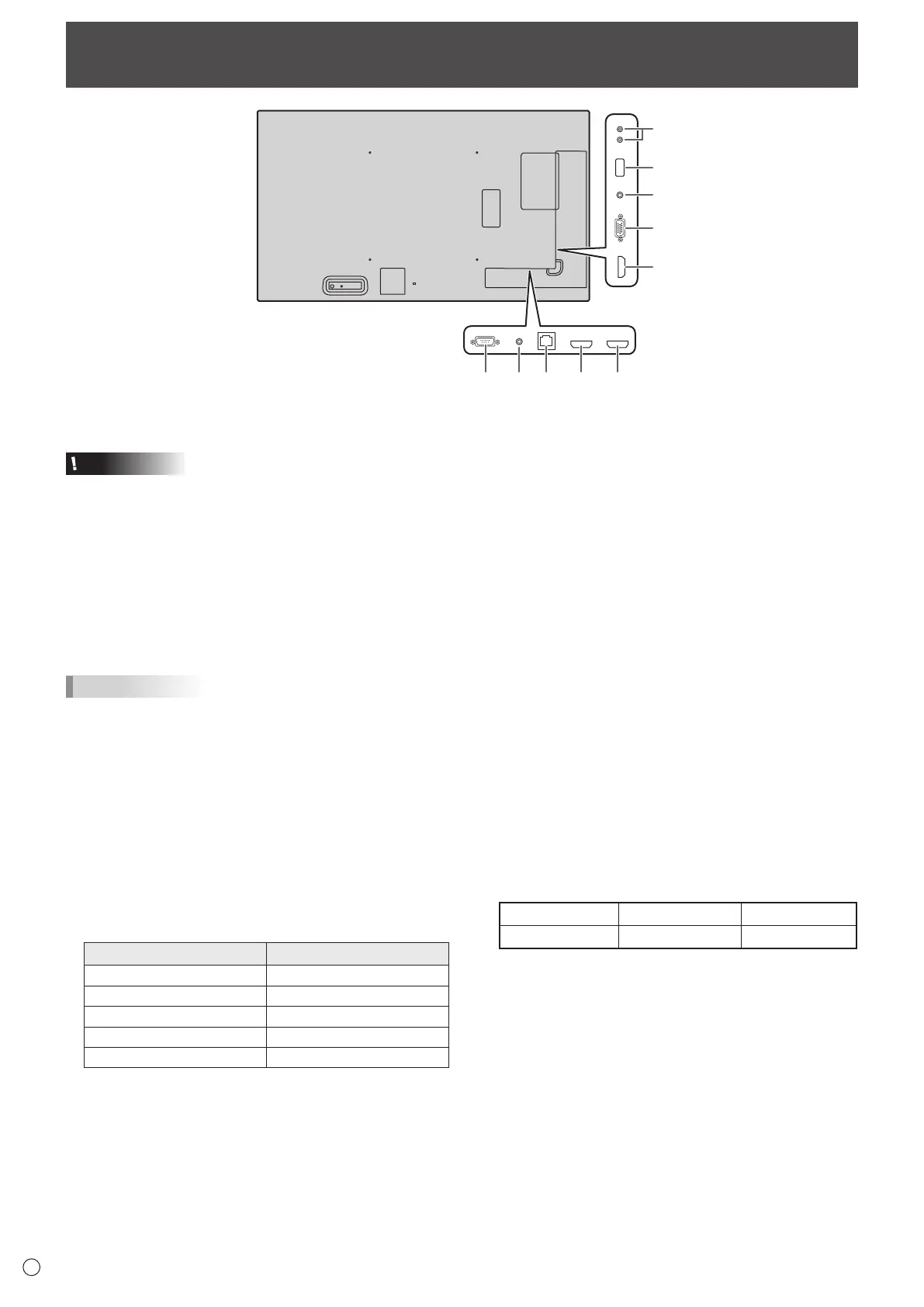10
E
Connecting Peripheral Equipment
Caution
• Be sure to turn o the main power switch and disconnect
the plug from the power outlet before connecting/
disconnecting cables. Also, read the manual of the
equipment to be connected.
• Be careful not to confuse the input terminal with the output
terminal when connecting cables. Accidentally reversing
cables connected to the input and output terminals may
cause malfunctions and the other problems.
• Do not use any cable that has a damaged or deformed
terminal. Using such cables may cause malfunctions.
TIPS
• Images may not be displayed properly depending on the
computer (video card) to be connected.
• Use the automatic screen adjustment when a computer
screen is displayed for the rst time using D-SUB or when
the setting of the computer is changed.
• If the audio output from the playback device is connected
directly to speakers or other devices, the video on the
monitor may appear delayed from the audio portion.
Audio should be played through this monitor by connecting
the playback device to the monitor’s audio input, and
connecting the monitor’s audio output to the speakers or
other devices.
• The audio input terminals used in each input mode are as
follows.
Input mode Audio input terminal
HDMI1 HDMI1 input terminal
HDMI2 HDMI2 input terminal
HDMI3 HDMI3 input terminal
D-SUB Audio input terminal
USB USB port
1. HDMI1 input terminal
2. HDMI2 input terminal
3. HDMI3 input terminal
• Use a commercially available HDMI cable (conforming to
the HDMI standard) that supports 4K.
• When HDMI is selected, it is not necessary to connect an
audio cable to the audio input terminal.
4. D-sub input terminal
5. Audio input terminal
• Use an audio cable without resistance.
6. Audio output terminals
• The output sound varies depending on the input mode.
• The volume of the output sound can be xed by setting
AUDIO OUTPUT on the AUDIO menu.
• It is not possible to control the sound output from the
audio output terminals with the AUDIO menu.
7. USB port
• Connect a USB ash drive to the USB port.
• Do not connect a USB device other than a USB ash
drive.
• Turn o the power of the monitor when removing a USB
ash drive.
Supported USB ash drives
File System FAT32 NTFS
Capacity Up to 32 GB.* Up to 2 TB.
* Maximum le size 4 GB.
• Do not use a USB ash drive with a security function or
a write protection function.
• Use a USB ash drive with a shape that can be inserted
in the USB port. Some USB ash drives with special
shapes cannot be inserted. Do not forcibly insert a USB
ash drive. This may damage the connector and cause
failure.