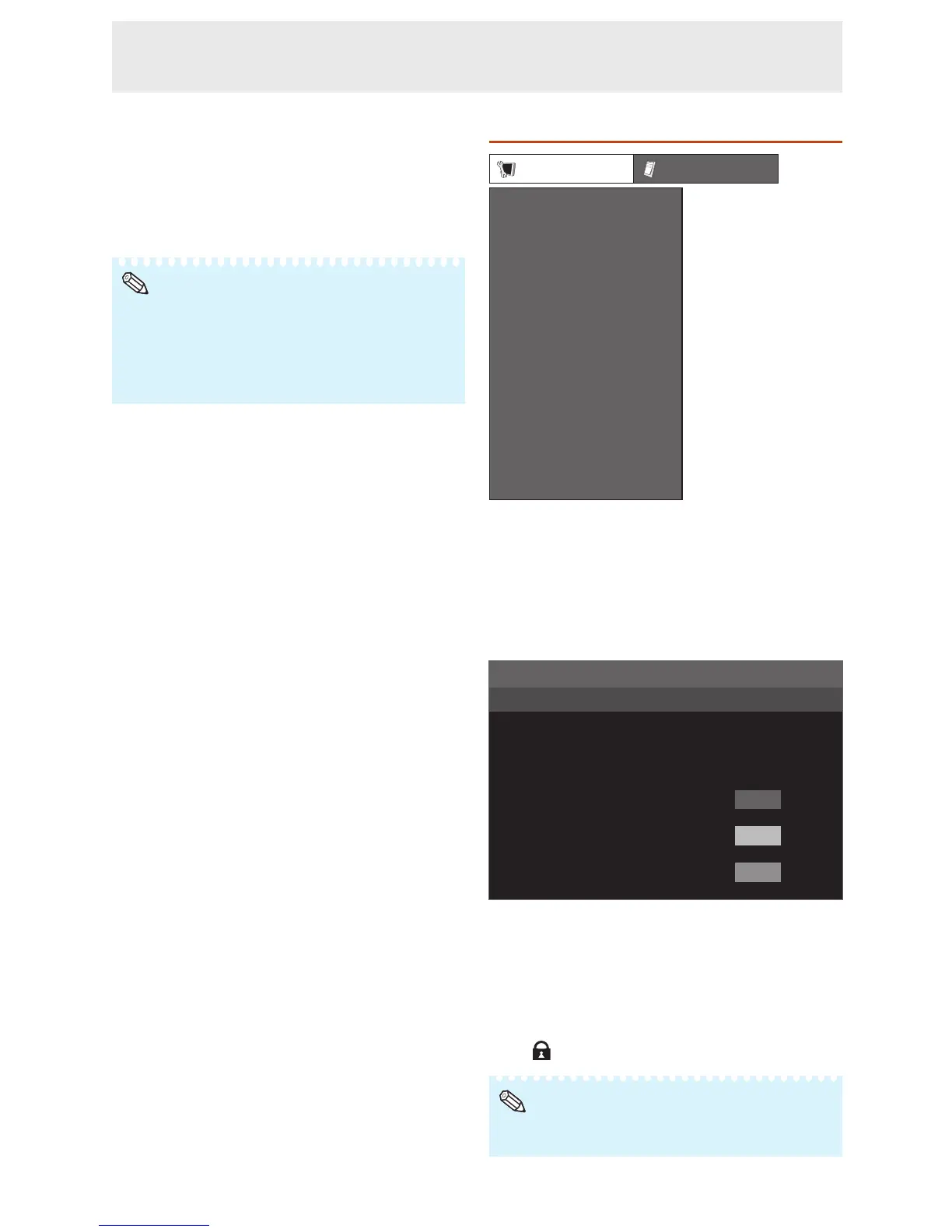34
n
Ecology
When set to “Yes”, The monitor activates the
following power saving mode.
• “OPC” set to “On” (Page
32)
• “Standby Mode” set to “Mode2” (Page
37)
• “No Operation Off” set to “3 Hours” (Page
33)
• “Power Management” set to “Mode1
” (Page 33)
• When selecting “Yes” for “Ecology”, the settings related to
“Ecology” (“OPC”, “Standby Mode”, “No Operation Off”,
and “Power Management”) will be lost. Once you have
selected “Yes” for “Ecology”, these settings will not return
to the previous setting by selecting “No”. To restore these
settings, each setting must be changed individually.
n
Setting a password
(Password)
If you do not want others to change the setting
for the “Setup” menu, set a password.
1
Select “Password”, then press ENTER.
• The screen for entering the password appears
.
2
Press
▲
/
▼
to set the first digit in “New
Password”, then press
►
.
3
Enter the remaining 3 digits, then press ENTER.
• To return to the previous digit, press
◄.
4
Enter the same password in “Reconfirm”, then
press ENTER.
• The status for “Password” changes to
“ (enable)”.
• Once the password is set, you must enter the password
to change the “Setup” menu settings.
