17
TU-GA1U-S
TU-GAD
[Precaution after adjustment] * Be sure to follow the step below.
1. After adjustment of each part, select "KEY WRITE" in the adjustment OSD menu (Page 2/15) and set it to "ON"
using the "VOL (+)/(–)" key. Then press "Enter" and reboot the system.
[Entering the process adjustment mode]
1) Connect the Display and the AVC system using the system cable. Plug the power cable of each unit into
a wall outlet.
Power up the system using the power switch of the remote controller or the main unit.
2) Enter the standby mode using the remote controller or the main unit switch. (Both the power LED of the
Display and that of the AVC system light up in red.)
3) Press "Power" switch of the Display and shut off the power.
4) While simultaneously pressing the "VOL (–)" key and "INPUT" key of the Display, press "Power" switch of
the Display and turn on the power.
(Keep pressing the "VOL (–)" and "INPUT" keys until the specific display appears on the screen.)
If you have failed (only the ordinary startup display appeared), try this step again.
5) Make sure that a K mark is displayed in the top left of the screen.
6) Simultaneously press the "VOL (–)" key and the "CH(Ù)" key of the Display.
Several blue text lines appearing on the screen indicate the successful entry into the process adjustment
mode.
[Exiting the process adjustment mode]
1) You can exit the process adjustment mode by pressing "Power" switch of the Display and shutting off the
power.
[Remote controller key operation]
Channel up/down keys: Moves selection line by line (up/down).
Volume up/down keys: Changes setting of the selected line (+1/-1).
Cursor up/down keys: Navigates the page (previous/next).
Cursor right/left keys: Changes setting of the selected line (+10/-10).
Input: Cycles the input.
(TUNER → BSD → INPUT1 → INPUT2 → INPUT 3 → INPUT4 → INPUT5)
Enter: Executes the functions.
* With the necessary input signals being fed, the input switches itself after the relevant adjustment gets
started. Supply the video and component signals to INPUT1.
[Others]
* Viewing factory settings (backup data)Select EEP RECOVER in the adjustment OSD menu (Page 12/12).
Using "VOL (+)/(–)" key, change the setting from "OFF" to "ON". Then press "ENTER" key.
Caution: Use due care in handling the information described here lest your users should know how to
enter the process adjustment mode. If the settings are tampered in this mode, unrecoverable
system damage may result.
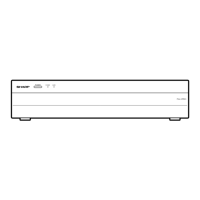
