20
TU-GA1U-S
TU-GAD
Adjusting point Adjusting conditions Adjusting procedure
1 Input signal setting
2 DVI input signal
1) Using the input signal generator, feed the window
pattern signal to the DVI input terminal (digital/
analog).
• White 100%, black 0%
• Input signal should be 0.7 Vp-p (DATA 255) with
75Ω termination of the signal generator video
output.
DVI input terminal
connection signal
(Digital/analog)
1) Enter the process adjustment mode.
2) Bring the cursor on to [DVI ANALOG] on Page 8.
3) Press [ENTER] key of the remote controller. The
adjustment is done automatically.
4) Bring the cursor on to [DVI DIGITAL] on Page 9.
5) Press [ENTER] key of the remote controller. The
adjustment is done automatically.
Feed the signal adjusted as
above.
4) DVI signal adjustment [DVI ANALOG / DVI DIGITAL]
100%
white
0%
5) Finishing the adjustment
• Exit the process adjustment mode. (Press "Power" switch of the Display and shut off the power.)
Reference: To adjust each item manually, refer to the remarks in the process adjustment mode list for the detail.
Bring the cursor on to the desired item, and make adjustment using the Volume key.
(Adjustments will be less precise.)
[Retrieval of factory settings]
Caution: Once the factory setting retrieval is performed, all user data including channel settings will be lost by initialization.
Take enough care when performing this function. (The adjustments made in the process adjustment mode
will remain intact.)
Adjusting point Adjusting conditions Adjusting procedure
1 Factory settings
1) Enter the process adjustment mode.
2) Bring the cursor on to [INDUSTRY INIT] on Page 2.
3) Using [VOL] key, set to [ON]. Press [ENTER] to
execute initialization.
When the initialization is over, the system exits the
process mode automatically and displays TV 1ch.
4) * Never shut off the power until the initialization is
complete.
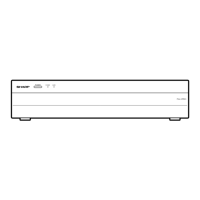
