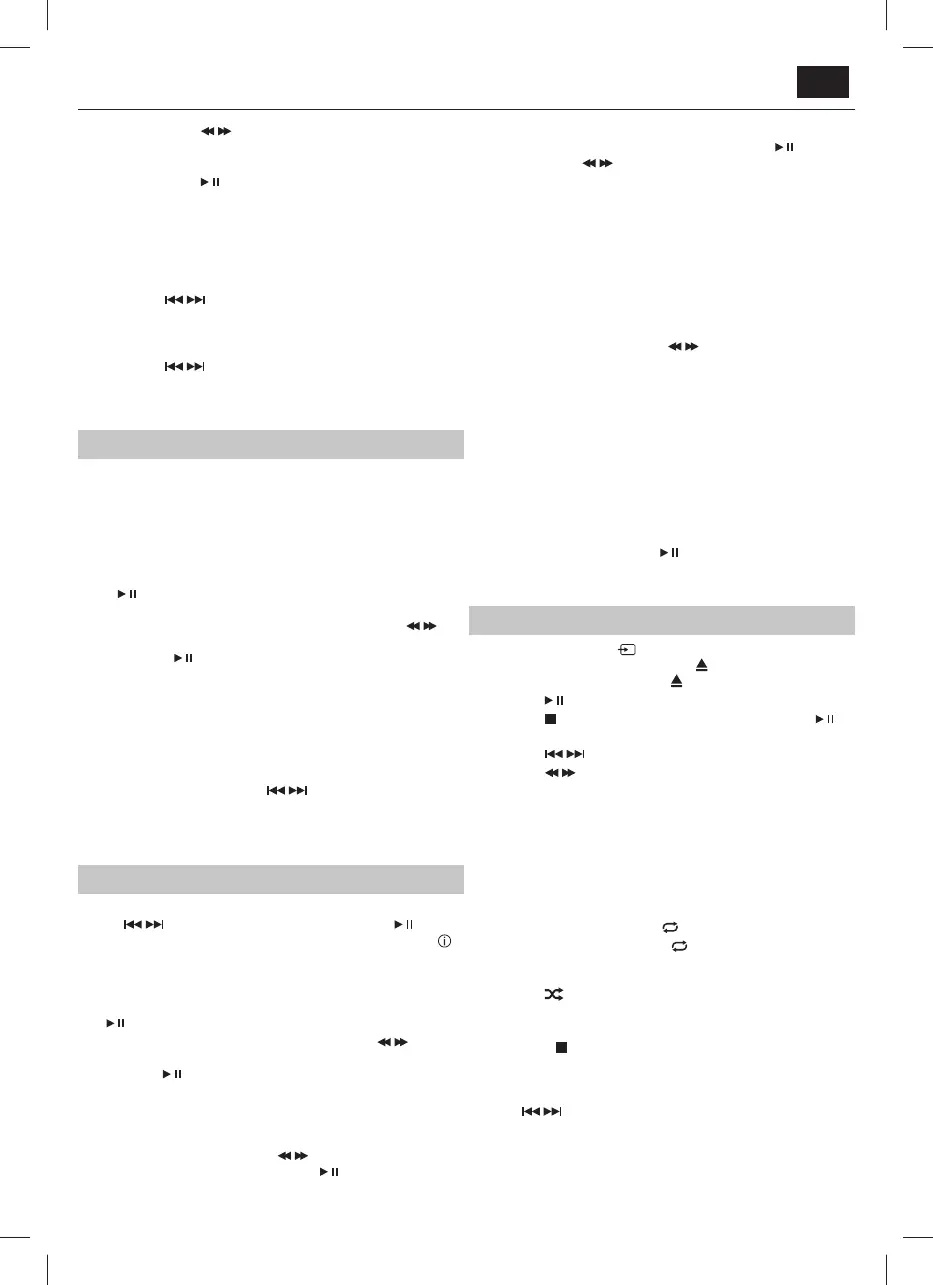EN
3. Press and hold the / buttons on remote control
to scan through the frequency range quickly. The
scan will stop once it has found a station.
4. Press and hold the
button to scan through the frequency
range quickly; it will store any stations found automatically.
5. SAVE a station:
You can store up to 30 FM stations in memory.
Press the FREQ button and then, using the number
buttons enter the frequency that you want to store.
Press the SAVE button, it will show "P01" on the display.
Press the
/ button to select the station preset
number you want to save the frequency under.
Press the SAVE button again to con rm.
6. Recall the preset stations:
Press the
/ button to recall your stored stations.
Note:
RDS is aviable on stations that support this service
DAB+ Operations
1. Press the SOURCE button on the unit or the DAB/FM button
on the remote control to switch to the DAB+ mode.
2. The rst time the unit enters DAB mode it will
start scanning for stations automatically.
3. Station tuning - see the Menu Operation section of this User
Manual for guidance on how to navigate the MENU.
Full scan – In MENU select <Full scan>, and press
button to enable full scanning. Alternatively,
press and hold >|| when in DAB mode.
Manual tune - In MENU select <Manual tune> and press
/
button to select station from 5A:174.928MHz to 13F:239.200MHz.
Then press
button to activate the selected station.
4. Store Stations:
It is possible to store up to 30 of your favorite stations. This
will enable you to access your favorites quickly & easily.
To store a preset, you must rst be listening
to the station you would like to save.
Press and hold one of the number buttons 0-9
to store the station under that number.
Alternatively, press SAVE, use
/ to select
the preset number and press SAVE again.
To recall a stored station preset press the
corresponding number on the number keypad.
Menu Operation
Press the MENU button to enter the menu settings.
Use the
/ button to select the menu contents. Press the button
to con rm the selection or to enter the next setting interface. Press the
button to go back to the previous setting interface. Press the MENU button
to exit the menu.
*DAB only
1. Full scan* – Select the <Full scan>, and press
button to enable full scanning.
2. Manual tune* - Select the <Manual tune> and press
/
button to select station from 5A:174.928MHz to 13F:239.200MHz.
Then press
button to activate the selected station.
3. DRC (Dynamic range control)*
This function will analyse the audio signal to reduce loud noises
and amplify more quiet ones. This will enable amore clear and
consistent sound delivery, particularly at lower volumes. Enter the
menu and nd <<DRC>>, use the
/ button to select either
DRC OFF, DRC HIGH or DRC LOW, press the
button to con rm.
4. Station order*
Enter the menu and nd <<Station Order>>, press the
button, then the
/ button to select one of the station ordering
options: << Multiplex >>, << Alphanumeric >>, << Active >>.
NOTE: Station Name with question mark: ?Station Name (e.g ?BBC RADIO 4)
This implies that station is not available due to poor signal or it is not
broadcasting.
Try repositioning antenna.
5. Pruning stored stations*:
If the unit has performed a scan in a di erent location, you may nd
there are some stored stations that no longer receive a signal. The
prune function will automatically remove stations with no signal from
the stored station list.
Enter the <<Main menu>>, press
/ to nd and enter
<<Prune station>>, then select <<Yes>> to prune.
6. TA* (Tra c Announcement)
Plays local radio live tra c announcements. TA is o by default.
FM only**
7. Scan setting** - Strong station only/All stations
8. Audio setting** - stereo allowed/Forced mono
9. System setting
Time - Time set up
Language - language set up
Factory Reset - To reset the unit to the original settings, enter the
factory reset interface, follow the directions to <Press ENTER to
prune station> and press the
button. Then the unit will restart.
Software upgrade
SW version - Information about the software version of the system.
CD operations
1. Press the source button on the unit, or CD button on the remote
control to enter the CD mode. Press the
button to open the disc
drawer, put a CD in, then press the
button again to close.
2. Press the
button to pause or play the song.
3. Press the
button on remote control to stop playing, press the
button to re-start.
4. Press the
/ button to skip to the previous or next song.
5. Press the
/ button on remote control to fast forward or fast
rewind the playback, press again to resume normal speed.
6. To directly select a speci c song press the corresponding number
buttons 0-9 on remote control.
Example:
If the track number consists of two digits, for example 25, press
button “2“, and then button “5“ to select the 25th track.
You can just press the number 9 - a single digit works.
7. REPEAT button:
While in playing mode, press the
button to set repeat mode.
For CD and CD-R discs, press the
button to repeat playing songs.
Press once to repeat current song. Press again to repeat all tracks.
Press a third time to cancel.
8. Press the
button on the remote control to play the
tracks in a random order. Press again to resume.
9. You can set the disc to play tracks in a programmed order:
Press the
button on remote control to stop playing.
Press the PROGRAM button on remote
control. The screen displays: P01.
Use the number buttons on the remote
or
/ to select the song.
Press the PROG button again to con rm the selection
and the screen will then display P02. Repeat the
process for your second selection and so on...
Press the PROGRAM button on the remote control to con rm.
EN
