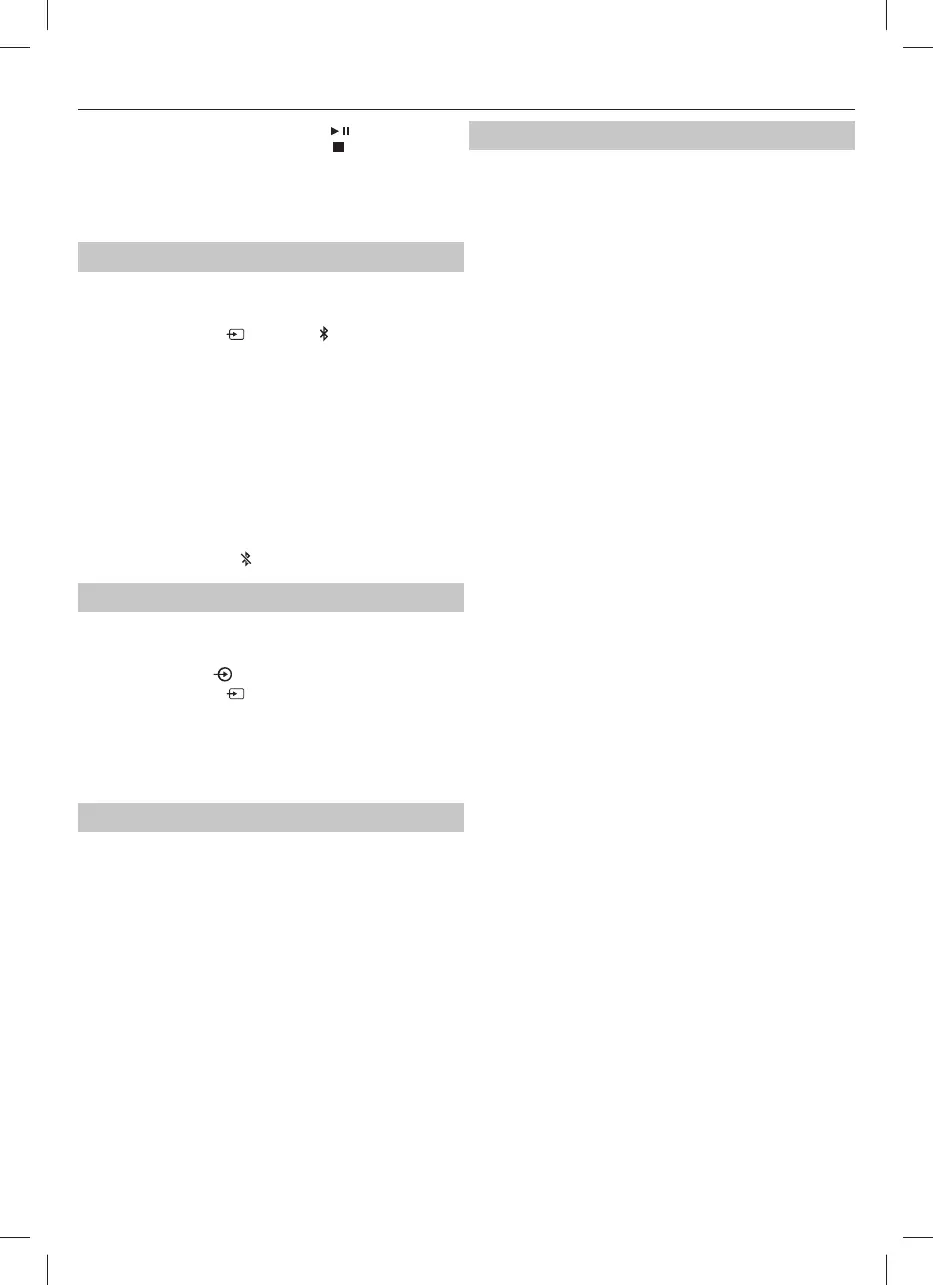To begin the programmed order, press the button.
To cancel the program sequence, press the
button twice.
Notes:
MP3 les are supported.
Unsupported le formats are skipped. For example, Word documents
(.doc) or MP3 les with extension .dlf are ignored and not played.
Bluetooth Operation
The Micro system has Bluetooth capability and is able to receive a signal
within a range of 7 metres. To pair the Micro system with a Bluetooth
device:
1. Press the source button
on the unit, or button
on the remote control to enter Bluetooth mode. The
unit will display "Bluetooth Not Connected".
2. Activate your Bluetooth device and select the search mode.
3. Select “SHARP XL-B517D” from the search list and connect.
4. Enter “0000“ for password if prompted.
5. When the devices are connected to each other, a con rmation sound
will be made and the display will show "Bluetooth Connected".
6. You can now playback music from your device. Please
note that the volume on the Bluetooth source device
operates independently to the volume of the unit.
7. To turn o the Bluetooth function: switch to another function
on the Micro system, disable the function on your Bluetooth
source device; or press the
button on the remote control.
Connect other audio devices
Audio (AUX IN) allows your unit quickly and easily to connect to an MP3
player or other external sources.
1. Use a 3.5mm audio cable to connect your external audio
device to the AUX IN
socket on the front panel.
2. Press the source button
on the unit, or AUX/USB button
on the remote control to switch to the AUX IN mode.
3. You may need to operate the external audio
device directly for playback features.
4. Please note that the volume on the Audio source device
operates independently to the volume of the unit.
USB Operation
It is possible to listen to music stored on a USB ash drive via the USB
device interface of the unit.
Connecting a USB ash drive:
1. Switch the unit on and select USB mode by pressing the SOURCE
button or pressing the AUX/USB button on the remote control twice.
2. Connect the USB ash drive to the USB device interface on the front
panel of the unit.
3. The unit will now play songs which are saved on the USB device.
Notes:
MP3 les are supported.
Unsupported le formats are skipped. For example, Word documents
(.doc) or MP3 les with extension .dlf are ignored and not played
Even when the les are in a supported format (MP3), some
may not play or display depending on the compatibility.
In some cases, reading may be as long as 60
seconds, this is not a malfunction.
Depending on the amount of data and media speed, it
may take longer for the unit to read the USB device.
The maximum USB memory size is 32GB.
USB memory device must be formatted in FAT, FAT16 or FAT32
Troubleshooting
No Power
Reason
• Power cable not connected to wall socket
• Power socket is not switched on
Solution
• Make sure the plug is connected
• Switch the power on
No Sound from AUX/Bluetooth input
Reason
• Volume is too low
• AUX/Bluetooth source volume is too low
Solution
• Increase the volume
• Increase the output volume of the AUX/Bluetooth source
Sound is distorted from AUX Input
Reason
• Volume is too high
• AUX source volume is too high
Solution
• Reduce the volume
• Reduce the output volume of the AUX source
Unable to play CD
Reason
• No disc in the tray
• Disc not loaded properly
• Disc is dirty
Solution
• Insert a compatible disc
• Check the disc loaded correctly
• Clean the disc
Static Sound
Reason
• Poor reception
Solution
• Re-locate the antenna
Desired station not found
Reason
• Weak signal
• Station not available in your area
Solution
• Use the manual tune function
• See DAB availability website
Weak or no DAB signal
Reason
• DAB not available in your area
Solution
• See DAB availability website
I can hear a burbling noise on some stations
or
Station Name with question mark: ?Station Name (e.g ?BBC
RADIO 4)
Reason
• Weak DAB signal or DAB station not broadcasting
Solution
• Try re-positioning the aerial
Unit switches o after 15 minutes of inactivity
Reason
• Auto standby mode in operation
Solution
• This unit is designed to enter STANDBY mode automatically after 15
minutes of inactivity. Press the STANDBY button to wake up the unit.
8
