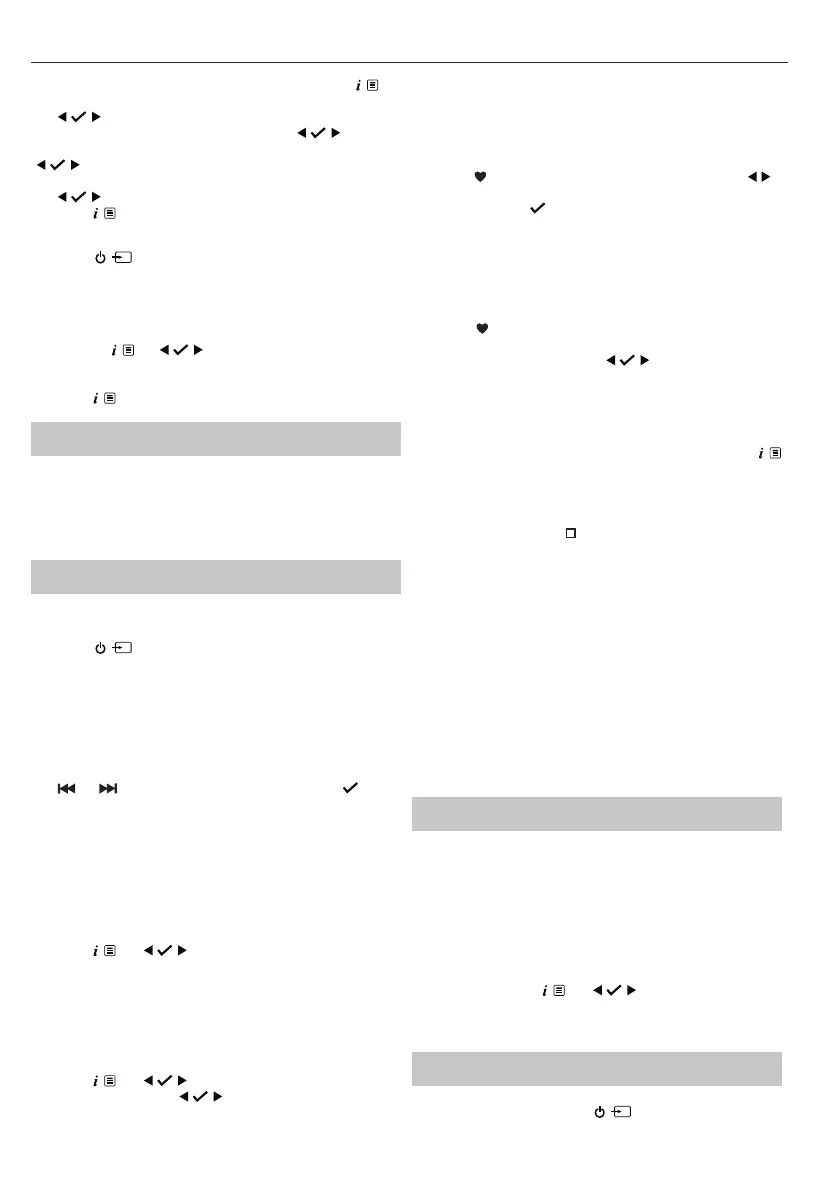7
To set the time and date manually, turn on the radio. Long press to
enter the menu options.
Use
to select <System> / <Time> / <Set Time/Date>. <Set
time> is displayed and the hour digits will ash; use
to set
hours and minutes. <Set date> is displayed and the day will ash; use
to set day, month and year. <Time Saved> is shown once the
year is conrmed and you will return to the <Set Time/Date> menu.
Use
to change the clock/date format and auto update settings.
Long press
to exit the menu.
Change the mode
Short press to change between <DAB+>, <FM>, <Bluetooth>,
<CD>, <USB>, and <Aux in>. modes. The display screen will conrm
the mode.
Equaliser (EQ) settings
You can adjust the sound of the micro system using the equaliser presets.
Press and hold
. Use to scroll to <System> / <Equaliser>.
Select the EQ option of your choice: <Flat>, <Classic>, <Jazz>, <Pop>,
<Rock>, <Voice>, <Movie>, <Dance>, <Sport>, and <My EQ...>.
Long press
to exit the menu.
Using headphones
You can connect headphones with a 3.5mm jack (not included) to the
headphone jack. When you have them connected, sound will be heard
via the headphones only.
NOTE: Always keep the volume within reasonable limits.
DAB Radio mode
Select DAB radio mode
Short press until the screen displays <DAB+>. The rst time you
use the micro system or if the station list is empty, your micro system will
automatically begin to scan for DAB radio stations. A progress bar will
show the progress of the scan and the number of stations found during
the scan will also be displayed. If you were listening to a DAB station
when you switched the micro system o, this station will automatically
be selected when you switch the micro system back on.
Changing DAB stations
Use and to scroll through the available stations. Press to
select when the station you want to listen to is displayed. There will be a
short delay whilst your radio tunes to your selected station.
Scanning for DAB stations
With DAB radio, additional stations and services regularly become
available. Carry out a manual scan periodically to make sure that you
have the most up-to-date station listing stored within the memory of
your micro system.
In DAB mode:
Long press
. Use to scroll and select <Full Scan>. The
display will change to <Scanning…>. A progress bar will show the
progress of the scan and the number of stations found.
Prune DAB stations
You can remove the DAB stations in the station list that cannot be
received in your area. These are listed with a <?> prex.
In DAB mode:
Long press
. Use to scroll and select <Prune>. <Prune?
<No> Yes> is displayed. Use
to scroll and select <Yes>. Stations
with a <?> prex will now no longer be displayed.
Storing a DAB station preset
Your micro system can store up to 20 DAB radio stations in its preset
memories for instant access to your favourite stations.
NOTE: Storing DAB radio station presets do not overwrite FM station presets.
Tune the micro system to the DAB radio station that you wish to preset.
Long press
until <Preset Store <1:(Empty)>> is displayed. Use
to move to the preset location that you would like to store the radio
station to (1-20). Press
to select. The display will conrm <Preset X
stored>, where ‘X’ is the number of the preset (1-20).
NOTE: If there is already an existing DAB station stored under a
preset, it will be overwritten when you store the new station.
Tune to a DAB preset station
In DAB mode:
Short press
. <Preset Recall <1:>> is displayed together with the
name or frequency of the station stored there, or <(Empty)> if no
previous station has been stored. Use
to move to and select the
preset station that you would like to listen to (1-20).
DAB display information
When listening to a DAB station, you can change the information
that will appear on the display. There are several dierent types of
information that are sent by the broadcaster. Repeatedly short press
to cycle through the dierent information options:
• Dynamic label segment (DLS) - This is scrolling text information as
supplied by the broadcaster. This could include artist names, song
titles, contact details for the radio station, etc.
• Signal strength - An empty
will appear on the display to indicate
the minimum signal strength for acceptable listening. The row of solid
rectangles indicates the actual signal strength that you are receiving.
• Program type (PTY) – e.g. ‘Rock’, ‘Pop’, ‘Talk’ or ‘News’
• Multiplex name - Displays the broadcasting area and collection of
radio stations on this frequency e.g. BBC National DAB, Digital 1
Network
• Channel and frequency – e.g. 12B 225.648 MHz (Channel=12B,
Frequency=225.648 MHz)
• Signal error - This is displayed as a number between 0-99. To
satisfactorily listen to a radio station, the signal error must be below
30. Adjust the aerial or relocate your radio to improve reception.
• Signal information - The data rate at which the signal is being
transmitted.
• Time
• Date
Dynamic range control (DRC)
DRC data is not transmitted by all broadcasters. DRC is used for
controlling dierence between the loudest and quietest sounds. e.g., in
a noisy environment, setting the DRC to maximum makes quiet sounds
comparatively louder, and loud sounds quieter.
There are 3 levels of compression:
• <DRC o> - no compression. This is the default setting.
• <DRC low> - medium compression
• <DRC high> - maximum compression
In DAB mode, long press
. Use to scroll and select <DRC>
and then select your preference.
NOTE: The current DRC setting will have an asterisk (*) in the display.
FM Radio mode
To change to FM mode, short press until the micro system
displays <FM>. If you were listening to an FM station when you switched
