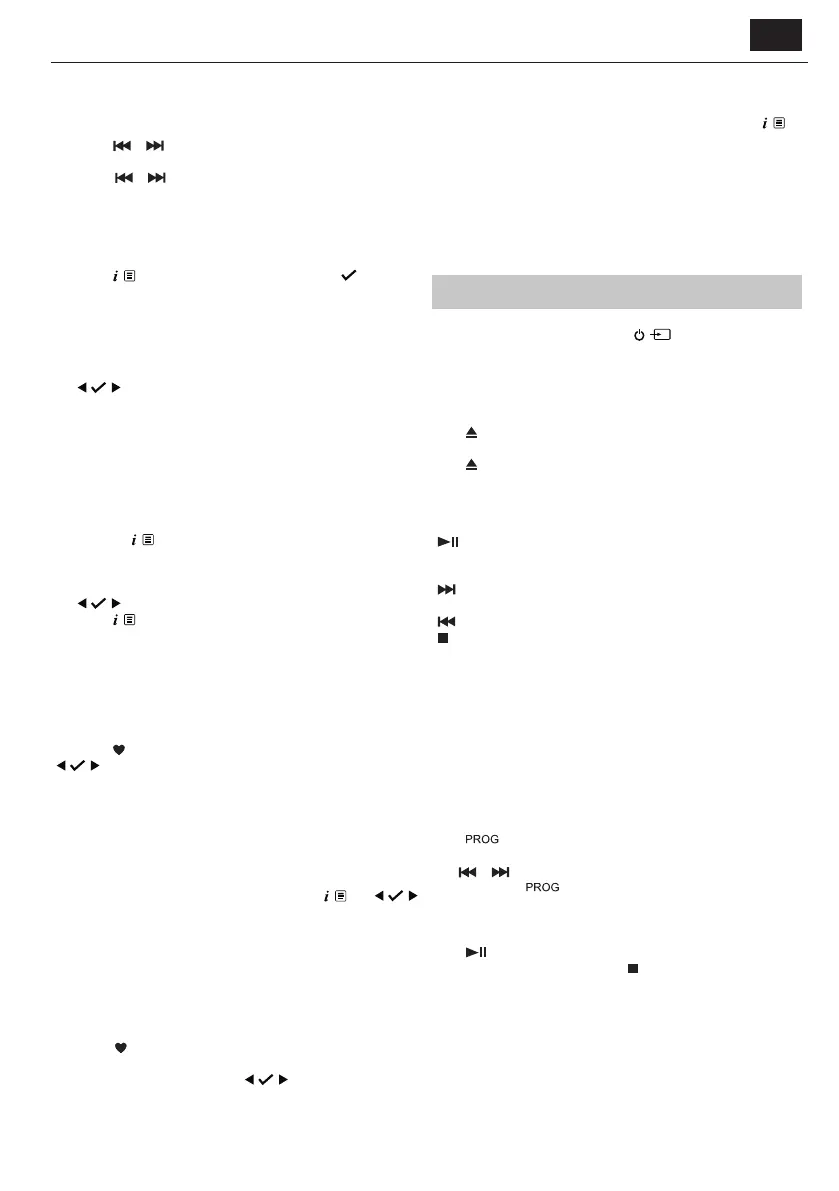EN
the micro system o, this station will automatically be selected when you
power the micro system back on.
Tune to an FM station
Long press or button to scan up or down the frequency band.
The radio will search for and stop at the next available station.
Short press
or to ne-tune each frequency in 0.05MHz steps.
NOTE: If the reception is poor, adjust the aerial or
move the micro system to another location.
Change the scan setting
In FM mode:
Long press
, <Scan setting> will be displayed. Press .
There are two dierent options to choose from:
• <Strong stations> The scan will only stop when a strong signal
strength is received, resulting in better audio quality. It is possible that
the station you are scanning for may be missed using this option.
• <All stations> The scan will stop at every station it receives, even if the
signal strength is poor.
Use
to choose and select from the options available.
NOTE: The current scan setting will have an asterisk (*) in the display.
Audio mode
The micro system will automatically switch between stereo and mono,
depending on the quality of the signal being received but you can
override this function and manually switch between them.
NOTE: You may wish to select ‘Stereo’ if you are listening
to your micro system using headphones.
Press and hold
. Use the rotary control to scroll to <Audio setting>.
Press the rotary control to select
Choose between <Forced mono> and <Stereo allowed>. The current
setting will have an asterisk (*) in the display.
Use
to conrm
Long press
to exit the menu.
Storing an FM station preset
Your micro system can store up to 20 FM stations in its preset memories
for instant access to your favourite stations.
NOTE: Storing FM radio station presets do not
overwrite your DAB station presets.
Tune the micro system to the FM radio station that you wish to preset.
Long press
until <Preset Store <1:(Empty)>> is displayed. Use
to move to and select the preset location that you would like
to store the radio station to (1-20). The display will conrm <Preset X
stored>, where ‘X’ is the number of the preset (1-20).
NOTE: If there is already an existing FM station stored under a
preset, it will be overwritten when you store the new station.
Auto memory store (AMS)
Alternatively, you can use the Auto Memory Store (AMS) feature to store
your FM radio station presets. In FM mode, long press
. Use
to scroll to and select <AMS>. Your micro system will now scan the FM
frequency band and the stations found will be automatically stored to
the preset locations.
NOTE: You can manually overwrite your AMS stored presets by
following the steps in ‘Storing an FM station preset’ above.
Tune to an FM preset station
In FM mode:
Short press
. <Preset Recall <1:>> is displayed together with the
name or frequency of the station stored there, or <(Empty)> if no
previous station has been stored. Use
to move to and select the
preset station that you would like to listen to (1-20).
FM display information
When listening to an FM station you can change the information that
appears on the second line of the display. Repeatedly short press
to
cycle through the dierent information options:
• Radiotext (RT) - This is scrolling text information as supplied by the
broadcaster. This could include artist names, song titles, contact details
for the radio station, etc.
• Program Type (PTY) – e.g., ‘Rock’, ‘Pop‘, ‘Talk’, or ‘News’
• Station name or frequency – e.g., BBC R4, 93.30MHz
• Time
• Date
CD player
To change to the CD player, short press until the micro system
displays <CD>.The display will read <Reading>, followed by <No disc>,
if the CD compartment is empty.
Play a CD
NOTE: It is not possible to play DVD or computer CDs.
Press
. The CD drawer will open and <Open> will be displayed.
Place CD onto the CD tray. Ensure that the CD is laying at on the tray.
Press
to close the CD tray. <Reading> will be displayed and after a
short delay, the CD will start playing.
CD controls:
The following controls are possible when playing a CD:
Short press to play a CD. The track number and the elapsed time of
the track will be displayed. Press again to pause the CD. The elapsed time
will ash while music is paused.
Short press to move to next track. Long press to forward within a
track.
Press to move to previous track. Long press to rewind within a track.
Press to stop CD.
NOTE: If you stop or pause playing a CD for approximately 20 minutes,
your micro system will go into standby mode automatically.
Programmed play
Using your remote control, you can program the play order of up to 20
tracks on your CD.
NOTE: To set up programmed play, the CD must be stopped in
the CD compartment and must not be paused or playing.
While in CD mode:
In CD mode, with the CD you wish to programme in the CD
compartment and stopped:
Press
to enter CD programmed play mode <T01 P01> will be
displayed.
Use
or to go to the track number that you would like to program
to play rst. Press
to conrm.
You will now be able to select the second track that you would like to
program. Continue to select each track as above, up to a total of 20
tracks.
Press
to play the programmed tracks.
To exit programmed play mode, press
twice.
Caring for compact discs
• Do NOT touch the playback side of the CD.
• Do NOT attach paper or tape or any other material to the disc.
• Fingerprints and dust on the disc will cause sound deterioration. Wipe
the disc from the centre outwards with a soft cloth Always keep the
disc clean.
• If dust or marks cannot be removed with a soft cloth, wipe the disc
lightly with a slightly damp soft cloth and then wipe with a soft dry
cloth.
