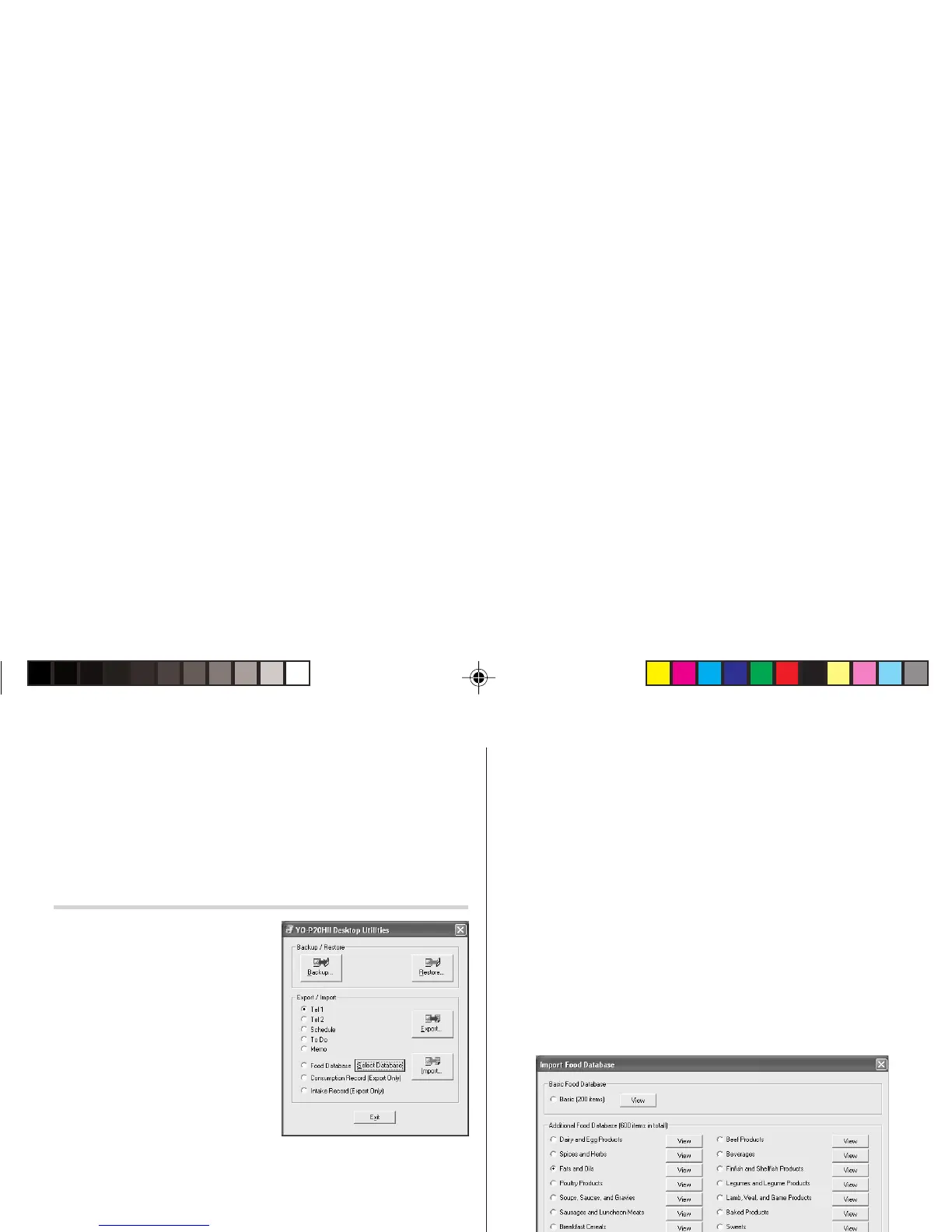25
The Connection tab
This tab allows you to change settings for the serial port.
• Serial port : Specify the serial port to connect the unit to the PC.
• Auto Detect : Click to allow the PC to detect the appropriate
serial port.
Desktop Utilities
Launch "Desktop Utilities" from the
Start menu, or right-click on the
Synchronization icon on the
Windows
®
system tray, then select
"Desktop Utilities..." in the menu.
Utilize the Desktop Utilities via the
following graphic interface:
Backup/Restore
The Backup/Restore menu of the
Desktop Utilities allows you to make
a backup file of the unit data, or to
restore it back to the internal
memory of the unit. Be noted that the setup parameters won't be
backed up.
• Backup: Select “Backup...” from button, then enter the desired
name of the file to be backed up.
• Restore: Select “Restore...” from button, then select the desired
name of the file to be restored.
Export/Import
The Export/Import menu of the Desktop Utilities allows you to import
data created by each PC application to the unit, or export data out of
the unit.
•
Export: Select the desired item (application data, Food Database,
Consumption Record, or Intake Record), then click “Export...”
and enter the desired filename to which you wish to export data.
•
Import: Select the desired application name, then click
“Import...” and enter the desired filename from which you wish
to import data.
To import the Food Database:
1.
Select “Food Database”.
2.
Click the “Select Database” button to display the Import Food
Database screen.
YO-P20HII(En).pm65 05.2.2, 4:47 PM25
