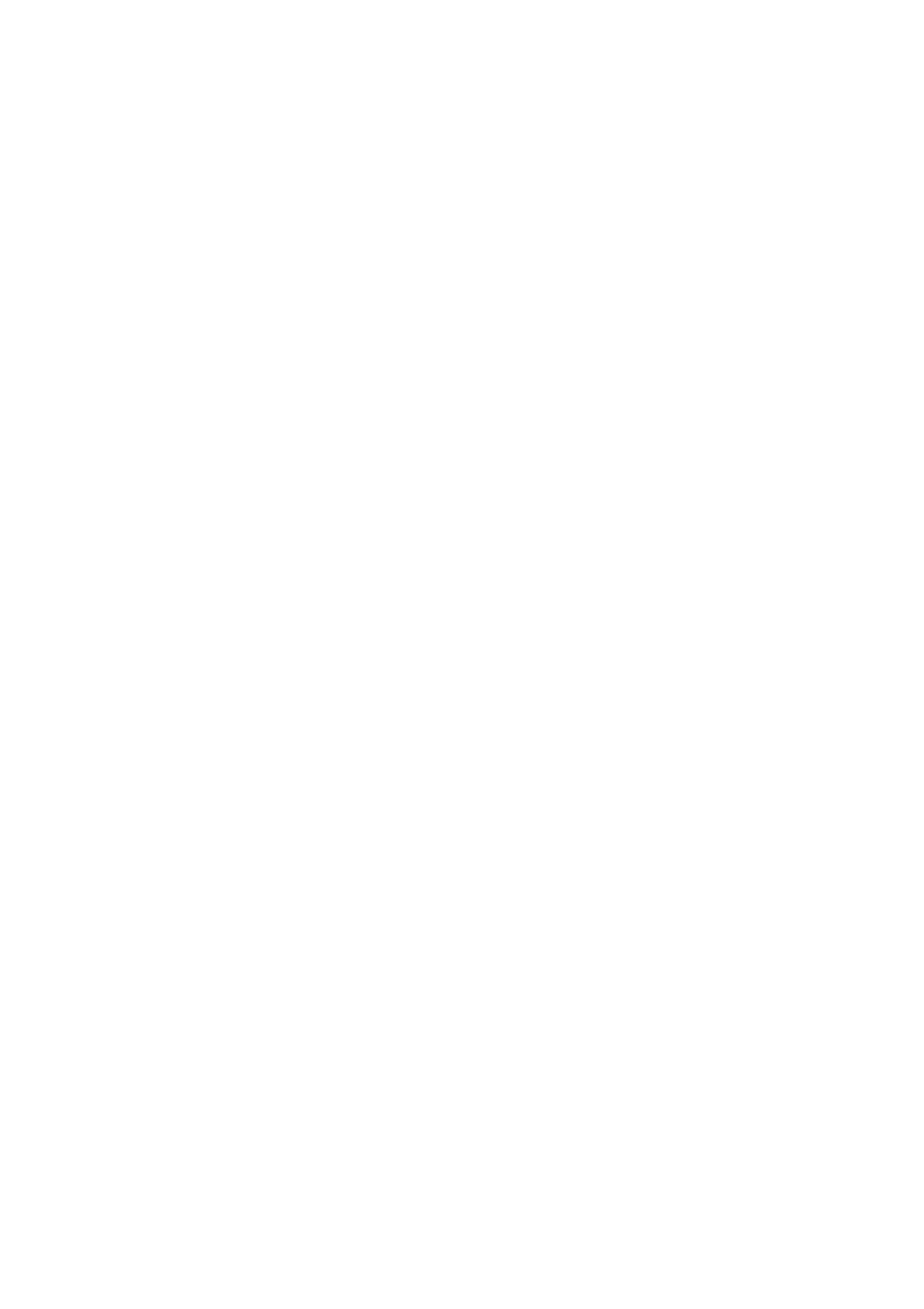3.3.3 Running a Program
Action:
1. Use BANK UP/DOWN buttons to change Program banks if necessary
2. Press the AUTO DEL button repeatedly until the AUTO LED turns on
3. Adjust the program speed via the SPEED fader and the loop rate via the FADE TIME fader.
4. Alternatively you can tap the TAP DISPLAY button twice.
The time between two taps sets the time between SCENES (up to 10 minutes)
Note: Deselect Blackout if LED is lit.
3.3.4 Check Program
Action:
1. Press and hold the PROGRAM button until the LED blinks
2. Use BANK UP/DOWN buttons to change Program bank to review
3. Press the SCENES buttons to review each scene individually
3.3.5 Editing a Program
Scenes will need to be modified manually
Action:
1. Press and hold the PROGRAM button until the LED blinks
2. Use BANK UP/DOWN buttons to change Program banks if necessary
3. Select the desired fixture via the FIXTURES button
4. Move faders to adjust parameters to the required setting for the fixture(s)
5. Press the MIDI/ADD button to prepare the save
6. Select a SCENE to store the scene
3.3.6 Copy a Program
Action:
1. Press and hold the PROGRAM button until the LED blinks
2. Use BANK UP/DOWN buttons to change Program bank to be copied
3. Press the MIDI/ADD button to prepare the copy
4. Use BANK UP/DOWN buttons to change the destination Program bank
5. Press the MUSIC BANK COPY button to copy to the new destination. All LEDs will blink to confirm
3.4
Chase Programming
A chase is created by using previously created scenes. Scenes become steps in a chase and can be
arranged in any order you choose. It is highly recommended that prior to programming chases for the
first time; you delete all chases from memory. See Delete All Chases for instructions.
3.4.1 Create a Chase
A Chase can contain 240 scenes as steps. The term steps and scenes are used interchangeably.
Action:
1. Press and hold the PROGRAM button until the LED blinks
2. Press the CHASE (1-6) button you wish to program
3. Change BANK if necessary to locate a scene
4. Select a SCENE to insert
5. Press the MIDI/ADD button to store
6 . Repeat steps 3 ~ 5 to add additional steps in the chase. Up to 24 0 steps can be recorded .
7. Hold the PROGRAM button to save the chase
3.4.2 Running a Chase
A c tio n :
Press a CHASE button then press the AUTO DEL button.
Adjust the Chase speed by tapping the TAP DISPLAY button twice at a rate of your choosing
Note: The time between 2 taps will set the chase speed (up to 10 minutes)
