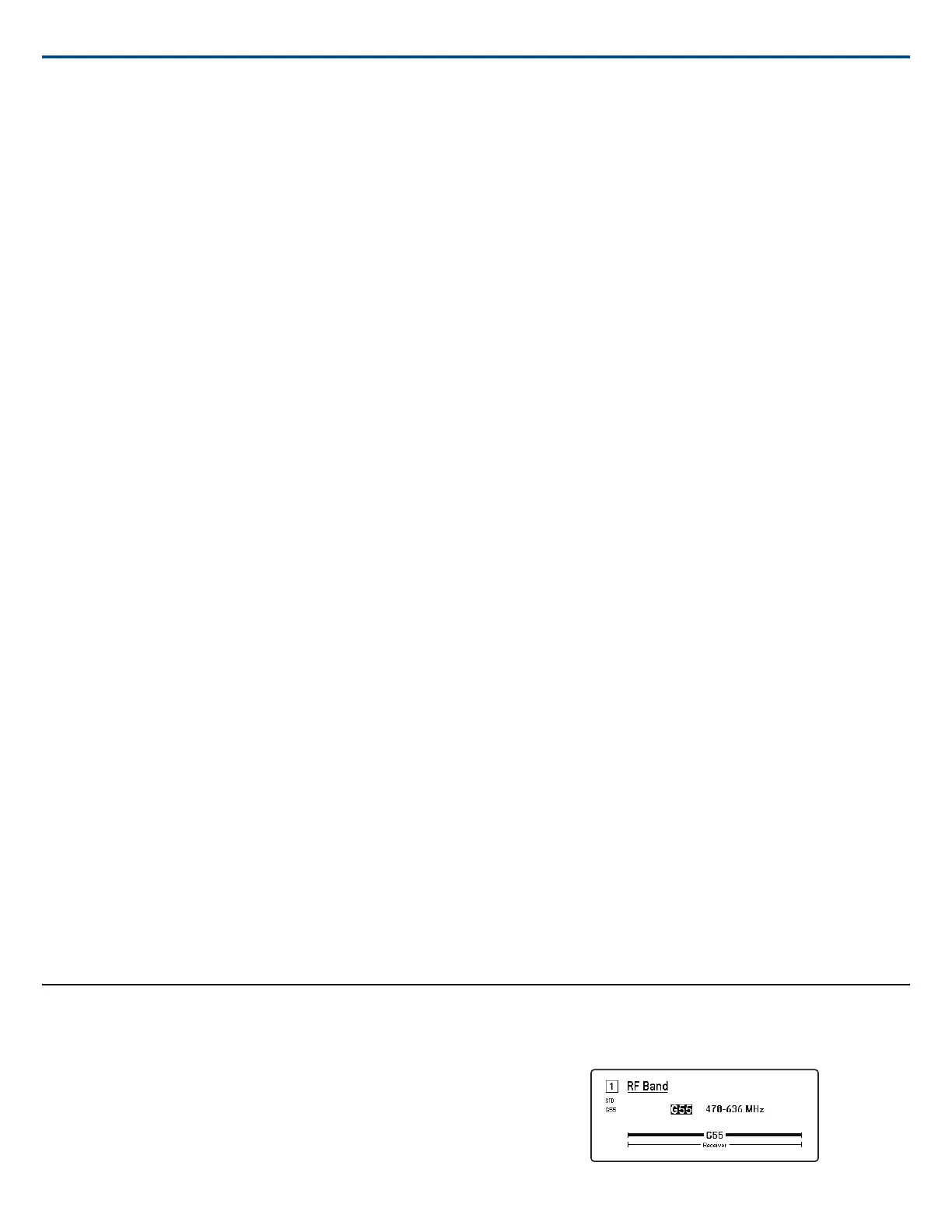Radio
G: (Group)
Assign a frequency group.
C: (Channel)
Assign a channel.
Frequency
Manually select a frequency.
TV
Displays the TV band for the selected frequency.
Channel Name
Channel Name
Use the control wheel to assign or edit the channel name.
Channel Scan
Finds available channels within the selected group:
• Find Next: Selects the nearest available channel
• Find Best: Selects the channels with the best RF noise floor
Group Scan
Scans the selected group to find all available channels.
Transmitters(s)
Transmitter Slots
Use to assign and view transmitter slots.
SYNC or Unlink
• SYNC: Assigns a transmitter to the selected slot when SYNC is pressed
• UNLINK: Removes a transmitter from the selected slot
Transmitter Details
Displays build details and vital statistics for the selected transmitter.
IR Presets
Select and edit transmitter parameters so they will automatically be set during an IR sync.
Advanced
Interference Management
Select interference detection setting for the channel.
Frequency Diversity
Configure frequency diversity for handheld or bodypack transmitters.
Tone Generator
Provides a continuous audio signal tone.
System Gain
View and adjust the net system gain for the receiver.
Radio Frequency (RF) Settings
Setting the RF Tuning Band
The receiver offers selectable tuning bands to maximize the use of locally
available spectrum.
1. From the Device Configuration menu: Device RF> RF Band
2. Press the control wheel to enable editing, and then select an RF band.
3. Press ENTER to save.
Note: After setting the RF band, re-sync any transmitters that are linked to
the receiver.
Shure IncorporatedAD4D AD4D Dual Channel Receiver
2017/08/0310/21
