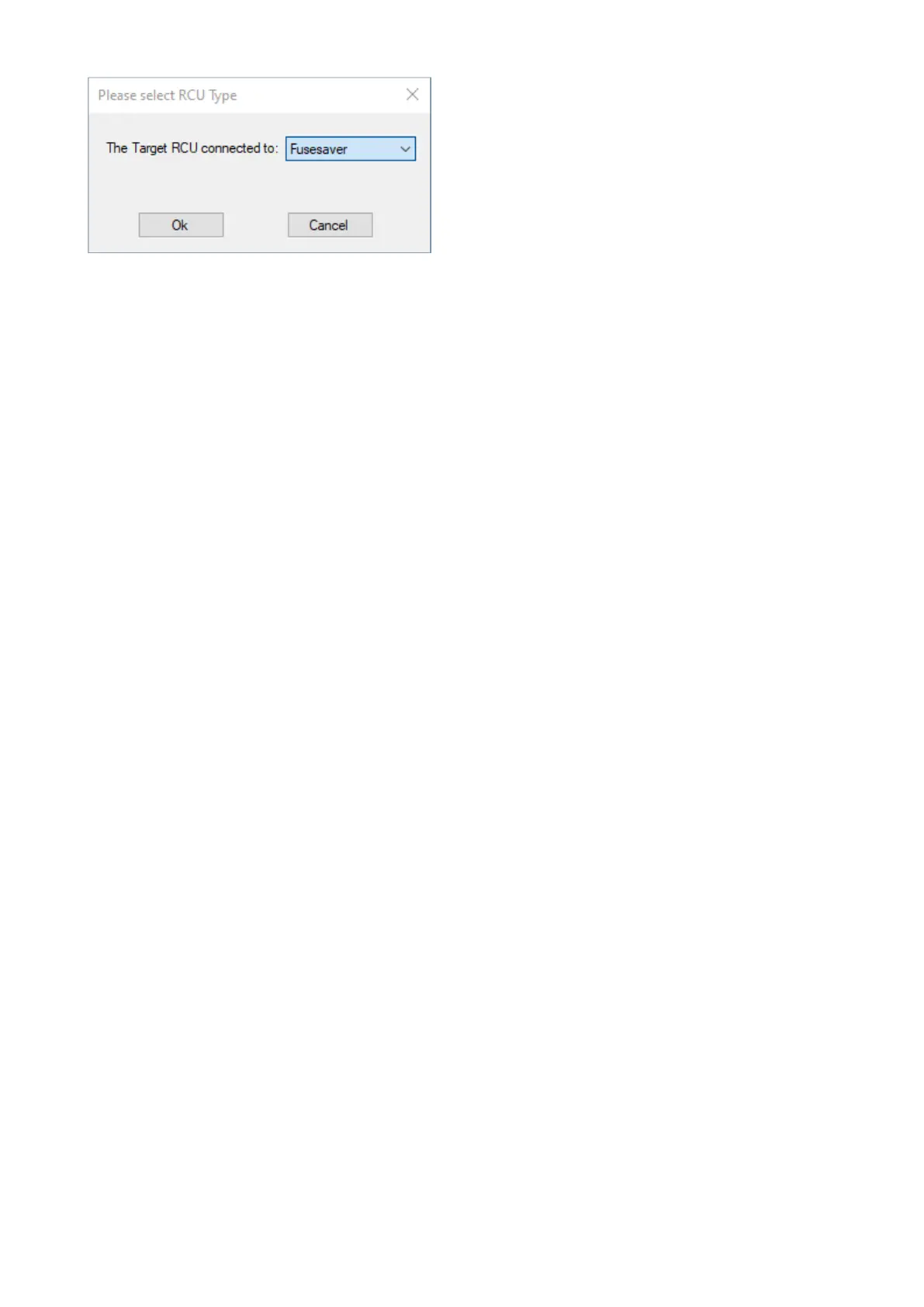If the user has no template files or no layout files, the RCU Connect will prompt the user to import
the files. If RCU Connect cannot find any layout files, or the user has more than one layout file, RCU
Connect will open a file selection box allowing the user to locate and select the desired layout file.
A layout file must be selected, or the user will be returned to the main menu.
If RCU Connect cannot find any configuration templates, or the user has more than one configuration
template, RCU Connect will open a file selection box allowing the user to locate and select the
desired configuration template. A configuration template must be selected, or the user will be
returned to the main menu.
After passing the challenge screen, the user will see a screen similar to that shown in figure 40.
The configuration template currently in use is shown in the box labelled "Configuration". The layout
file is displayed in the title bar of the RCU Connect window.
Just below the "Configuration" box are the configuration settings to be addressed for each RCU site
deployment.
On the right hand side are a number of buttons. Whether the “Edit Protocol Mapping” button and
the “Enable Challenge Fields” button are visible is subject to the user’s selections in the RCU
Configuration Template Specification Form.
