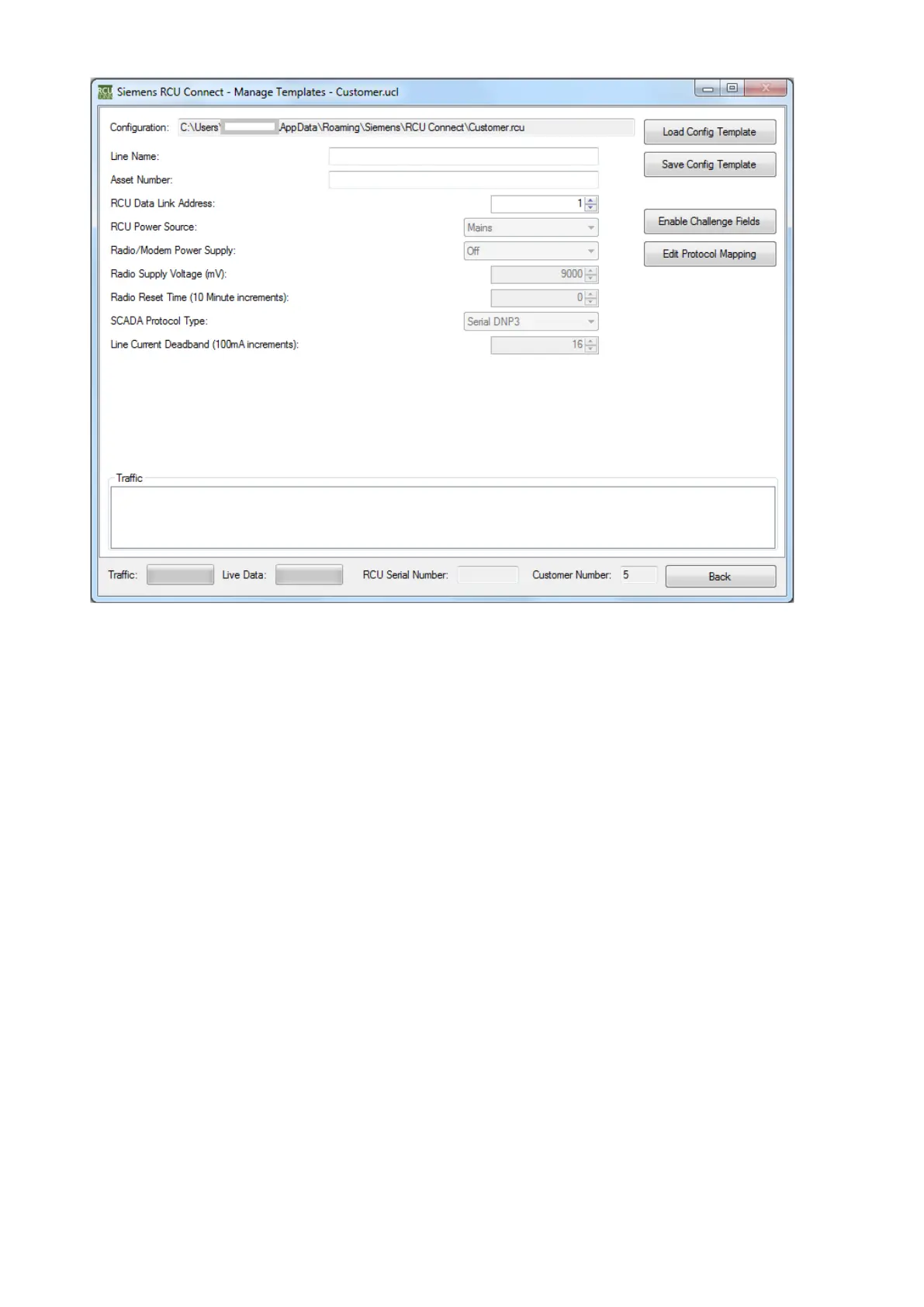Fig. 40 RCU Connect – Manage Templates
Window
7.3.1 Changing and Creating Templates
Changing a template’s default values, or creating a new template based on another are both
accomplished by loading a template, changing the data in the fields on the screen, and saving the
template.
1 Load the template that you wish to change (or use as the base for the new template) by
clicking the "Load Config Template" button and selecting the required starting
configuration file.
2 Change the values in the fields to the desired values. If you have any "Challenge" fields,
you can enable them for editing by clicking on the "Enable Challenge Fields" button and
satisfying the challenge dialog box requirements.
3 Save the existing template by clicking "Save Config Template" and selecting the current
template file then clicking "OK". When asked if you wish to replace the existing file, click
"Yes". Create a new template by changing the template name to a name that is not
already used by a configuration template in the Templates folder.
The user can only make changes to the default values in the fields with open or challenge access.
They cannot change hidden fields.
7.3.2 Challenge Fields
Challenge fields are configuration template fields that require the user to complete a challenge
sequence to verify that they are in fact intending to change the values of these fields. It protects the
user from accidentally changing values in those fields when managing templates or configuring an
