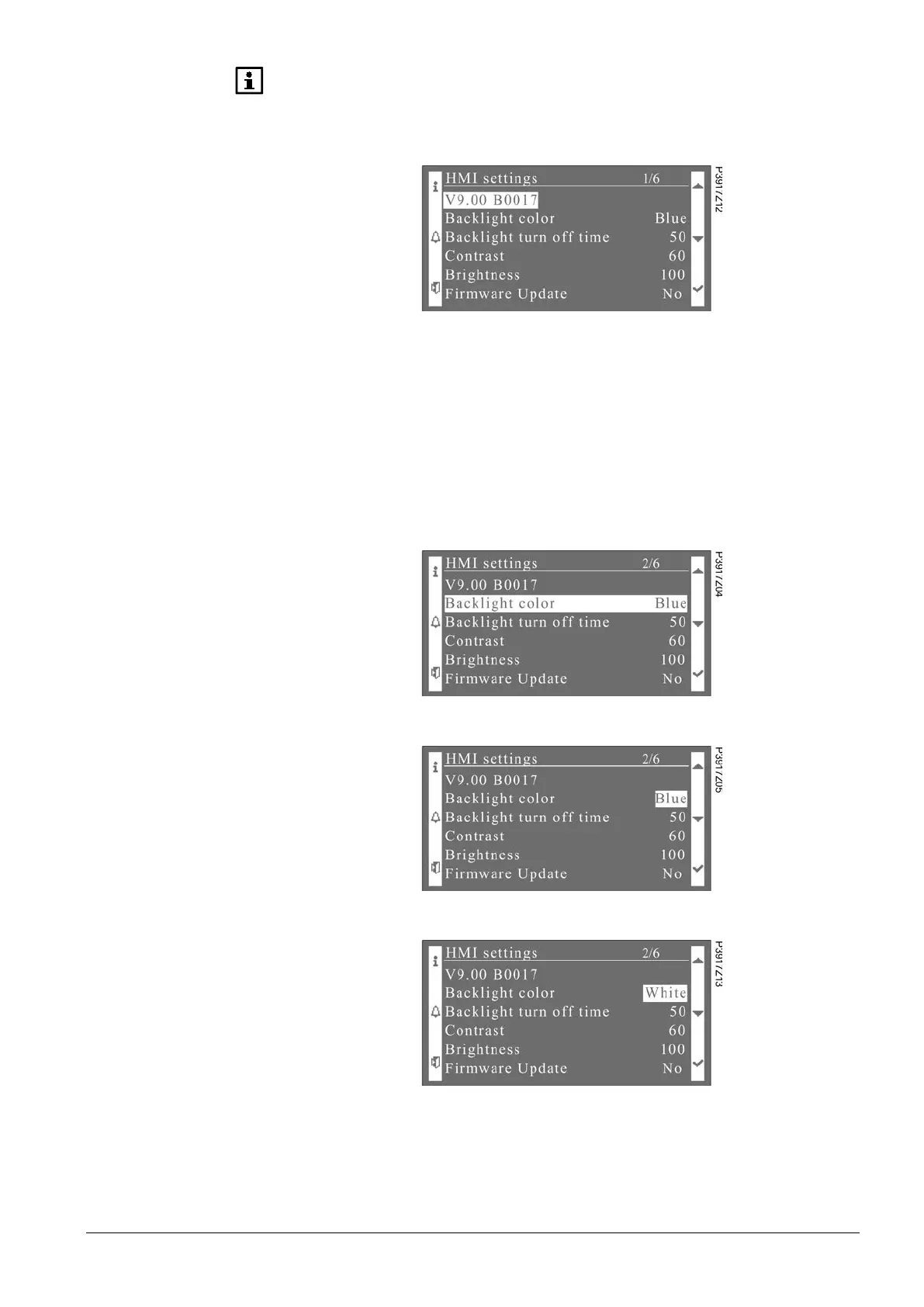13 / 38
Siemens
Climatix HMI-TM CB1P3917en02
Building technologies 3BFunctions and operations 2015-07-02
The version number and firmware upgrading menu on the HMI setting page as well
as the “Firmware Updating” page do not support multi-language (English only).
Select HMI settings in the above picture and press key ENTER. Then the following
screen will be displayed:
The first line of HMI setting page indicates the version number “VXX.XX” and the
build number “BXXXX”. On this page, users can change the screen settings as well
as update the firmware.
The firmware can be updated via controller. Refer to Section 4.12 Firmware
update for details.
The backlight color is configurable to be blue or white. Follow the steps to change
the backlight color:
1. Select Backlight color in the HMI setting page.
2. Press key ENTER to highlight Blue.
3. Press key UP to change the color.
