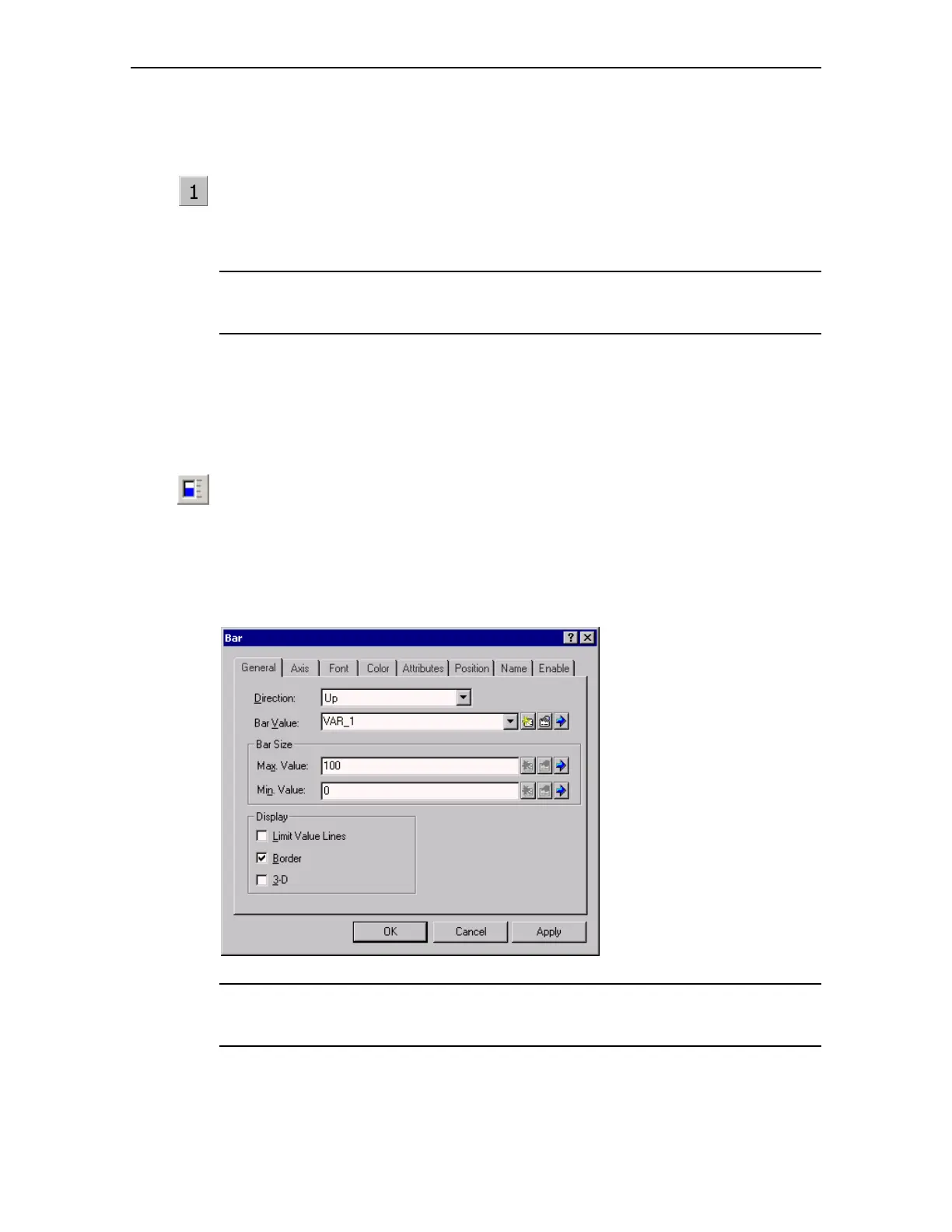Release 09/02 Extend Project with Simple Objects
ProTool Co nfig ur ing Win do ws-bas ed S yste ms 5–3
Start Up Instr uctions
Configuring switching to the start screen
• Create a Status button in the screen PIC_2, as described on Page 3–5 and label it
"1", for exam ple .
• Configure switching screens to the start screen, e.g. "PIC_1", as described on Page
5–2.
Note
At this point, the project can be tested using the simulation program. The basic
procedure is described in Section "Testing the Project" (Page 4–1).
After pressing Status button "2" in the start screen, the operating unit displays the
second screen. On pressing Status button "1", the start screen reappears.
5.3 Inserting a Bar Graph
• Click on the bar graph icon
• Click on the required position for the bar graph in the screen and draw the field to
the required size
• Use "Bar Value" to select the tag, VAR_1, created in Section "Assigning a tag to the
input/output field (Page 3–6)
• Click on "OK"
Note
At this point, the project can be tested using the simulation program. The basic
procedure is described in Section "Testing the Project" (Page 4–1).
