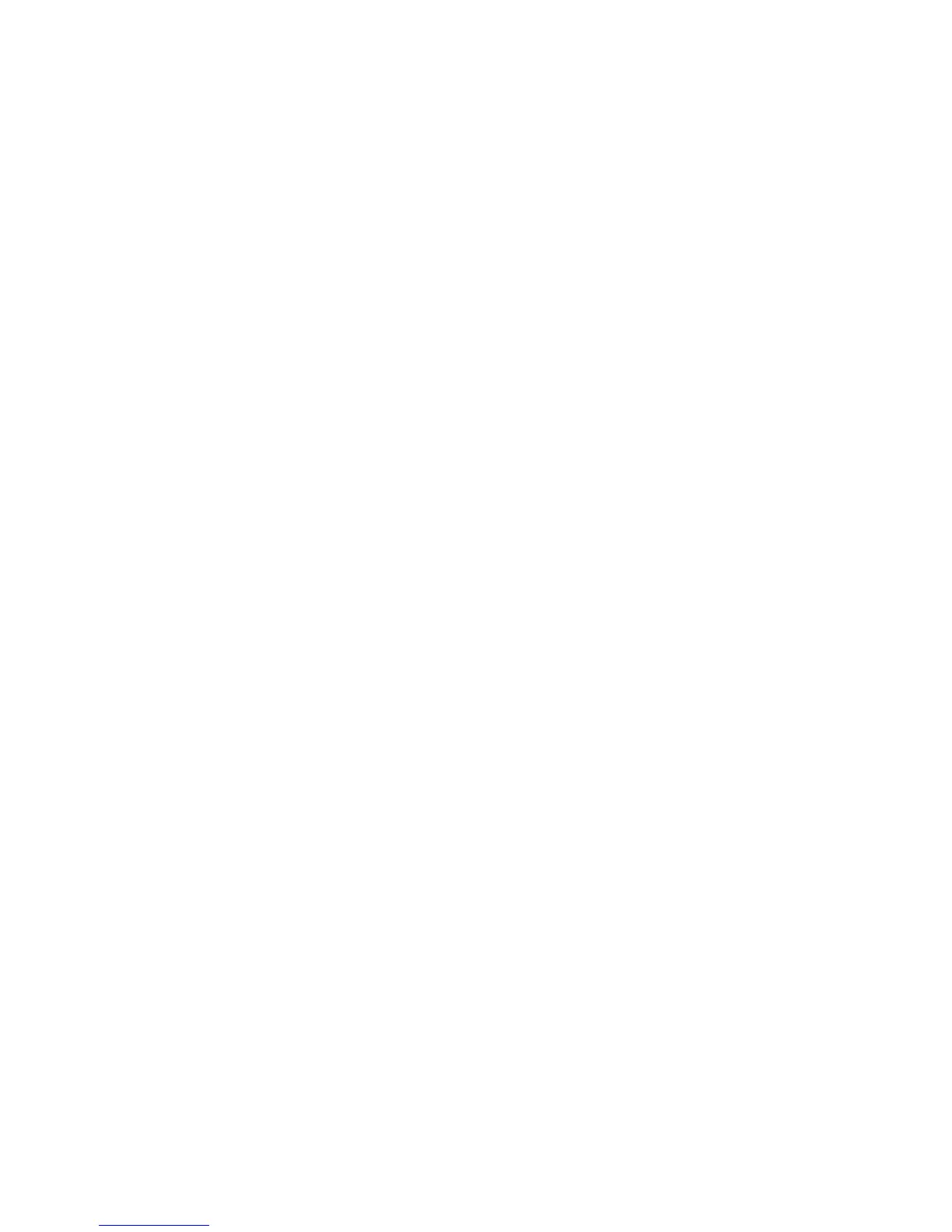optiClient5d_QuickRef.fm
A31003-G2550-Q100-6-7619, 04/2005
optiClient 130, Quick Reference
1 of 4
Nur für den internen Gebrauch
Quick Reference Guide for optiClient 130
Quick Reference Guide for optiClient 130
For more detailed information, please refer to the Reference Manual or the online help for op-
tiClient 130. This section provides you with the all the information needed to start working
quickly with optiClient 130. A fully installed and configured system is required for this purpose.
Starting the program
● Via:
Start - Programs - Siemens - optiClient
● or by selecting the program shortcut installed on the desktop.
Login / Initial Login
● In order to log on to optiClient 130, you will need your
logon
and the associated
password
.
Depending on your installation, you may also be able to select a
Language
and a
Location
and enter a
LIN
(Local Identification Number). The location must always be entered when
users log on for the very first time.
● If configured in the user settings, you can switch from Logon directly into
Settings
with
Man-
agement
to edit program settings.
Program settings
In the
Settings
, you can define your individual preferences for various modules. Details are
available in the online help for the individual Settings dialogs.
● Open the Settings dialog from the login screen with
Settings
or
● open the Settings dialog during an ongoing session via
Settings
from the
optiClient 130 menu (right-click an unassigned area on the main bar).
● Note: The type and scope of settings available will vary, depending on how you open the
Settings dialog, since some parameters need to be loaded directly at login.
Display
The central element is the
main bar
. The Phone window as well as directories and call lists can
be docked to the main bar. The main bar and all associated windows can be minimized.
●
Integrated phone
with display and, where applicable, other keys.
●
Audio Buttons
on the main bar
provide basic functions such as "Lift Handset" (green) and "Replace Handset" (red) and
enable additional configured audio devices (speaker, headset, etc.) to be activated or de-
activated).
●
Forwarding menu
on the main bar
opens on clicking the menu icon and is used to set and activate call forwarding items.
●
Telephony Buttons
/
Telephony Menu
on the main bar
open on clicking the Telephony menu button on the main bar and enable communication
system-specific telephony functions.
●
Volume control
and
Volume menu
● The
Module menu
on the main bar
opens on clicking the Module menu button on the main bar and enables functions from in-
stalled/configured components (modules)
