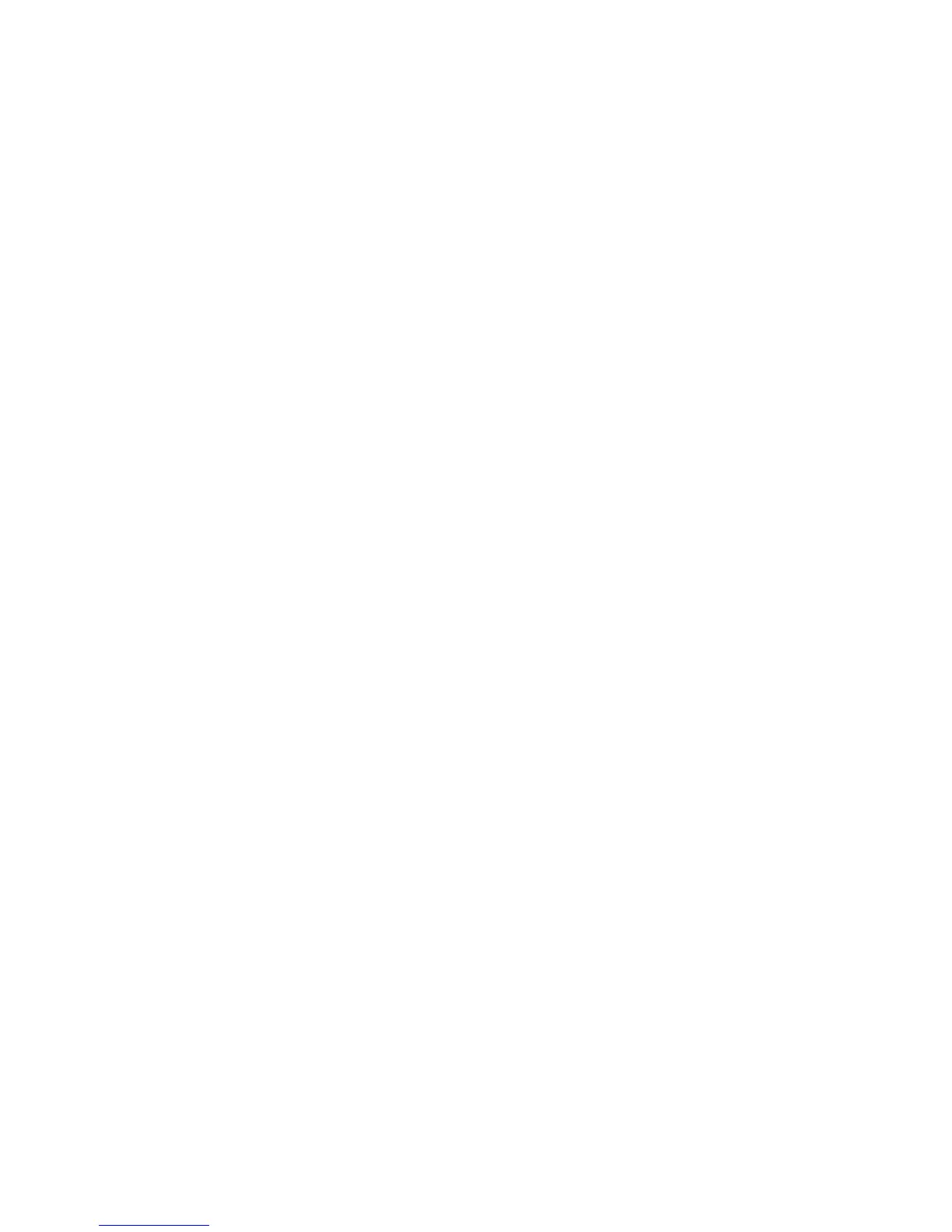optiClient5d_QuickRef.fm
A31003-G2550-Q100-6-7619, 04/2005
optiClient 130, Quick Reference
3 of 4
Nur für den internen Gebrauch
Quick Reference Guide for optiClient 130
– If the easyCom window is active, you can enter the phone number in a field (or use
"copy & paste" to add it) and then click the
Call
button.
Dialing with Copy & Paste
You can copy a highlighted extension number from any other program, such as a word-process-
ing program, by using the i+c (or Ì +c) keyboard shortcut and then paste it into
the display field of the optiClient 130 phone with < +f (or Ï + í (without
the trunk access code) or with i+ v (or Ì + v) (with the trunk access code). The
connection is established to the number.
Dialing with Drag & Drop
You can dial a highlighted extension number from any other program, such as a word-process-
ing program, by dragging it with the mouse and then dropping it onto the display of the phone.
The connection is established to the number without the trunk code or with the trunk code (if
the i (or Ì ) key is pressed simultaneously).
Contact directory
● To open the contact directory, select
Contact directory
from the Module menu.
● Use the input field to search for all or part of a name.
● Set up a connection from the window from the context menu of a contact to a stored exten-
sion number.
● For new contacts, in addition to the
Last Name
and
First Name
, enter media data (Phone
numbers with a description and Email addresses with a description).
Directories and Address Books
● Open a new directory window with
New Directory
from the module Module menu and se-
lect a configured directory.
● Search in the directory window by entering a name or part of a name.
● Set up a connection from the Search Results window from the context menu of a contact
to a stored extension number.
Call lists
● Open Call List Administration with a Call Lists button on the main bar of via
Call Lists
from
the Module menu.
● If required, select the desired call list in the window.
● Set up a connection from the context menu of the list entry (right-click) to a contact/caller.
● From the context menu of an entry, delete the call list entry/the call list/all call lists.
Contact list
● To open the Contact list, choose
Contact list
on the Module menu.
● Use the context menu in the Contact list to assign new Groups or Subscribers. You can
also use the Drag & Drop technique to drag contacts from directories or from the contact
directory to the contact list.
