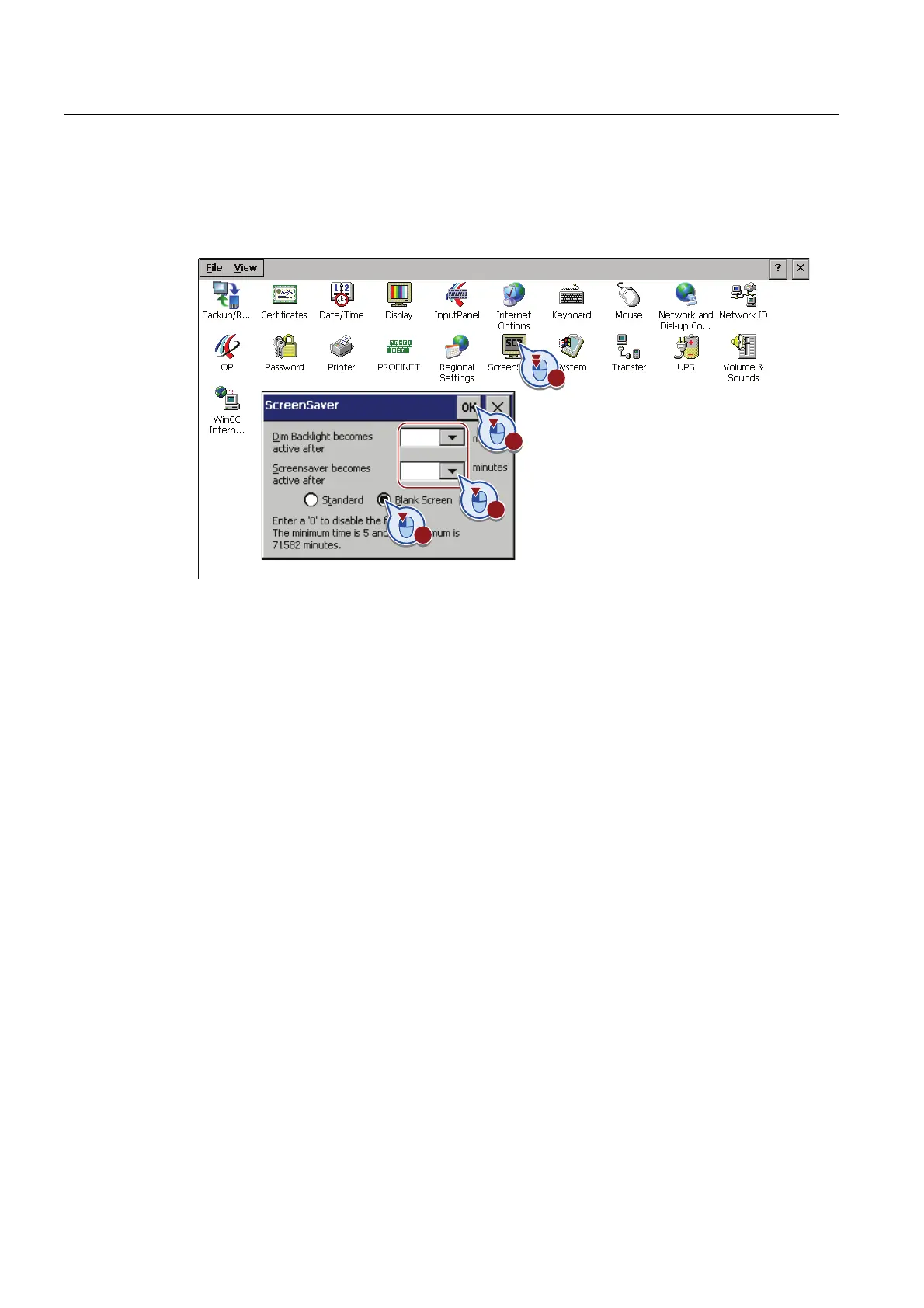Migrating a project
3.6 Using energy-saving functions
Migration Guide Comfort Panels
40 Getting Started, 03/2011, A5E03478626-01
Configuring the energy-saving function using the screensaver
If you want to turn off the display after a specified time without operator action, configure the
screensaver in the Control Panel of the HMI device:
In this example, the brightness of the display backlighting is reduced after two minutes. The
display is switched off completely after five minutes.
Controlling the display brightness using the system function
You can also control the display brightness with the system function "SetBrightness". You
can configure this system function, for example, on a slider control and regulate the
brightness using "Brightness " tag:
1. Configure a slider control with a maximum value "100" and a minimum value "10".
Background: As project engineer you have to ensure that operating elements can be read
even with a dimmed display. Protection against unintentional operation is only
guaranteed when the display is switched off.
Use a button if you want to switch off the display completely. Configure the system
function "SetBrightness" to the "Pressed" event and set the "Value" to "0".
2. Configure the "Brightness" tag as a process value.
3. Configure the system function "SetBrightness" to the "Change" event of the slider control.
4. Select the "Brightness" tag as "Value".
When you operate the slider control in Runtime, the brightness is set to the corresponding
value.