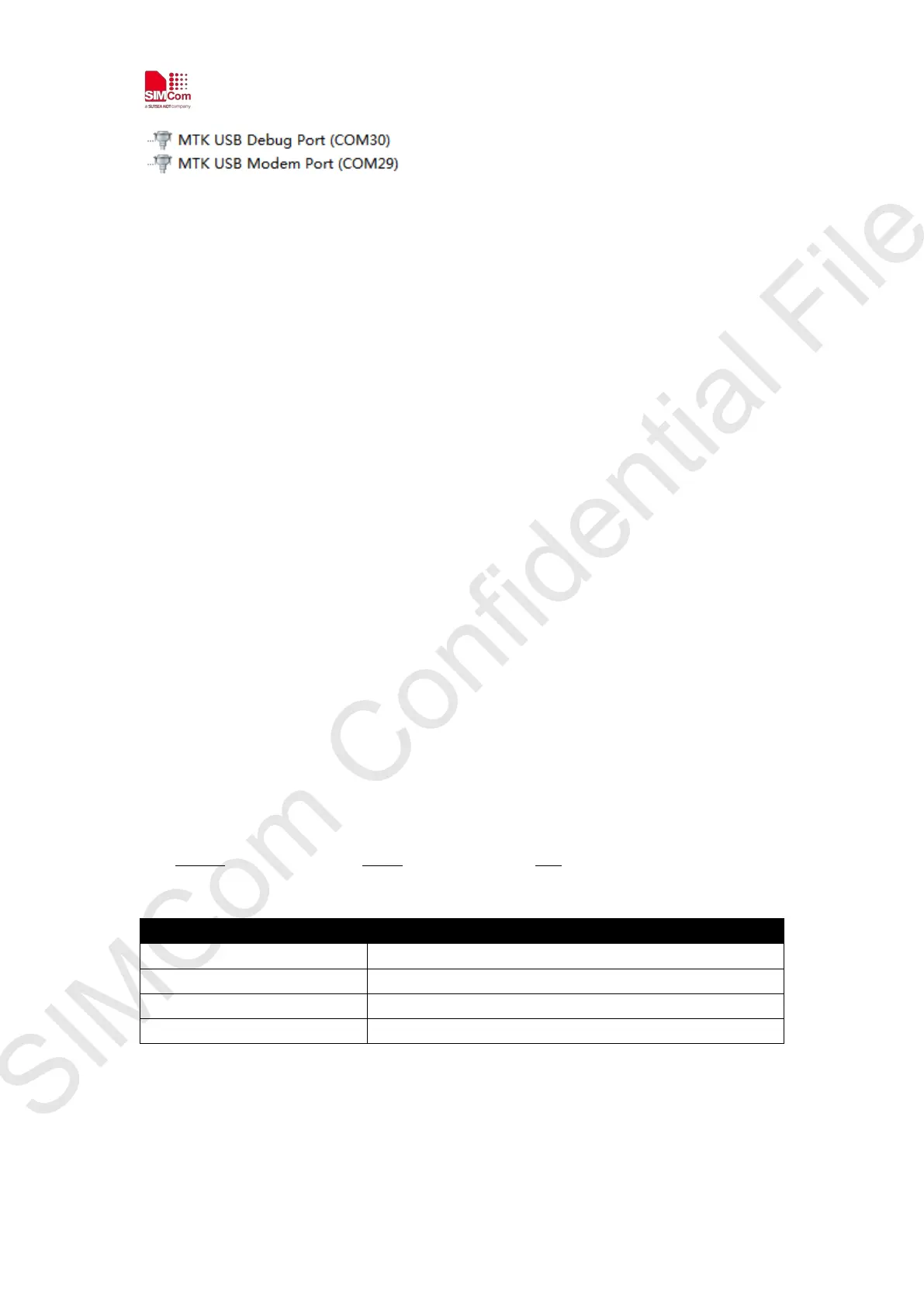Simplify Communication
SIM7020 Series_SUB KIT_User Guide Page 8 / 13
USB interface is used for taking genie (debug) log only.
Notes: For the detail, please refer to “SIM7020 Series_Genie_Logging_Tool_User_Guide_V1.0”.
3.2 Accessories installation
Now, in order to do the functional test, necessary accessories need to be installed into SIM7020
SUB board.
1) Insert NB-IOT SIM card to sim card slot (Position C);
2) Install LTE antenna (Position G);
3) Insert micro USB cable to USB jack (Position D) for power supply and UART (AT and FW
update) communication;
4) Insert micro USB cable to USB jack (Position F) for taking genie log. (Option)
Notes: When USB jack (Position F) is connected to the PC, SIM7020 can’t enter into PSM mode.
3.3 AT command Communication
3.3.1 Power on device
1) Switch “Power Switch” (Position E) to ON, then POWER red LED will light, which means VBAT
power is on.
2) Press “PWRKEY” button (Position B) for one second to power up SIM7020.
Now POWER red LED is solid on, Status blue LED will light, NET green LED is blinking with below
behaviors.
NET+ (Network LED) Status Description
64ms on, 800ms off Network scanning, not registered
64ms on, 3000ms off Registered network (PS service)
64ms on, 300ms off Data communication
OFF Power off or in PSM mode
3.3.2 Communication through UART interface
SIM7020 UART communication supports auto baud rate, as well as other baud rates up to 3Mbps.
