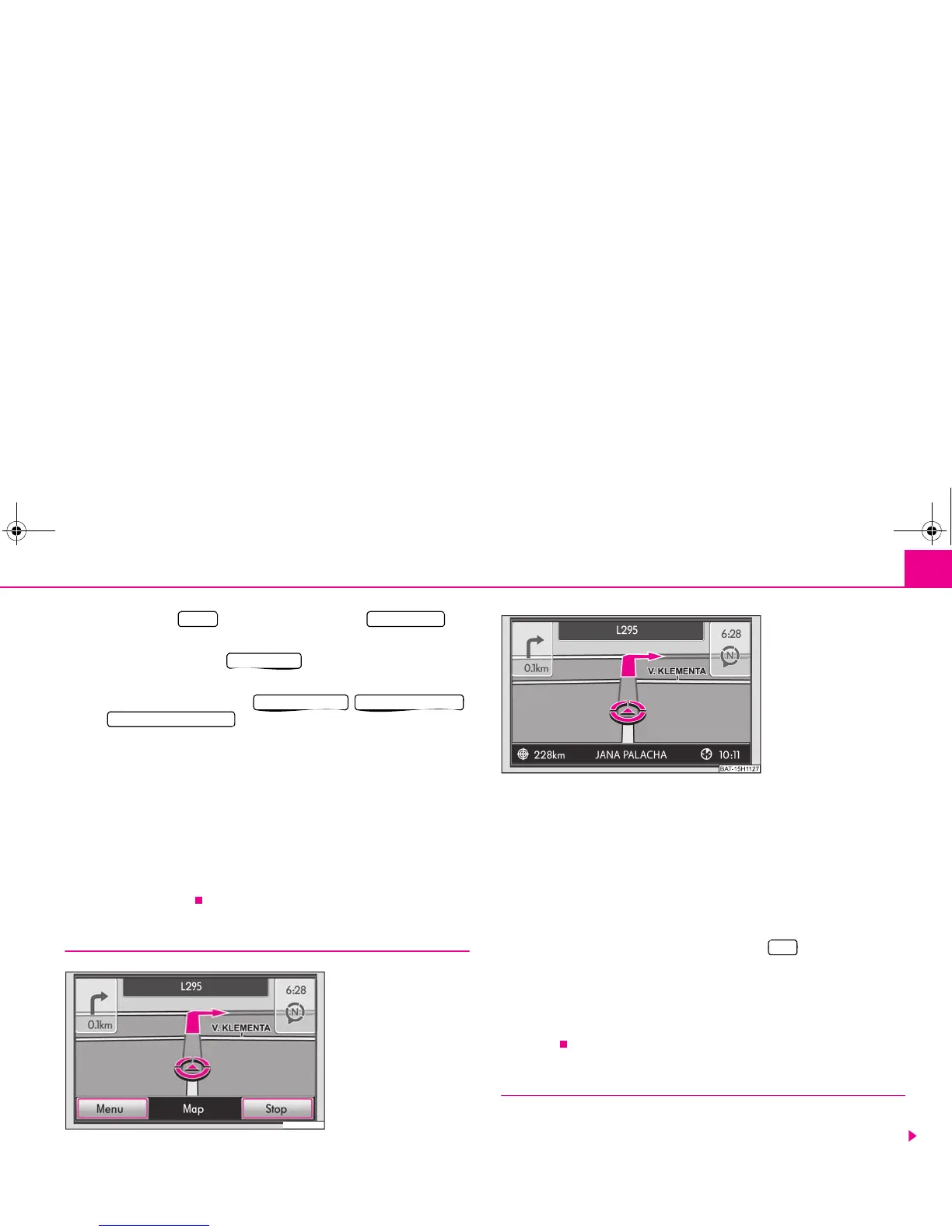Range selector key NAV (Navigation) 31
– Press the button and then the function key
while in the main menu Navigation.
– Press on the function key .
– You can determine which types of destinations should be provided or
not by using the function keys ,
and . These types of destinations will, however,
be used for the route calculation if there is no other logical route to the
destination (e.g an island is to be used without using a ferry).
Determining the parameters for the route calculation
• Fast: It calculates the fastest route to your destination, even if a detour is neces-
sary.
• Short: Longer driving time in favour of a shorter route is acceptable. Please
note that the setting “Short route” during route guidance can sometimes lead to
unexpected results.
• Economical: The aim of the calculation is a balance between minimal driving
time and driving distance.
Route guidance
Select the destination and start the route guidance. The unit will switch
over to the map display.
– You can change the scale of the map display by turning the menu
control button .
– The last navigation announcement is repeated if you press the menu
control button .
– You can change between the main menu Navigation or the map
display by pressing the range control button .
The route to be driven is highlighted during the route guidance, the symbol 3
shows the current vehicle position, the symbol shows the distance to the desti-
nation and the symbol shows the estimated time of arrival or the driving time.
Stretches of the road ahead can also be blocked manually during a route guidance
⇒ page 32.
Stopping the route guidance
Select the destination and start the route guidance. The unit will switch
over to the map display.
SETUP Route options
Route criteria
Dynamic route Avoid motorways
Avoid toll roads/ferry
BAT-20H1126
Fig. 18 Map display with
function keys
Fig. 19 Map display during
the route guidance
